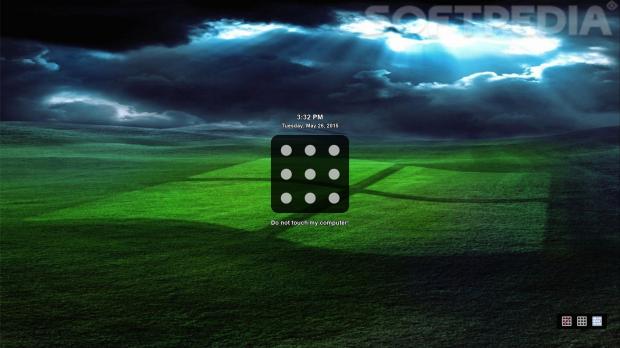Every new version of Windows comes with its own feature or set of features to fully represent it. Most differences consist of polished visuals, new themes, or different lock screens.
Visual customization is an aspect a lot of users tweak right after a fresh Windows install, and there are a lot of areas to cover. Needless to say that a simple search online provides many third-party applications with which to bring even more style to your virtual workspace.
In little time, the new Windows 10 comes out, promising to be one product for all your Windows supported devices, such as PC, tablet, and phones. With this in mind, we came across just the app you might want to use for simple security, like a pattern lock screen.
Lock Windows with a custom pattern
Step 1: Download, install, and run Eusing Maze Lock.
Step 2: The configuration window pops up. Enter a Z pattern to continue.
Step 3: Use the bottom drop-down menu to choose the scale of the pattern, which can be a grid of five points long and tall.
Step 4: Switch to the General tab to configure how the lock screen behaves. You can make it run at startup for even more comfort and security.
Step 5: Moving to the Background tab lets you select an image of your choice or transparent background.
Step 6: Lock the screen from the tray icon simply by clicking it.
Note: You can change the pattern difficulty or hide the line trace when the screen is locked. There are three intuitive buttons in the bottom right corner.

 14 DAY TRIAL //
14 DAY TRIAL //