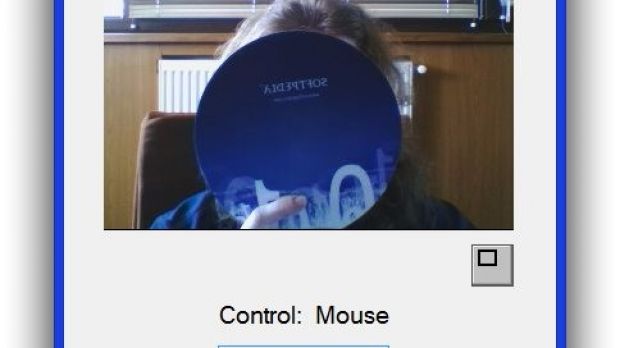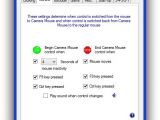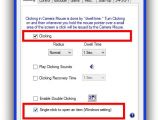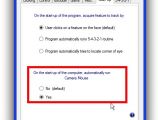Windows gives you the possibility to control its features in different ways: either through a virtual desktop keyboard, moving your mouse with Num keys, or by using Windows on a touch-sensitive device.
Technology rapidly advanced to the point where it’s possible to control everything with minimum effort. But what if you really need to look for something on the web and your hands are occupied or messy? It’s time to know that you can even control Windows by just moving your head, and yes, even clicking.
So far, this is only possible with third-party applications because Windows has yet to integrate such a function in its set of features. By the end of the following steps, you depend even less on your peripheral input devices.
Look Windows, no hands
Step 1: Make sure your webcam is fixed, won’t move, and targets your face.
Step 2: Download and install Camera Mouse.
Step 3: Hit the Settings button once the main window is up.
Step 4: Go through the upper tabs to set up Clicking, Control, Exclude, Gains, Misc, and Start-up.
Optional Step (Enable Mouse Clicking): Enable Clicking in the corresponding panel. For easier movement, select Single-click to open an item.
Step 5: In the main window, click on your face to trigger mouse control.
Step 6: Slowly move your head and observe how you no longer need the mouse.
Step 7: Access the Settings panel again to calibrate speed, trigger options and try it again until movement is flawless.

 14 DAY TRIAL //
14 DAY TRIAL //