Windows 10 build 9926 is the very first version of the Technical Preview that comes with Continuum built-in from the get-go, which means that those with 2-in-1 computers can finally switch from the desktop to the touch UI without interrupting their work.
Fortunately, Continuum is there for everyone, so if you installed build 9926 on a desktop PC, you can also give it a try, but you need to enable this feature manually.
Basically, Microsoft implemented a so-called tablet mode in build 9926, that allows users to try out Continuum no matter their device, so here’s where to look if you need to give it a shot.
Launch the PC settings screen from the Start menu or Start screen (depending on which one you use) and go to the “System” section. Look for the “Tablet Mode” at the bottom of the screen and turn it on to instantly enable it on your computer.
Right now, Continuum's behavior is rather simple and what it does is switch all your apps to full screen and turn the Start menu into a Start screen that also runs in full screen. Also, the desktop becomes greyed out, so it's no longer available, and you thus have to rely on the Start screen for everything that you want to do on your computer.
Needless to say, this particular feature comes in handy especially on 2-in-1s such as Microsoft's Surface, but this trick can help everyone get a taste of this feature no matter their device.
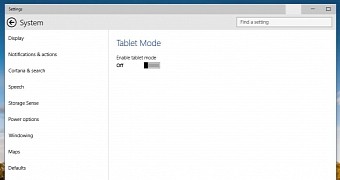
 14 DAY TRIAL //
14 DAY TRIAL //