If you’re one of the Surface RT early adopters, you probably know that Microsoft’s first tablet ever comes with a lot of helpful features, including a screenshot taking utility.
This particular tool, however, can only be used via a button combination, as the Touch Cover delivered with your Surface does not feature a “Print Screen” key. Here’s what you need to do:
Hold down the “Windows” button, the one at the bottom of the tablet, and the press the “Volume Down” key on the left side of the device.
The screen should dim a little bit for about a second to let you know that you’ve just made a new screenshot. The photo is automatically saved in your pictures library in a new folder called “Screenshots.”
The same trick works on absolutely all Windows RT tablets, as they all feature a Windows “home” button and a volume control.
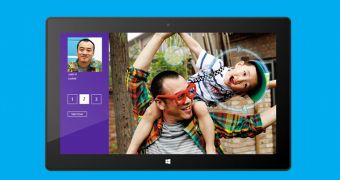
 14 DAY TRIAL //
14 DAY TRIAL //