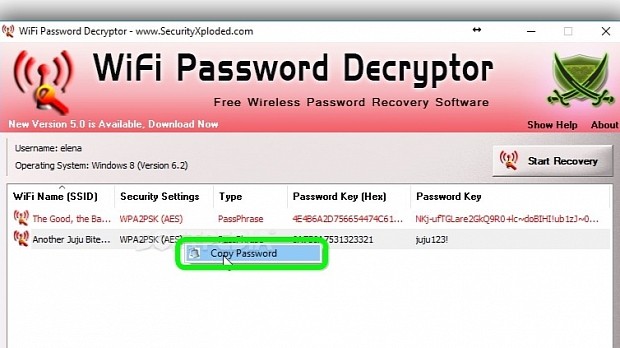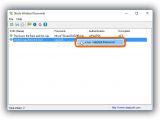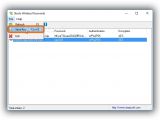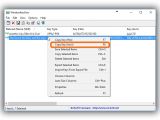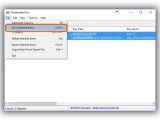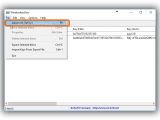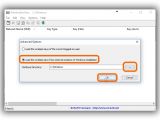Using your computer for a long time and connecting to various wireless networks means that you have probably forgotten what their passwords are, although they are still saved in the system.
If you still have access to these Wi-Fi networks and are planning to reinstall Windows or if you just want to give Internet access to a friend, it's necessary to recover those keys. Not everyone knows how to go through the Windows settings to do this, but you shouldn't worry about following complicated steps, thanks to the fact that there are software applications which take a shortcut, such as WirelessKeyView, WiFi Password Decryptor and SterJo Wireless Passwords. This way, forgotten Wi-Fi passwords can be recovered just like the Windows product key.
All three of these utilities are portable, so they don't have to be installed. Just double-click their .exe files to launch the tools, whether you store them on a USB flash drive or run them from the local disk.
WiFi Password Decryptor
Once WiFi Password Decryptor is fired up, click the Start Recovery button to initialize a computer scan. This process doesn't take long, after which you can view the WiFi Name (SSID), Security Settings (like WPA2PSK AES), Type (PassPhrase), Password Key (Hex) and Password Key.
Right-click an entry to open a menu and Copy Password (the one shown in the Password Key column). Otherwise, you can save all information to file (.html, .txt or .xml format) by clicking the Export button and indicating the destination and file name.
SterJo Wireless Passwords
After starting SterJo Wireless Passwords, it automatically detects saved wireless passwords and shows the SSID (Name), Password, Authentication type (like WPA2PSK) and Encryption mode (like AES) for each network.
Right-click an entry to open a menu and Copy Selected Password. Next, you should paste it into a text document so you don't lose it. If you want to save all details of all entries, open the File menu and click Save As... or press Ctrl+S, as well as tell SterJo Wireless Passwords where you want to store the text document (.txt format) and what you want to call it.
WirelessKeyView
All wireless networks identified by the app are automatically listed at startup, so you can check out the Network Name (SSID), Key Type (like WPA2-PSK), Key (Hex), Key (ASCII), Adapter Name, Adapter GUID, Authentication type, (like WPA2PSK), Encryption type (like AES), Connection type (like ESS), Last modified date and time, and Filename (with full path) for each Wi-Fi network.
The Key (Ascii) column is the one that interests you. Click an entry to select it and right-click to Copy Key (Ascii) or press F8. Next, you can paste the key in a text editor and save the document (.txt, .html, .csv or .xml) for safekeeping.
It's also possible to Save Selected Items to file with all information displayed (open the File menu to pick this option or press Ctrl+S). By default, WirelessKeyView is set to Load the wireless keys of the current logged-on user. However, you can ask it to Load the wireless keys from external instance of Windows installation. Click the ... button next to the Windows Directory field to browse for the Windows folder using the tree view, and click Ok.
Check out our video guide below to find out how to seamlessly retrieve wireless network passwords using these three tools. You can also download WirelessKeyView, WiFi Password Decryptor Portable and SterJo Wireless Passwords Portable. We've opted for the portable editions of the last two utilities because they are not ad-supported, but you can download the installer versions if you prefer them: WiFi Password Decryptor and SterJo Wireless Passwords.
Here's the Easy Way to Recover Forgotten Wi-Fi Passwords
Don't panic if you can't remember the password to your wireless network anymore. Check out our video to find out how to effortlessly recover it, and read our article to find out how to get these tools: http://www.softpedia.com/blog/here-s-the-easy-way-to-recover-forgotten-wi-fi-passwords-504481.shtml
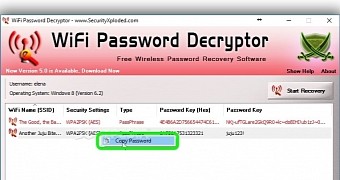
 14 DAY TRIAL //
14 DAY TRIAL //