Windows 10 moves most of the features to the new Settings screen, which means that the desktop Control Panel is slowly being phased out, with Microsoft expected to remove it completely with a future update.
And yet, the old GodMode that provides access to basically all settings of your computer still exists in Windows 10, and it’s not part of the Settings screen or the Modern UI that Microsoft introduced with Windows 8.
Instead, GodMode opens in the familiar Control Panel-like interface and lets you access the majority of services and settings on your computer in the same way you did on Windows 8. The very same way to launch GodMode works in Windows 10 and it doesn’t take more than a few seconds to turn it on.
To do so, right-click the desktop and create a new folder. For its name, paste the following string:
If you want to remove it, simply select the GodMode icon on the desktop and delete it. You can re-enable it at any time using the steps above.
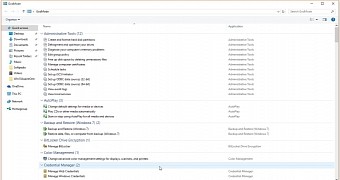
 14 DAY TRIAL //
14 DAY TRIAL //