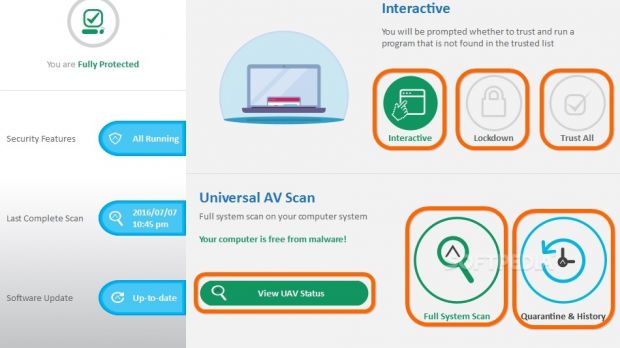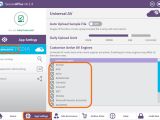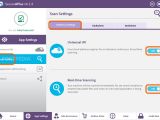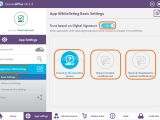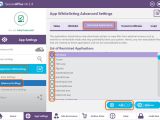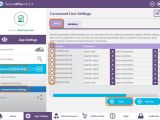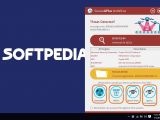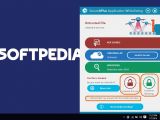SecureAPlus is a security application that takes a unique approach toward protecting your computer from online threats. It lets you control which programs are allowed to run and uses the power of 12 anti-malware engines to scan files to detect and remove any infections: Ahnlab, AVG, Avira, BitDefender, ClamWin, Emsisoft, ESET, McAfee, Microsoft Security Essentials, QuickHeal, Sophos, and TotalDefense.
We're breaking down SecureAPlus in the following guide to show you how it works. Scroll down to the end of this article to play our video guide and view the app in action, as well as to find out more giveaway details.
Online and Offline versions
The program can be installed as the first line of defense against malware, meaning that it will become the main security solution of your computer. In this case, make sure to install the Offline edition of the tool, which includes the ClamAV database. If you already have an anti-malware application and just want to increase your protection level, you can install SecureAPlus as the second line of defense by opting for the Online edition, which doesn't include the ClamAV databse.
Getting started
After installation, the application runs an initial scan of your computer, which may take a pretty long time. However, all scans are significantly faster after this step, thanks to the fact that SecureAPlus uses the cloud.
It creates a blue-and-purple icon in the systray once launched. Double-click this icon to bring up the main configuration panel and perform a Full System Scan to check the computer for any existing infections. The application also gets integrated into the right-click menu of Windows Explorer, so you can right-click one or more files or folders to perform a custom scan.
Application Whitelisting
The main goal of SecureAPlus is to help you gain control of your computer by deciding which programs are allowed and forbidden from running. This way, you can block tools that are susceptible to malware.
To get started, the developer recommends to let the Full System Scan finish its job, even if it takes a long time. In addition to verifying your hard drive for existing malware, its role is to spot active programs and mark them as safe. All files that were running at the moment of SecureAPlus' installation will be trusted by default.
The initial Application Whitelisting mode is set to Interactive: any app that doesn't exist on the list of trusted programs is auto-blocked until you instruct SecureAPlus otherwise (a message will be displayed from the lower-right corner, asking you what to do between Unblock & Trust and Continue Blocking).
If you want to block access to everything, right-click the tray icon to pick Application Whitelisting -> Lockdown Mode (instead of Interactive Mode). To temporarily disable this shield by trusting all apps, right-click the tray icon to select Application Whitelisting -> Trust All for 5 minutes, Trust All for 30 minutes or Trust All until computer is restarted.
If you want to monitor the behavior of programs to see if they're dangerous or not, double-click the tray icon, go to App Settings -> Application Whitelisting -> Advanced settings, and tick the Observation Mode slider. In this mode, untrusted programs are allowed to run and their activity is recorded to a log file. They will remain untrusted when switching off Observation Mode.
Furthermore, you can change the way SecureAPlus determines which apps to trust (Basic Settings -> Trust based on Digital Signature, Trusted by the Operating System, Name in Trusted Certificate List, Name & Thumbprint in Trusted Certificate List), export or compact the whitelist (Advanced Settings -> Whitelist), add new programs to the list of restricted programs and trusted certificates (Advanced Settings -> Restricted Applications, Trusted Certificates), manage script interpreters and associated file extensions (Advanced Settings -> Script), as well as configure Command Line Settings.
AV Engine
How it works on malware detection: when the real-time guard detects infected files, it shows a message in the lower-right corner of the screen, along with the file name, location and AV tools which marked the file as infected. If the file is detected by only 1 AV engine, then it's probably a false positive, so you should check the detection ratio.
The tool also displays four buttons that you can click to send the file to the Quarantine, Delete it from the computer, Ignore Once (just from the current scan) or Ignore Permanently (from the current and all future scans, can be later changed). Also, you can tick the Remember my answer throughout this session box.
In case of an on-demand scan, the tool shows another window in the lower-right corner, with options to View threats or Ignore threats. Click View threats to bring up a panel and find out the full path to each file (Threat Detected column) and the detection ration (Detected By column). Click the arrow button in Detected By column to find out the names of the AV Engines which spotted the infection, along with the Virus Name. In this case, only the Quarantine, Delete and Ignore Permanently buttons are displayed.
Quarantine & History
In the main app window, click Quarantine & History and go to Quarantine tab to view infected files that were neutralized and isolated from the rest of the computer, tick their boxes, and click Remove to permanently get rid of them or Restore to put them back in their original location on the computer if you think they are false positives.
Go to History tab to view a record of all infections caught by SecureAPlus (you can Remove any entries) and to Ignored tab to view all items you've considered safe and subsequently excluded from scans by pressing the Ignore Permanently button.
Play our video guide below to get a visual rundown of the app. You can also download SecureAPlus from Softpedia.
SecureAPlus 12-in-1 Cloud AV: Usage, Video and Download - GIVEAWAY
Enter our giveaway to win one of the FREE 200 licenses for SecureAPlus, an app that combines application control with 12 anti-malware engines to secure your PC. More details here: http://www.softpedia.com/blog/secureaplus-explained-12-in-1-cloud-av-usage-video-and-download-505709.shtml
Softpedia Giveaway
We're giving away 200 FREE licenses for a 2-year subscription to SecureAPlus Premium. For a chance to win a license, write us a comment in the section below and tell us what you think about this application by next Thursday, July 14, 2016. Don't forget to pair your comment with a valid email address so we can contact you if you win. Please note that offtopic comments as well as those copied from other sources will not be taken into account. We'll randomly pick 200 licenses and list the names of the winners on this page. Good luck to all! -- And the winners are: chad, leofelix, D N Shah, SB, Subh, Gdant, Tomasz S, FreebeeDiane, Pawel, Gopal Raha, ljupco, Pedro, Amon, Suman Kumar, Tep Pungponhavoan, nick mackey, Mihai, anaz, Mido, hakah, mao, MRF, Bryan Lam, Dean G, Kashim, Allok Kumar, Neil Aaron Corpuz, Abdullah, Shania, joji, D.C, Jogs, irrrvfg, Trik, Ric, Jan, Ritesh kumar, Mike, joni paz, Tinm, oleova, F0RZ4, Donald, Camille, kole, Libraman, Jared, dlazarov, josip, ritesh, Robin, aristotelis, gjovic, osvaldo luz, fortunes, advanced_skill, Dungz Le, pavlina, Cecil, Mitch, LinEdx, Varelu, tomatorchatni, kappavid, scot, Aldrin Montierro, Roxane Cabile-Montierro, David, lazar, Mitchel Skinner, Tes, GJ, Yoquiero.pe, M e S, Adrian, Mensberk, norunner1979, ZORSOFT, Udara, dejan, majid, prabhath0, jorghe ds2, Bero, SoWa, Dariusz, hamede hamede, ravi prakash, Billy, Jan, Dee, Don Pedro, John Carterr, Parnassus, Black Desert, Gaudunov, MrBeckham666, Cortes, Birdman Boyhood, Michael Gray, and 4FS. We have contacted all the winners. Thank you all for participating!
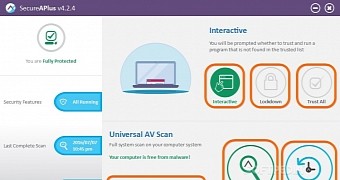
 14 DAY TRIAL //
14 DAY TRIAL //