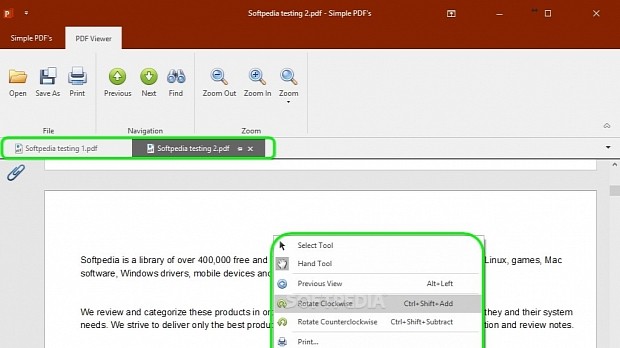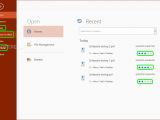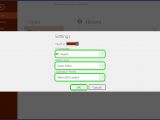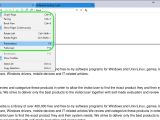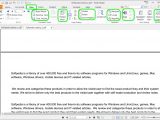If you're looking for an alternative to Adobe Acrobat Reader PDF viewer, which has fewer options and lower impact on system resources, then you can check out this guide, where we're exploring three Windows applications that are free to use. Any of them can be set as your default PDF reader.
We're breaking down Simple PDF's, Sumatra PDF, and Foxit Reader to show you how they work and what they can do. Scroll down to the end of this article to play our video guide and get a closer look.
Simple PDF's
Simple PDF's takes a simplistic approach to displaying the content of PDF files. It adopts the flat look of Microsoft Office, replacing the blue theme with a red one (can be later changed).
The tool supports multiple tabs and file attachments. To rotate pages, right-click an area of the page to Rotate Clockwise (or press Ctrl+Shift++) or Rotate Counterclockwise (or press Ctrl+Shift+-). Plus, you can view Document Properties (such as title, author, subject, keywords, revision, and PDF producer) and Print text (from the ribbon bar).
Click the Simple PDF's button in the upper-left corner of the window to send the document to a friend using your default email client (Send Via Email). To customize the interface appearance, click Settings and the slider button to enable Touch UI (optimized for Windows tablets running Windows 8, 8.1 or 10). You can also change the Ribbon Style and Application Theme. The app supports only PDF format.
Sumatra PDF
After opening a PDF document in Sumatra PDF, click the burger button on the upper-left corner of the main window and open the View menu. You can set the reading mode to Single Page (or press Ctrl+6), Facing (or press Ctrl+7) or Book View (or press Ctrl+8).
The content is displayed continuously by default, but you can disable the Show Pages Continuously option to separate text into pages instead. Moreover, you can Rotate Left or Rotate Right (or press Ctrl+Shift+- or Ctrl+Shift++), switch to Fullscreen mode (or press F12) as well as enter fullscreen to put together a slideshow and automatically change pages (Presentation, or press F5).
In addition to PDF format, Sumatra PDF supports XPS, DjVu, CHM, EPUB, MOBI, FictionBook, and PalmDoc files, along with comic books.
Foxit Reader
Foxit Reader can be set not only as the default PDF viewer but also as the default system printer. It features a shell extension for converting PDF documents, plugins for Microsoft Word, Powerpoint, and Excel, in addition to a spellchecker. It also has a Safe Reading Mode that gives you the possibility of controlling app actions and data transmissions, for example, if the tool tries to connect to the Internet, launch external files or run JavaScript, thus exposing your PC to malware.
After opening a PDF document, go to View tab. You can get rid of some interface elements to get a better view of the text while reading (Read Mode, or press Ctrl+H), as well as scroll the pages automatically, adjust the speed with the Up and Down arrow keys, and change direction by pressing the - key (AutoScroll, or press Ctrl+Shift+H).
In View tab, you can also rearrange the pages from last to first (Reverse View), strip all formatting attributes and graphical elements to view the document as plain text, just like in Windows Notepad (Text Viewer, or press Ctrl+6), rotate pages to left or right (Rotate View -> Rotate Left, Rotate Right), show Guides and Rulers (tick these boxes), hide Line Weights (clear this box), turn the cursor into a magnifier and view the content at the current position enhanced in a separate window (Loupe), or turn the cursor into a huge magnifier to zoom into text at the current position (Magnifier).
Foxit Reader also has a robotic male voice that can read text out loud. To activate it, click Read in View tab, then Read Current Page or Read from Current Page (will read the whole document starting with the current page). While listening, you can press the first button next to Read button to change the reading Rate (drag a slider to increase or decrease reading speed), the second button to set the Volume (drag a slider to increase or decrease the volume level) and the third button to Pause and Resume (or press Ctrl+Shift+P).
To find out Statistics with total Pages, Words, Characters (no spaces, with spaces), Lines, Non-Asian Words, and Asian characters (Korean), click Word count in the View tab.
Furthermore, Foxit Reader has features for adding comments (text markup, pinning, typewriter, drawing tools, area highlighting, measuring tools, stamps, comment summary, and management functions), data forms, PDF security, and sharing (such as email, Evernote or tracking). Besides PDF, the tool supports FDF, XFDF, XDP, and PPDF files.
Play our video guide below to see what these PDF readers look like. You can also download Simple PDF's, Sumatra PDF, and Foxit Reader. Check out one of our previous guides to find out how to effortlessly reduce PDF file size.
Use These Lighter Adobe Reader Alternatives to View PDFs
If you're looking for a lighter PDF viewer than Adobe Reader, which has straightforward options and smaller impact on system resources, check out this video and article: http://www.softpedia.com/blog/use-these-lighter-adobe-reader-alternatives-to-view-pdfs-505747.shtml
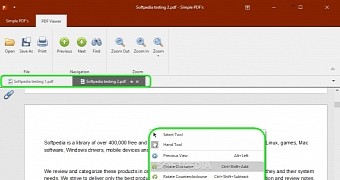
 14 DAY TRIAL //
14 DAY TRIAL //