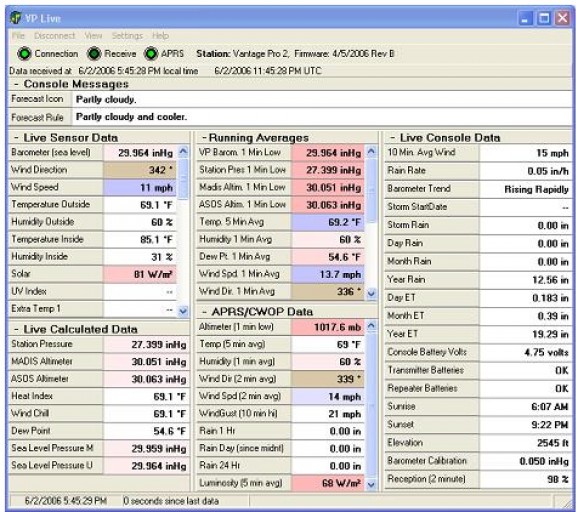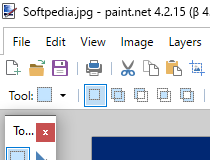It calculates the station pressure, altimeter pressure, and running averages. #Station pressure #Pressure calculator #Weather station #Weather #Pressure #Calculator
VPLive was developed to be a software application that connects to a Davis Vantage Pro 1 or 2 Weather Station console and displays the live data. It calculates the station pressure (i.e. actual pressure), altimeter pressure, and running averages needed to properly generate and send APRS/CWOP data.
It sends the weather data to the APRS/CWOP system. VPLive also has a feature that will force the VP barometer to update more frequently than the standard 15 minutes. It can run WeatherLink at regular intervals to allow WeatherLink to download the archive data from the console and write it to the archive file. It requires very little CPU time or system resources while running (for example, on an older 500 Mhz Pentium III, VPLive uses around 1/10 of 1% of the CPU's time).
Before VPLive can talk to the VP console, you must first do some configuration.
VPLive must connect to either the console (or Envoy) or VirtualVP VirtualVP which allows multiple weather programs to connect to a single console without affecting each other, and without the need of purchasing a hardware or software serial splitter). VPLive has a feature in which it will periodically disconnect from the console, run WeatherLink to download the archived data, and then reconnect to the console. This is useful if you are not using VirtualVP.
Listen only mode, present in previous versions is no longer supported.
Use the Settings/Console Com... menu item to bring up the dialog box that lets you enter the settings for VPLive's communication with your console data logger. VPLive can connect using a serial port or TCP/IP.
Use serial to connect to a physical or virtual serial port. There is an option for letting VPLive restart the Davis USB device driver if VPLive thinks it is necessary. ONLY USE THIS OPTION IF VPLIVE IS CONNECTED DIRECTLY (not through VirtualVP) TO A USB VANTAGE PRO DATA LOGGER. There is a known issue with the Davis driver that sometimes causes spontaneous loss of communition to the console. It require unplugging and replugging in the USB cable or rebooting the computer to regain connectivity with the console.
This problem does not happen to everyone with a USB data logger, and when it does occur, it happens at very random intervals, sometimes days, sometimes weeks. By checking this option, VPLive will automatically restart the device driver when the connection to the console is lost and cannot be resumed. For USB data logger owners, this may provide a hands-free solution to this sometimes vexing problem. VirtualVP owners don't despair. This feature will soon also be added to VirtualVP.
Use TCP/IP to connect direct to a VirtualVP TCP/IP port, or to connect to a remote serial to ethernet device. TCP/IP is usually selected if you are connecting to a Vantage Pro console that is physically connected to a remote computer. If this remote connection is over a public network (the internet), you may need to enter a value in the Extra Time field. Only enter an Extra Time value if you are experiencing lots of timeouts.
Try increasing the Extra Time value in 500 millisecond increments. If you still experience timeouts with an Extra Time setting of 5 seconds (5000 milliseconds), you should try to determine why your network connection is so unresponsive.
There is also an option on this dialog for forcing the VP barometer to update more frequently than the standard 15 minutes. If you have multiple weather programs connected to the console via VirtualVP, make sure only one of them is doing forced barometer updates.
Another option lets you task VPLive with ensuring that the console time stays synced up with the PC's time. You can choose to keep the console a little ahead, a little behind, or matched with the PC. With all three time sync options, VPLive will make sure the console's time stays within less than a minute of the PC.
With the little behind, VPLive will also make sure the console doesn't get even 1 second ahead of the PC, and vice versa for a little ahead. With the match options, VPLive will keep them close to matching, though the console could get a little ahead or a little behind the PC before it reset the consoles time to match the PC.
Use the Settings/WeatherLink... menu item to bring up the dialog box that lets you set the location of the WeatherLink archive files (.wlk files). This is necessary because when VPLive connects for the first time after being run, it can initialize its running averages by reading data from the WeatherLink archive. That way it starts with totally valid data (especially important for things like 24 hour rain) from a CWOP/APRS viewpoint.
Use the Settings/CWOP... menu item to bring up the dialog box that lets you set the options related to CWOP/APRS data sends. Check the "VPLive should send CWOP/APRS data" box if you want VPLive to send data to CWOP/APRS. The "VPLive should write an APRS text file" is useful to HAM radio operators, as this file is in the format expected by HAM software packages. VPLive gets the list of servers to try from a file called "ServersCWOP.txt" for CWOP users, and "ServersAPRS.txt" for HAM operators.
If you check the "Automatically download CWOP/APRS server list from SoftWx" box, VPLive will periodically download a current list of servers from the SoftWx website. We will try and keep this up to date. If you uncheck the box, you can maintain the server text file manually with the server list you desire. We recommend you use the server list from SoftWx unless you are very knowledgable about CWOP and APRS servers. Enter the frequency you wish to upload (5 or 10 minutes is common), and your CWOP callsign/station ID.
If you are a HAM radio operator, you can check the "Use APRS servers" checkbox. In order to use the APRS servers, you need to enter your assigned passcode. Note that the CWOP servers do not require a passcode.
You must enter your latitude and logitude information so proper location data can be sent to CWOP by VPLive. The last section on the CWOP configuration page allows you to control which sensors will have data sent. This is useful if you have a malfunctioning sensor giving bad data, and want to exclude that sensor's data, but continue sending the rest of your weather data.
VPLive now supports Wunderground uploads in addition to CWOP uploads. RapidFire uploads are supported. Backfilling missed data is not currently supported.
VPLive 1.2.3.22
add to watchlist add to download basket send us an update REPORT- runs on:
- Windows All
- file size:
- 467 KB
- filename:
- VPLiveSetup-1.2.3.exe
- main category:
- Internet
- developer:
- visit homepage
Windows Sandbox Launcher
ShareX
paint.net
Zoom Client
calibre
IrfanView
7-Zip
Microsoft Teams
4k Video Downloader
Bitdefender Antivirus Free
- Microsoft Teams
- 4k Video Downloader
- Bitdefender Antivirus Free
- Windows Sandbox Launcher
- ShareX
- paint.net
- Zoom Client
- calibre
- IrfanView
- 7-Zip