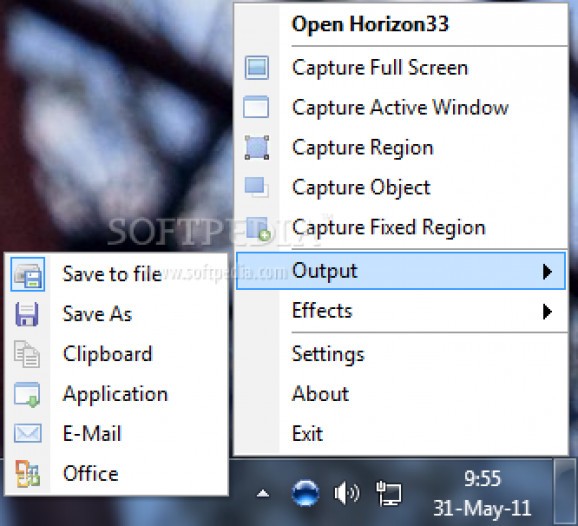An easy to use screen capture tool. #Image capture #Screen capture #BMP to JPG #Capture #Capturer #Screenshot
Screen captures or screenshots always come in handy and they’re brilliant at solving problems. They can also be funny when coming across some hilarious pictures and stories. Horizon33 does that for you whether you want to capture your whole desktop, a single window or a certain area of your screen. It also packs some image processing features to help you modify your screenshots.
Horizon33 can be thought of as a replacement for the Snipping Tool. It has the same functionality yet it provides users with five screenshot modes, several output options and image effects. The application is able to save the screenshots in some of the most popular image formats (BMP / JPG / GIF / PNG) and offers customizable hot-keys for its capture modes.
The first time you run Horizon33, it will bring up an almost blank window in no time at all. The default settings for this program consist of Full Screen capture mode and Save to file as the output option. Its simplistic approach is very easy on the eye, maybe too easy for some users.
By pressing the Print Screen button on your keyboard, or clicking on the Capture button of the application, your whole screen will be automatically translated into the main window of the software, as well as into a new image file on your desktop.
If that’s not what you had in mind, you may go on and access the menu of Horizon33 and set everything just the way you see fit by clicking on the arrow placed in the left side of the Capture button. First, you will select the Mode and choose from Full Screen, Active Window, Region, Object or Fixed Region.
Every time you change the capture mode, its corresponding hotkey will be displayed in the bottom left corner of the program’s main window, making it easy for you to quickly and easily get acquainted with them.
The Outputs sub-menu is the place to choose to save the file without any confirmation or browsing windows or the classic way by specifying the file name, its format and location. You can also opt for the Clipboard, Application, E-Mail or Microsoft Office output modes.
A very nice aspect of this sub-menu is that you can pick several options and as soon as you take the screenshot, they will come into play, one by one. The image effects sub-menu houses the gray-scale, color inversion, resize and watermark options and each one of them can be selected alongside one of the previously mentioned menu items.
Once you get it just the way you want it be, Horizon33 will become your favorite replacement for your basic Snipping Tool. The program is very light on your system’s resources. It can sit in the notification bar all day long until the opportunity of being put to work arises.
What's new in Horizon33 1.4.3:
- Main changes :
- Added Upload to Web Options
- Improved Capture region, and capture object.
- Upload to web error fixed
Horizon33 1.4.3
add to watchlist add to download basket send us an update REPORT- runs on:
- Windows All
- file size:
- 2.8 MB
- filename:
- setup_horizon33_1.4.3.exe
- main category:
- Multimedia
- developer:
- visit homepage
Microsoft Teams
Zoom Client
Windows Sandbox Launcher
7-Zip
Bitdefender Antivirus Free
IrfanView
ShareX
calibre
Context Menu Manager
4k Video Downloader
- calibre
- Context Menu Manager
- 4k Video Downloader
- Microsoft Teams
- Zoom Client
- Windows Sandbox Launcher
- 7-Zip
- Bitdefender Antivirus Free
- IrfanView
- ShareX