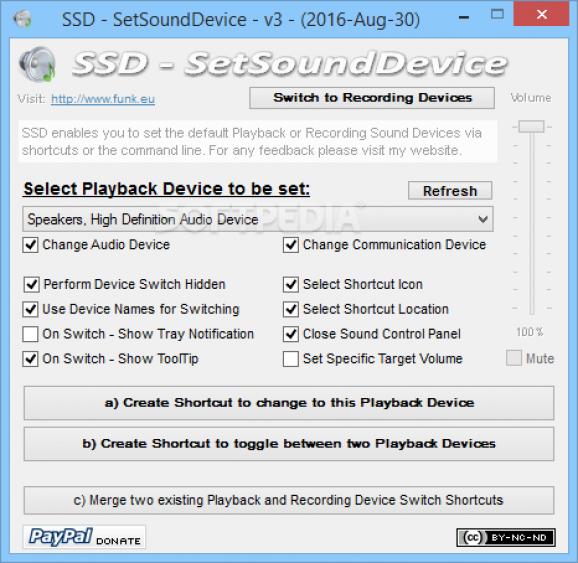Switch to other audio devices installed and used by your system with only a few mouse clicks, have desktop shortcuts created, with change being silently performed. #Output sound #Sound device #Audio device #SSD #Device #Output
There used to be a time when all the sound a computer made came out through the motherboard. This changed over the years, of course, with speakers now even capable of emitting sound wirelessly. What’s more, computers can now be equipped with more sound cards and output devices, which can easily be changed with the help of applications like SSD - SetSoundDevice.
The name might leave you scratching your head for a while, as it’s not to be confused in any way with the Solid State Drive (SSD). In fact, the name is only a trap, but the intentions are good and you can easily fall for it. Another good thing is that it doesn’t even require installation to work, which means you can use it from an USB Flash drive on other computers as well.
In case you’re only using your laptop’s built-in speakers, headphones, or any other sound system, there’s little this application can do for you. In order for it to be useful, your computer needs to have at least two sound output devices, even if they’re virtual, such as ASIO4ALL.
As mentioned above, the application requires no installation. Once you run it, a small window pops up along with your system’s sound properties panel, the one that shows playback, recording, sounds, and communications.
A text description lets you know that SSD can also be used from the command prompt, and neatly explains how. On the other hand, it’s much easier to use its functions from the main window. A drop-down menu lets you choose from installed sound devices, while pressing Change Default Sound Device does just that.
Some additional parameters can be used to your advantage. In other words, the application can create a desktop shortcut for the configuration you set as default, so that later on you can do this again without running the program. Moreover, you can have all changes made silently by simply selecting the corresponding option.
Bottom line is that SSD - SetSoundDevice is a practical utility that can be used to quickly switch between your audio devices. Although the name can be misleading, the job is properly done, even bringing up the system panel for this task so you can view the devices used and available. Shortcuts can be created for a more comfortable experience, making this little utility worth a try.
What's new in SSD - SetSoundDevice 4.0:
- Ported to Autoit 3.3.14.2, minor improvements and bug fixes. Identified Win10-1703 issue, after the Update Windows sometimes “cleans” the entries in the sound control panel, initially blocking the “Sound” dialog until manually confirmed. Opening the “Sound” panel manually one time fixes this topic.
SSD - SetSoundDevice 4.0
add to watchlist add to download basket send us an update REPORT- runs on:
-
Windows 10 32/64 bit
Windows 8 32/64 bit
Windows 7 32/64 bit
Windows Vista 32/64 bit - file size:
- 535 KB
- filename:
- SSD_v4.exe.zip
- main category:
- System
- developer:
- visit homepage
Bitdefender Antivirus Free
Windows Sandbox Launcher
Zoom Client
7-Zip
calibre
IrfanView
ShareX
4k Video Downloader
Microsoft Teams
Context Menu Manager
- 4k Video Downloader
- Microsoft Teams
- Context Menu Manager
- Bitdefender Antivirus Free
- Windows Sandbox Launcher
- Zoom Client
- 7-Zip
- calibre
- IrfanView
- ShareX