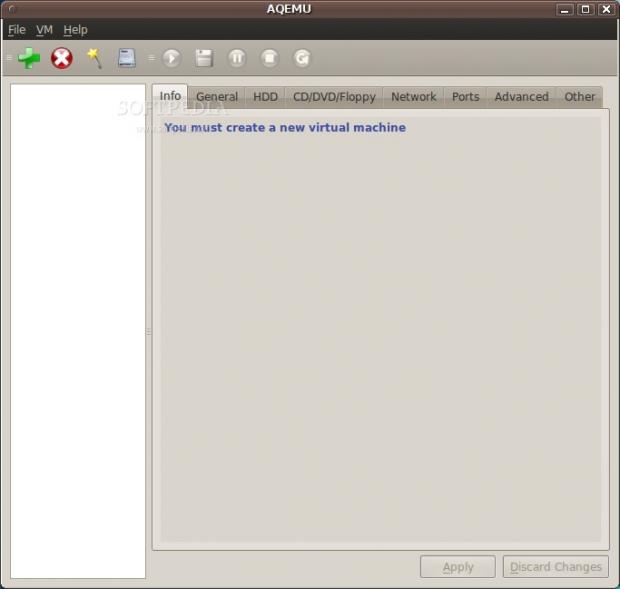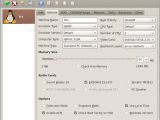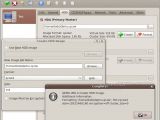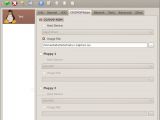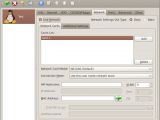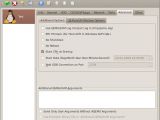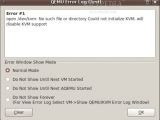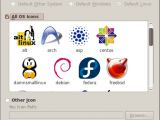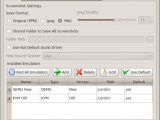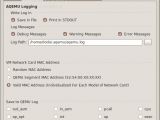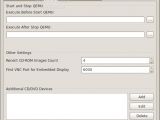Virtualization is a pretty important part of today's server market, and it is expanding even onto desktops. For the free operating systems there are many choices, ranging from the well-known VirtualBox to the business-oriented VMware. However, there are certain disadvantages for these bigger and sometimes clunkier software packages, and that's why some of us prefer to use the lighter and more flexible QEMU, or, with adequate hardware support, go right near the bare metal with KVM.
QEMU and KVM, although very powerful virtualization solutions, lack a graphical user interface, which can be quite annoying when you just want to test something and you don't have the time to research obscure command-line switches. That's why different graphical front-ends have been created, and you might be familiar with QEMU Launcher or QEMU Manager. Today we are going to review a "younger" and less known application that provides a virtualization GUI.
AQEMU is Qt-based, and it is currently available only as source code. Compilation is pretty easy and it certainly pays off, just follow the age-old "configure, make, make install" recipe. I don't know if my unstable Ubuntu 9.10 Alpha 6 was to blame, but AQEMU's configuration script failed to detect the presence of Qt 4.5.2, so I had to remove the part that did the checking from the script, and then the compilation worked without a hitch.
When you first start the application, you will be greeted with a wizard that gives you the opportunity to set the language, the folder in which virtual machine data will be stored, whether "Device Manager" mode is active or whether VNC will be used to embed the emulated display into AQEMU's window. The next step will look for and configure QEMU and KVM, but if you have customized set-ups you can enter them manually. That's it, after completing that short first run wizard, AQEMU will be ready to handle your virtualization tasks.
The management functions are quite useful, since you don't have to remember the particular settings and resources for every virtual machine. Adding a VM is easy, you just have to name it, and an entry with that label will be added to the list. Then you are free to change all the settings at any particular time, for any of the listed machines. I did find the "Apply" button a little confusing, since there's no indication of its utility: does it act on a tab-by-tab basis or globally? Because pressing it every time you do a small change can be annoying.
Of course, if you're using the QEMU backend you have an option for most (if not all) this application's settings. There were quite a few things that I didn't come by when I virtualized computers from the command line. If you are a true power user, because you would have to be one to keep multiple QEMU revisions installed, you can even choose the particular version that a virtual machine will run, along with the usual architecture, memory and peripheral settings.
Creating and formatting hard drive images is certainly a whole lot easier, because qemu-img functionality is integrated and all the basic options are there for you to choose from. The "Format" button behaves just like "Create", at least I didn't see any difference, but they both seem to work equally well. If you use VirtualBox, there is a striking resemblance between this application's CD/DVD-ROM configuration section and the one in AQEMU.
The network can be configured in two ways, either by using the "Basic" GUI or the "Native" one. Although the latter appears to have less options cluttered in that space, it is indeed more complicated than "Basic", but it also allows for more intricate network set-ups. If you only need to test out an operating system before doing a real install, the preset options will work just fine.
You only need to fiddle in the "Ports" tab if you are doing some development work that requires a serial or parallel port, or if you want to connect USB devices to your virtual machine. However, USB access failed on the particular machine that I tested on, suggesting that my kernel had no proc filesystem support, so all the options were grayed out. That might be a consequence of the fact that AQEMU was running under an unprivileged account.
If you were used to booting a kernel directly from QEMU, you will have to visit the "Other" tab to be able to do that here. You can also control VNC and hardware virtualization support, and even load up optional images, like boot ROMs or Secure Digital cards.
One of the ideas that I liked in AQEMU is the way that the configuration options for the program are split into General and Advanced. I felt that some of the options in one place belong in the other though, since you can hardly consider the screenshot format and save location as something "advanced".
 14 DAY TRIAL //
14 DAY TRIAL //