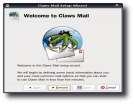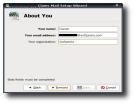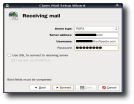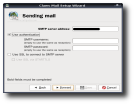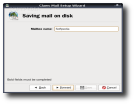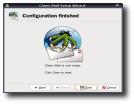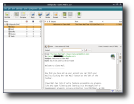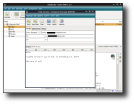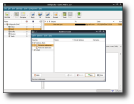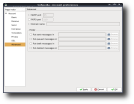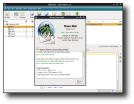The e-mail clients are one of the most used applications at this time, along with office suites, web browsers and instant messengers. Although e-mail clients such as Thunderbird, KMail, Evolution can be found installed by default on many Linux distributions, there is always place for another one that fits a special type of user. Claws Mail is dedicated to that category of persons.
Claws Mail appeared in April 2001, bearing the name "Sylpheed-Claws". The identity change happened in November 2006. To find out more, let's go back into the past and see for what was Claws intended... It had the primary goal to be a test-bed for potential features of Sylpheed, so the latter could not be compromised if something went wrong. In the beginning, Claws Mail and Sylpheed were both based on GTK1, then moved to GTK2 in 2003 and released the first modern Sylpheed-Claws in 2005. Since then, the applications' goals have started to diverge more and more, leading to the rebirth of Sylphead-Claws, with a different face and name.
Now, we're back in the present. Claws Mail is at this moment at version 3.10, and keeps on growing. The user must keep in mind that he/she won't find a full featured PIM like Evolution or Outlook, but a simpler, faster and highly configurable application. If you want to install Claws, you will have to get the source package and compile it. Do you know how to do it? If you don't, read on and find out. Untar the archive in your home directory, go into the newly created folder, open a terminal there and type in it "./configure". Make sure you have all the dependencies for Claws installed on your system (if you don't, the "configure" script will report what you're missing). If this operation ends successfully, you should type "make" to compile it. The last one is "sudo make install", if you are using Ubuntu (while on other distributions you must switch to the root user to run this command), to install Claws Mail system wide. If you want the easy way (on Ubuntu, of course), go to the Claws Mail home page and add the Ubuntu repositories. Then, fire up Add/Remove software from your Main Menu and search for Claws Mail. Check the box in front of it and install it!
After the forementioned steps, you can launch Claws Mail by going to Applicationrs -> Internet -> Claws Mail. I avoid going through all the menus, by simply pressing ALT+F2 and typing "claws-mail" in the "Run Application" window.
When you first start Claws Mail, you will have to answer a few questions in order to set-up an account. The process is split in five short pages, so it will not take too long.
The main interface is quite simple and retro looking. It feels like you're using an email client from 2000, 2001. But, don't be disappointed by this, because things can change. On Claws' site, you can find some new themes for the application, so you can modify the way it looks and make it more personal. Or, you can install the themes package via Synaptic Package Manager on Ubuntu.
The principal toolbar is made up of the following elements: "File", "Edit", "View", "Message", "Tools", "Configuration" and "Help". From the "File" menu, you can create new mailboxes, set the application to work offline, save a file and some other functions. "Edit" does what its name says: editing. In it there are options to select, copy, delete threads and tools for searching through your emails. In "View", you can arrange the elements in your mailbox in a way that fits you. In "Message", you can compose, send/receive emails and add tags to them, which can be then used to quickly find emails that have the same tags. The next menu is "Tools", containing the Address Book, options for filtering messages, logs and much more. "Configuration" is the most important menu, from my point of view, because here you can customize almost every part of Claws Mail: from Tags, Actions, Filtering to Account Modification. Ah, I forgot to mention Preferences and Plugins. The latter is one of the best things in Claws. Why? Because from here you can load spam filters, a plugin for showing Claws Mail in the system tray (Thunderbird doesn't have this option on Linux, only on Windows, unfortunately) - a very practical one, and if you're not satisfied with the default set of plugins, you can install more, by downloading from the official website. To install one, you will have to compile it first, just like a normal program for other distributions than Ubuntu. It will be automatically installed in Claws' folder, with the others.
The last one is "Help", with an About screen, an Icon Legend from where you'll learn what every symbol in Claws Mail means, and two more entries: Manual and Online User-contributed FAQ. I was hoping at a more elaborate user manual, somehow included in the application. Instead of this, the user receives a not too well organized HTML page, with sections that don't have at least a "Go to top" link, to make navigation easier. Another negative aspect is the way the window resizing is made. If you try to modify the dimensions of one panel, it will not compress its elements, but cover them. The vertical scroll bar from the mailbox list is always present, although it should appear only when the user can't see all the directories.
In your Inbox it will eventually wind up some spam. To prevent this, you have two plugins: Spam Assassin and Bogofilter. You can't use them at the same time, so you will have to decide which one is better. From what I know, it seems Bogofilter is better. After you select it, you should mark a message or two as "ham" (non-spam messages), so it can learn in the future. Step by step, it will stop every spam message that could get into your Inbox.
On the e-mail sending/receiving side, I've found some things that can bother a user in his/her work. For example, when I checked to see if I had new emails, the application didn't report anything, so I was starring at the screen, waiting for something to happen. It should give a message like "There are no new messages for this account", which would be perfect from my point of view. Also, if you click on "Get Mail", you will notice the Configuration menu acting like it is pushed by an invisible cursor. Messages are marked as read only if you open them, and there is no way to change this thing as far as I know. For someone who wants to go rapidly to his/her emails, this could be a problem. Sometimes, you might receive from a contact of yours a list of URLs. To skip reading the rest of the email and just jump to the URL list, select the message and then go to Tools -> List URLs. The web addresses will then be available for you to visit, in a list, without unnecessary elements.
In the end, I'd like to mention the fact that Claws Mail creates a directory called after the account's name and puts it in your Home folder. However, the directory created by Claws is read/write only for the respective user.
The Good
Claws Mail can be easily installed, on almost every Linux distribution. I didn't encounter any problems with the installation, and the wizard for setting up accounts does its job very well. Also, the increasing number of plugins can transform it in good solution for doing more tasks with only one application.
The Bad
The look of Claws doesn't appeal too much to a normal user. The menus should be rearranged, so they can be more logical. I really think the developer should hide the folder Claws Mail creates in your Home directory, because I don't see the point in having a visible folder if we already can access our e-mails from the application.
The Truth
The truth is... that Claws Mail can be used as an e-mail client for a home desktop, but not yet in the office world. The plugins are much better than those from Thunderbird, although they are only a few. It can do its job well, and can be transformed into an RSS Feed Reader too, feature that can't be found in KMail. The developers have done a good job with the memory consumption, compared to other applications. It only takes a few megabytes out of your RAM to work, and that's an A+ to them and an F to other email clients. I really hope that in the near future the above mentioned drawbacks will be fixed, so that we can enjoy a nearly perfect, really good looking Claws Mail.
Here are some screenshots with Claws Mail in action:
 14 DAY TRIAL //
14 DAY TRIAL //