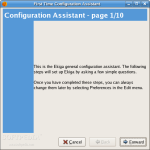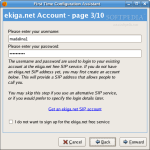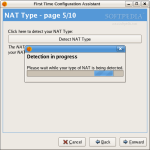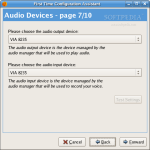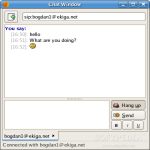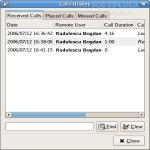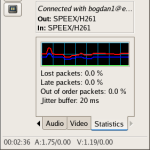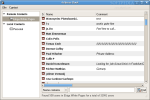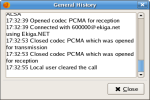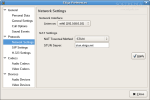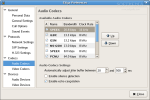The world is changing and we are changing with it. The way we communicate has changed a lot recently. The most common form of telecommunications is still the telephone and it will be for many years to come, but not in the way it was conceived 150 years ago. The first type of telephone, and still very common, is the wired one that has physical connections that usually run underground. The second is wireless, generally cellular, phone. The newest type is the VoIP one; it transmits voice over the Internet Protocol using various technologies. VoIP is a very promising technology because it can provide virtually free communications anywhere in the world. For a small fee you can subscribe to different services, mainly for connecting the VoIP phone to wired and wireless phones.
Today I'll speak about a software VoIP phone designed especially for the Gnome desktop - Ekiga, formerly known as Gnome Meeting. Ekiga supports both popular VoIP protocols, H.323 and SIP. The strength of H.323 was the relatively early availability of a set of standards and actually I think that it was the first VoIP standard used to transport audio and video over IP networks. SIP (Session Initiation Protocol) is a proposed standard for user sessions that involve multimedia elements such as video, voice, instant messaging, online games, and virtual reality. Since SIP was accepted in 2000 as part of 3GPP, it got implemented in more and more environments and I'm confident it will become famous in a couple of years.
If you don't have a SIP address you should go to www.ekiga.net, get a free one and then you'll be able to communicate using VoIP.
Ekiga is very easy to configure. The first time you start it you can see a configuration druid that takes you through ten steps where you'll be asked simple questions that will configure your VoIP account and then Ekiga. The best thing about the configuration druid is the automatic detection of the NAT Type. If you're behind a firewall then probably the best choice is to just enable the STUN support. The large network I'm in is behind two firewalls and I encountered a very strange behavior at some point and I really don't know why. As a last comment about the configuration assistant you'll see that at step eight you should choose your video manager. If you don't own a webcam select "picture" as your video manager.
Now you're set, all you have to do is place a call. You can see dialpad which is there mainly to give the telephone look and feel to the application. Generally the keyboard will be used because it's easier and even though any user has a numerical number attached, it is easier to remember the username. If the person you want to call has an account on the same domain you do, it will not be necessary to fill in the registrar because Ekiga automatically presumes it's the same as yours.
You can see that in the left side of the window several buttons are available. The first one opens and closes the chat window between the users. The problem is that both users should open their chat window because if one sends a message the other will not be notified. I think there is a bug in version 2.01 because I find the chat feature to be very limited by this issue. The chat supports basic HTML formatting and as many remote users as you wish. They can be called from the chat window using the address bar on the top. The second button is for changing the view mode. One mode displays the softphone, another is for the videophone and the third one displays both. From the view menu you can choose to view either the local video, the remote video and you also have several modes of displaying both.
Ekiga has an address book which can be accessed either from the third button or from the Tools menu. In the address book you can see that contacts are organized in two categories: remote and local contacts. For managing remote contacts LDAP and ILS servers can be used. As far as I know ILS is a legacy Microsoft product but an open source version for Linux is also available on the net. This feature greatly facilitates the deployment of Ekiga in companies where there aren't enough resources for hardware VoIP telephones. Several address books can be added to keep the contacts well organized and adding a local contact is a snap. An Ekiga White Pages address book that uses LDAP is available by default and it is not difficult to add others.
From the Call menu you can suspend either video or audio any time during a conversation. Call can be put on hold and can be transferred.
At the bottom of the screen you can see several tabs. The dialpad is selected by default, but I don't find it very useful; I prefer to look at the statistics tab, which shows what the connection is doing. The other tabs available are related to audio and video. They're useful for setting the preferred levels for the microphone and speakers and for adjusting the video.
Ekiga docks very well in the Gnome panel and right-clicking its icon opens several options that maximize its usability. While docked, Ekiga can receive calls if set on available or auto-answer, reject or forward them if set on "do not disturb" or forward.
The Good
Ekiga is easy to use, has an optimized interface and support for both H.323 and SIP. The support for LDAP in the address book is a great addition and the docking function is excellent.
The Bad
Bugs are still present and they can be annoying in some cases. This would be a great software package for working in kiosk mode but unfortunately kiosk mode isn't supported. There is no support for various USB phones.
The Truth
Ekiga is a mature program that successfully does the job. It doesn't have fancy features but it has all the useful stuff. A PC-to-Phone Account can be created and I think this should sponsor the project enough to keep updated. Considering also the large availability of other similar software I can say that this software does pretty well and it's on the top of my list, performing better than Linphone and kphone.
The screenshots below show Ekiga in action:
 14 DAY TRIAL //
14 DAY TRIAL //