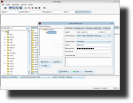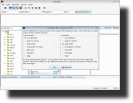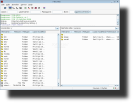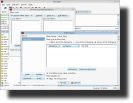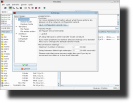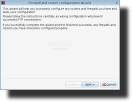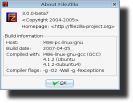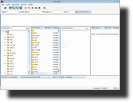Originally designed as a Windows application, FileZilla has enjoyed much success among its users and as the third edition it also has a Linux version. For short, FileZilla is a free and open source FTP client, supporting protocols such as FTP, SFTP and FTPS (FTP over SSL/TLS). It is also the default FTP client in the Debian Sid Linux distro.
Simple, easy to use and configure, fast and reliable, providing useful features such as message log, folder view or transfer queue, FileZilla is the perfect program for browsing of a server and transferring files. If you choose FileZilla, then you shouldn't worry too much about how to configure it as it works perfectly without any configuration. After installing the software, one can easily connect to the FTP server it needs by typing the address and login details inside the Quickconnect bar. After connecting to the wanted server, you'll easily find your way around there as FilleZilla has a smart tree-like view for your files and folders as well as for the FTP server's ones. The Drag and Drop technique is also very well implemented to ease your work. By default the tree view is hidden for the remote server, but you can enable it by simply pressing the tree icons on the toolbar. Besides the drag and drop method you can alternatively double click on a specific file in order to upload/download it. There is also the classic way of doing so, by pressing a right-click then selecting the corresponding option in the context-menu that will pop-up. I must mention here the queuing feature that I've found very useful at this client. If you want to create a queue of files, which should be transferred later just select them and choose the Add to Queue option from a right-click context-menu. Then whenever you decide to start their transfer just click on the Start Transfer button on the toolbar.
Filezilla can also be used to administrate remote servers, along with administrating the server on the your local machine. However, this feature is not actually very frequently used and if you only want to administrate your local server just type 127.0.0.1 as server address.
FileZilla can be installed in a special secure mode. In this mode, FileZilla does not remember any password. This is especially useful if you share your PC or if it's a public machine. To disable secure mode, just reinstall FileZilla and choose not to enable secure mode during setup.
As it happens to all applications in the Internet/file transferring area, Filezilla too needs some "hand-made" configuration regarding the users who are behind a router or a firewall, or both. In case you are behind a firewall you have first to configure the firewall to allow incoming connections on the ftp port (default: 21), as well as allowing outgoing connections from the server. If you intend to use Filezilla under the Passive mode, then you should actually allow all the outgoing connections from the server. When it is set to run as Passive, the client has no control on the ports he chooses. In the Active Mode, FileZilla Server usually tries to use a port which is lower or higher than the ftp port for ongoing connections. The default behavior when you're not under a firewall is to request a port from the operating system. Almost the same configuration goes for the users who are behind a router who will have to configure the router to forward the ftp port to the server machine and also to forward a port range for the passive mode transfers (5000-5100).
Filizilla also supports some command line options. For example you can append ftp server addresses to the command line of FileZilla using addresses on the form [([s]ftp|ftps)://][user[:pass]@]host[:port][/path] . You can also use the "-s siteName" switch to connect to a site in your Site Manager at startup.
The Good
FileZilla is a very nice open source FTP client and as version 3 it is in a beta form available for Linux too. There are also some Nightly builds available for the Linux Filezilla version, but they do not differ much from the beta version. The only difference would be that they have updates more often. Apart from that, they are much the same, they even share the same /hom/user/.filezilla data.
The Bad
The only thing missing in this application would be some nicer icons. However, if you really can't get along with that much too common themes you can easily find better looking ones through a simple Google search.
The Truth
Debian Sid already has it in the repositories. Also a new full native Linux Filezilla 3.0 in on the way. Installing a new version over an older version does not change any settings therefore all user and groups settings can upgrade from older Filezilla server versions.
For a better view on Filezilla you can check out the pictures bellow:
 14 DAY TRIAL //
14 DAY TRIAL //