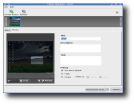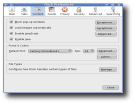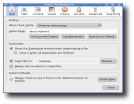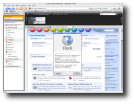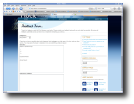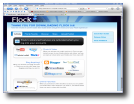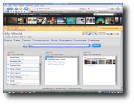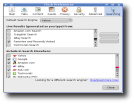At this moment, the variety of web browsers keeps increasing, some of them with original and innovative concepts and some that don't bring anything new. I knew Flock as a boring web browser that didn't offer too much. After trying the new version, I've changed my mind. Now I can say that it's one of my favorite web browsers; although there are no stable versions, the latest preview release is 0.9.1.2. This version is also the subject of my review, so fasten your seat belts, because you're going to fly through the Web with Flock from now on! If you want to know more about this special web browser that was built for social networking fanatics - like me - then you should go on reading. If you think you're not into social networking and stuff like that, Flock will make you change your point of view. Anyway, you could use it like any other browser, but where's the charm in that? So here's my advice: get Flock, install it and read this review!
What is Flock?
Flock is a web browser that is based upon Mozilla Firefox and other solutions from Mozilla. The developers from Flock call it a "social browser", due to the special features included in it, mainly those for interacting with social networking web services, such as Flickr, Del.icio.us, Technorati and some popular blogging and news aggregation services. Although you could say it's a relative of Firefox, it has many features that separate it from Mozilla's browser.
The developers from Flock thought you should have a customized homepage, called "My World". You can keep it as your homepage - which I think is a good solution - or you can transform it ino your own information portal with search engines, news, multimedia items and much more.
Flock in action!
After you install it, the first run will be a little bit slow, compared to Firefox. Afterwards, you will be asked if you want to make Flock the default browser. It starts with an "Import wizard", which lets you select from the already installed browsers the bookmarks that will be imported. It can set the homepage to be the same as in Firefox (if you have it installed). When the process is finished, you will be shown a list with what the application has done. Two tabs will open up, one that will take you to a page that's thanking you for downloading the application and one with My World. In the address bar this will be "about:myworld". My World is nicely done, but I found a bug - that I reported through the feedback service, read on to find out how - that is a little bit annoying. If you middle click on a link from the "Favorite Feeds" section on My World, the browser gives you an error: "The requested URL is not valid". Although it reports this, it still opens the link you click in a new tab. If you try this many times, at a certain moment it will open up just a blank page. On sites that use Java, Flock seems to work at a much slower rate, compared to Konqueror or Firefox.
In the upper half of the My World page, you'll have a search field that uses Yahoo as default engine. Do you want to change it? Of course, you can do that! You can select from some other search engines, like Google, Ask.com, Technorati, Amazon,etc. If you don't want the ones I enumerated, you can go to "Edit"->"Preferences". To add more search engines, go on the "Searching" tab, and click on the "Download more now!" link. This will take you to the "Search Engine Plugins" website.
If you have accounts open on any social networking websites (media sharing, blogging etc.) like Youtube, Wordpress.com, Xanga etc. or a self-hosted blog, you can access them directly from the "Accounts and Services" button on the My World page. This will open a sidebar, from which you can select yours. If you don't have an account created on any of these websites, then you can make one very easy with Flock. You only have to click on one of the items listed in the sidebar, and a wizard will help you create the user account on any of them.
To make things even easier, Flock will remember your blog, after you visit it. The browser will automatically add the feeds related to it in "Favorite Feeds", even though you don't want that. But you can always delete them afterwards.
An interesting feature that I haven't seen in other browsers, is the "Web Clipboard". What can you do with it? Here you can add text and images so you can use them later. You can do this very quickly and in a simple manner, by using the drag and drop technique. If you find any interesting images or text on your travels in the vast realm of the Internet, you can just drag and drop 'em in the toolbar. After you've finished using them, the browser lets you delete them one by one or all at the same time.
The bookmarks are renamed into "Favorite Sites", or "Favorites", and they are shown as many other elements in the My World page. Besides the things I enumerated until now, there is something even more special: you can upload media directly from this page to sites like Flickr, Photobucket etc. After you log in on your account, even if you close the tab, the browser will remember the user name and password, and will show the user in the left side of the window. From here, you can select the "Forget account" option, which will erase any information related to your media sharing account, or log out, which will sign you out from the service.
I've created an account on Flickr especially to test Flock's ability to upload images. I was really wondering how it will work. So I clicked on the "Upload Media" button in the My World homepage and a new window appeared. Photo Uploader could be considered as a separate application, although some might say it is an extension of Flock. You can freely close the browser, and you will still have on your screen the window for image uploading. It works as many other things from Flock, by dragging and dropping. You can drag images from wherever you want in this window. If you are not a fan of this technique, you can always use the traditional - but more time consuming - way, by going through the "File" menu in the Photo Uploader application.
After you drag your images in Photo Uploader, you can edit them in batches or separately. You can do some simple editing on your files, like cropping or rotating them. If you do something wrong, you can always revert the last action, so don't worry if you make some mistakes. Of course, you should not make too many, or it'll become a habit! Do you want the entire world to see your pictures? If you want that, you can set the "Privacy" option to "Public". For those of you who prefer to share their pictures only with their family or friends, you can change it to "Private", and tick one or both of the check-boxes. I forgot to mention that you can add a name to your pictures, a description and some comments, so your viewers know what's all about with the images they see. Also, I recommend you to add some tags to the images, so search engines like Technorati can easily index them, or to make the navigation much easier for the visitors of your Flickr account.
Now we're at the step where you click the "Upload" button. If you have done that, another window will pop up, from where you can resize the photos, you can choose the album where you want them on your account and if you don't have one, you can add it from this interface. Also, some statistics are offered, like the number of photos being uploaded, the estimated file size and the current usage of the account.
When the uploading process is finished, the files will appear as thumbnails in the Media bar. From here, you can share the files by sending them through e-mail, or by posting them on a blog. Their links and HTML code can be copied to the clipboard, for later use. Thanks to the option with the HTML code, you can get two versions of it, one for small images and the other for large images.
Do you want to send the Flock development team some feedback? Then go and click on the blue bug placed on the right, and the browser will take you to the feedback page. Here you can report bugs, request new features, or comment about the application. I have sent them a bug report, and the way you can tell them the problem you've encountered is brilliant! You will have a pre-formatted template where you can add information about the bug. You can tell them how to reproduce the bug in three steps, but you can add more information if you want. After this, you can let them know what result should have happened and what actually the application did. Give them your e-mail address if you are anxious to know what contribution you've made by sending your bug report to the developers.
There are so many features that I haven't mentioned in this review, because Flock has a large number of them, and I would not want to spoil your fun when you try it. Start downloading it now and have fun!
The Good
Flock is one of the browsers that will be prepared for Web 3.0, with its social networking oriented features and the options it offers. Very soon, the community around it will grow thanks to the way you can contribute to its development. The help system is also good.
The Bad
It is still a development release; until it reaches a stable version there are many things to be added. It needs an increased security, because it stores passwords and accounts by default, and a beginner could get his passwords stolen thanks to the storing feature.
The Truth
There are other mainstream web browsers which have already a good position on the market, so it will need a lot of marketing and advertising to get through from the "least-known" to the mainstream category. It is Firefox based, so there's still a lot of work to be done until Flock will be able to compete with Mozilla's browser.
Here are some screenshots of Flock in action:
 14 DAY TRIAL //
14 DAY TRIAL //