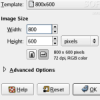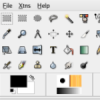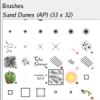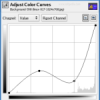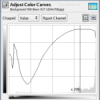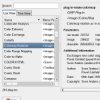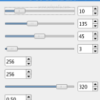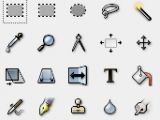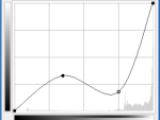The GNU Image Manipulation Program, commonly known as GIMP, is a freely available and very versatile graphic editor comparable to Adobe Photoshop and Jasc Paintshop Pro. This powerful program can refine photographs, generate animated images, and create graphics suitable for the Web and print. Gimp runs under three platforms: Linux, OS X and Windows.
I am far from being a professional when it comes to graphic, but GIMP is very easy to use and you don't have to be to begin with it. Gimp's capabilities are mostly limited by your imagination. It can be used as a paint program, an expert quality photo retouching program, an online batch processing system, a mass production image renderer, an image format converter, etc.
GIMP has colorful icons and superior aesthetics of GTK2. All dialogs (Brushes, Layers, Tool Options, etc.) can now be detached from the main window and shown in a separate window, added to an existing dialog window, or hidden from view. The software saves all changes you make to your view preferences, so that when you next go to work, your tools remain laid out as they were during your last session. The resizing of the main window performs very well. This allows you to create the perfect environment so that your needs are satisfied.
What I like most about GIMP
It has an advanced scripting interface that allows everything from the simplest task to the most complex image manipulation procedures to be easily scripted. I like Plug-ins because they make programs expandable and extensible. GIMP is designed to be augmented with plug-ins and extensions to do just about anything.
A common use of GIMP – fixing and editing pictures
Sometimes, if you are not a professional, some of your digital camera pictures aren't exactly right. The good news is that Gimp can fix them. Maybe the image is overexposed or underexposed; maybe rotated a bit; maybe out of focus: these and a lot more other are all common problems for which Gimp has good tools. While trying to perform “the fix” I am sure that you will find a lot more other tools that apply special effects to your pictures. You will definitely be fascinated by some of them.
The basic operations are painting operations (very useful when designing a web page template), but I will not discuss them because they can be easily discovered. The next type of operation are a lot more related to digital photography, which is the subject of this current review.
You should know that it is often possible to enhance the impact of an image by trimming it so that the most important elements are placed at key points. I saw once on Discovery Channel that the maximum impact is obtained by placing the center of interest one-third of the way across the image. For this you can use the crop tool. Sometimes you might like to tilt the picture in an angle, either for correction or for the fun of it. For this we have the rotate tool. With you can precisely chose the angle you think is right.
Gimp gives you a variety of tools to correct colors in an image, ranging to automated tools that run with a simple button-click to highly sophisticated tools that give you many parameters of control. There are a bunch of them and you will definitely love them. Please remember that Ctrl+Z makes an instant Undo. You will use Undo a lot in this software.
A very cool automatic tool is Equalize. It tries to spread the colors in the image evenly across the range of possible intensities. Sometimes it is bringing out contrasts that are very difficult to get in any other way, other times can do radical changes to a picture that after this with some post processing you can get an amazing effect and other times it will just mess up the picture.
For underexposed images you can use Normalize. It adjusts the whole image uniformly until the brightest point is right at the saturation limit, and the darkest point is black. This is what it does in theory. Sometimes is not the best choice because it can give bad results and other times nothing happens.
It can often happen that you don't like the exposure of you pictures. It can be easily corrected using the Brightness/Contrast tool which sometimes does the job easy and fast, but keep in mind that GIMP also provides professional tools like Level Tool and Curves Tool. With this last too, you can obtain very fine tuned pictures but also some radical ones that have cool special effects with amazing look. The curves tool is the most powerful of all. It can replicate any effect you can achieve with the first too. This tool allows you to click and drag control points on a curve, in order to create a function mapping input brightness levels to output brightness levels. This tool is most effective when you use a layer that serves as a control layer for the layer below it.
If your image has to much of a color (a color cast) it can easily be corrected using the Levels tool, which allows you to setup the amount of color individually on the red, green, and blue channels. Using Hue/Saturation tool, which gives you three sliders to manipulate, for Hue, Lightness, and Saturation, you can obtain some astonishing special effects and also adjust the restricted color channels of your picture. If you would just like to obtain natural vivid colors, don't use the Hue slider.
Sometimes, if your camera doesn't have a very fast shutter or if the focus is not done correctly, the image can become blurry. Usually you will be able to correct this defect, but remember that you are not in movies and you shouldn't expect to fix even the most messed up pictures. The most generally useful technique for sharpening a fuzzy image is called the Unsharp Mask. I use it all the time because it works much better than sharpening and this one from GIMP has all the adjustments I need. Even though Sharpening can be effective sometimes, other times it amplifies noise more and also distorts the colors.
It is a fact that some low to mid quality cameras sometimes take a grainy picture. Usually this happens because low light, because of fast exposure and also because the chip that processes the image is low end. To fix it you now have to use the opposite of sharpening, you will have to blur the image. Most of the job can be done with the classical Blur filter but sometimes it requires extra help. It can be done with the filter called Selective Blur or with the Despeckle filter. The truth is that the Despeckle filter can sometimes give very strange results, but used correctly it can be great.
I'm sure you have seen a picture or two where people have the eyes red. You should know that they are not wired or something like that. It happens because the iris of the eye reflects the light of the flash. GIMP can't easily fix this using a “red eye” plug-in. You will have to use one of the several techniques known by photo artists. It usually works by painting the red of the eye with a natural color. You can also select the area around the eye, feather the selection and then use the Hue-Saturation filter. With these techniques you can paint normal eyes, nails, etc. in a different color.
One of my favorite tools is the clone tool. It does exactly what the name suggests. It copies parts of an image in another image. Somehow it has the features of a brush. I can remove a boat from the see by just copying the horizon from another part of the Image. Generally you can also use it to copy/remove small things to/from surfaces that look a lot alike.
Because GIMP is a very featured program I am going to let you discover the rest of it. It will take some time.
The Good
I can say that everything is on the good side for this program. I like the quality of filters, the possibility to use plug-ins and the nice GTK2 interface.
The Bad
I can't fink of much that this software is bad at. All I can say is that it would have been nice if it was the possibility to choose between the classical interface of GIMP and another interface that is more alike to Photoshop / Photoimpact.
The Truth
The first time I saw GIMP I wasn't very interested in it. I knew it was a great program but I didn't have time to discover the features. When I started to discover it's features I became fascinated by GIMP and I will definitely use it to any photo editing task.
Check out the pictures below:
 14 DAY TRIAL //
14 DAY TRIAL //