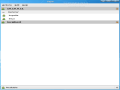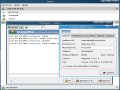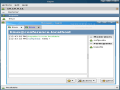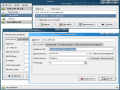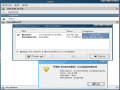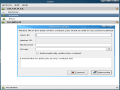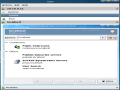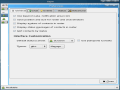There are plenty Jabber clients for Linux and other platforms but there is always room for strong clients with big feature sets. Gajim is a Jabber client written in PyGTK and released under the GNU General Public License, which means it is a free application. Even if it has been around since mid 2004, Gajim hasn't reached a 1.0 version yet but this doesn't mean, however, that it won't impress you with its features and stability.
Gajim has installation packages for most important distros such as Slackware, Ubuntu, Fedora, Gentoo, SuSE and FreeBSD. It's also available in the packages repositories for some distros and of course, the source code is available as well.
I'm running Fedora Core so I've used Yum to install Gajim:
# yum install gajim
and in a few seconds, version 0.10.1 arrived, was installed and ready for launch. The reason it took so little time is that I had already installed its dependencies: python2.3 python2.3-gtk2 and python2.3-glade2.
Using Gajim
I have been using Gajim for a few months now as my IM client for Jabber, MSN and Yahoo and have been very pleased with it, mainly because it allows me to use multiple IDs on different networks with one single application. Gajim, however, is focused only on Jabber protocol. Yes, I could communicate with users on other networks but only if my current Jabber server allows me to (very unlikely). So this was the main reason why I decided to stick with Gajim for now.
On the other hand, even if Gajim supports only Jabber, it does a pretty good job. I've tried it on several Jabber servers and Gajim acted very well. I was quite impressed with its stability and features.
Interface
Gajim has a simple interface but its functions are rather scattered. The main window has three buttons in the upper section: "Actions", "Edit" and "Help". In the middle section are listed the accounts and contacts and at the bottom, there's a selector for setting the user's status. This will set the chosen status to all accounts, feature that can sometimes be annoying, for example, if you want to set a certain status on the first account and another status on the second. For this, you will have to use the right-click menu because the selector at the bottom doesn't work like this.
The chat window is also quite minimalist. It includes a border at the top with the other user's ID and status message, three buttons at the bottom for smileys, actions menu and send. Of course, the conversation section and a text field for typing messages, in the middle section. The chat window also has a compact mode, which once activated, it removes the bottom section with the three buttons. This is pretty useless as the user gains very little free space. Moreover, the chat window offers an interesting feature: when a user right-clicks on a selected word, he can then choose to look-up the word on google, wikipedia or wiktionary.
The chat window notifications are pretty annoying. Gajim has the ability to track whether the other's conversation window is focused or not and when it's closed. The messages are shown in the upper level, next to the other user's ID account and can be "The other person is paying attention to the conversation", "The other person is doing something else" or "The other person has closed the chat window or tab".
The color and smileys schemes and status icons can be changed from the preferences window. If you don't like the default ones, you can easily edit or create new ones.
Gajim also supports file transfer which can be initiated from the chat window (under the Actions menu) or from the Gajim main window, by right-clicking on the user name and selecting "Send File".
Security
Gajim supports Jabber connections over SSL. For users who need even more security, it's possible to encrypt the messages using GnuPG. This is a useful feature when sending sensitive information over the network. Enabling this feature is, however, rather difficult for beginners.
One thing to be aware of, Gajim stores the user account password in the $HOME/.gajim/config clear text file. This is a bad thing because on a multi user system, the file could be read by other users. However, the passwords are not saved by default but I guess this option is enabled by most users out of comfort.
Advanced features
The first thing that I've noticed is the XML console for the current Jabber server. This shows the current XML traffic between other users. Also, users can send XML input directly from the console, which is a useful feature for server administrators.
Gajim also allows server administrators to edit, update or delete the current MOTD on the server. Several additional services can also be found using Gajim's Discover Services feature. It could be used for discovering public chat rooms.
The Good
Overall, Gajim had made a good impression. It provides all the necessary features for a good Jabber experience. Despite the fact it hasn't yet reached a 1.0 version, Gajim is surprisingly stable and has an active developer community. Moreover, it offers enough documentation so both beginners and advanced users could easily utilize all Gajim's features.
The Bad
For starters, Gajim doesn't support multiple protocols; it's only a Jabber client. When a user selects the "Remember password" option, the account password is stored in a plain text file, under the $HOME/.gajim directory which could lead to a privacy leak on multi user systems. Also, it could have a friendlier interface, not that the current one isn't, but there's always room for improvement.
The Truth
Gajim is a free, full-featured, multi-platform, Jabber client available in 16 languages. It offers all the features needed for a great Jabber experience, even if Jabber is the only protocol Gajim supports. It is, however, under active development and I'm sure the small annoyances will disappear in a very soon version.
Check out some screenshots below:
 14 DAY TRIAL //
14 DAY TRIAL //