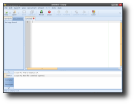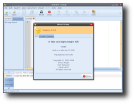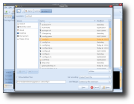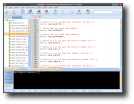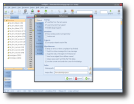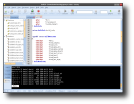One of these days I was looking for a good IDE that could help me out with some scripts I was making at home. After going through a couple of options, I was still unsatisfied by what those programs offered me. I really needed a genie to help me out... Why couldn't I have Aladdin's lamp, and just ask the genie to make me an IDE? Although I didn't have that magic lamp, I still managed to find a genie. Or should I say "Geany"? Yes, that's the word! Geany is a fast and lightweight IDE based on the GTK2 toolkit, full of nice features and with only a few package dependencies.
Although Geany is included in the Ubuntu repositories, I decided to test the latest version, 0.14. The one in the Ubuntu repositories for Gutsy Gibbon is version 0.12 and for Ubuntu 8.04 you get 0.13. There is no third-party .deb package for Geany 0.14, so I got the source archive and compiled everything.
The installation process from the source is not as hard as you might think it is. To setup Geany, you will need the following pre-requisites:
? The GTK (>= 2.6.0) libraries and header files ? Pango, Glib and ATK ? A C/C++ compiler and Make
After you make sure you have these required packages, you should untar the archive in a convenient place. I decompressed it in my home directory, in a folder I use for testing stuff. I opened the good ol' terminal and went into Geany's folder (this can be done with the 'cd' command, for example 'cd /home/johndoe/programs/Geany'). Next thing on the list was to run ./configure and wait... It didn't take too long, and when I scrolled up to see the messages it outputed, I found this funny thing: "checking whether the force is with you... no". I found myself wondering what condition would be necessary to give a positive result to this test... Anyway, I typed 'make' after ./configure stopped and waited once more. These two commands can be run as a normal user, but if you want to install Geany system-wide, you will have to run the last command, 'make install' as root. On Ubuntu, you can do it by typing 'sudo make install'; it will ask for your password and then you wait for the third, and last, time. When it finishes, you can find Geany located in Applications -> Programming.
Everything went well and in a few minutes I had a really nice IDE installed on Ubuntu 7.10. So, when you're anxious to see what a certain something has in stock for you, what do you do? Of course, you test it out! Geany is really full of features, and the developers should be proud of this program. From the very beginning, you get a full-fledged interface, with two buffers and a sidebar. In the sidebar you have two tabs, with the documents you opened and the symbols in the file you're editing. In the lower buffer you have five tabs: "Status", "Compiler", "Messages", "Scribble" and "Terminal". If you select Status, Geany will show you the actions that took place, for example what file was opened and at what time said action happened. "Compiler" shows you information when you compile a project, and "Messages" shows various information from Geany. "Scribble" can be used for noting stuff in it, or even as some sort of in-program clipboard. "Terminal" launches a terminal inside Geany, in which you can do anything you do in a normal terminal.
Although most Linux IDE have syntax highlighting, some of them don't recognize a file from the beginning, and the user has to select from a menu what type of file is the one that's being edited. I don't like to go through a long list of scripting/programming languages, and Geany seems to have been built for persons just like me. It detects the programming language, accordingly highlights the functions, variables, etc. and shows all the functions, macros, structs and other programming bells and whistles in the Symbols tab. Another interesting feature is the code folding, allowing you to concentrate more on a part of a project and hide the unnecessary chunks of code. Unfortunately, when you close Geany, it doesn't remember the folded parts - although it does memorize the opened files - and you have once more a large number of code lines.
Geany simplifies your work a lot, by providing templates and code snippets. When you have to write a program, for example, you must always add the libraries or headers that are needed at the beginning of your file, and must be included so the program works properly. Geany can insert comments, dates and for C/C++ and more. Also, it would be nice if Geany could create a project skeleton, in case someone would make a C++ project for example, where many files are to be included.
If you're not satisfied with the default functionality, you can extend Geany with plugins. There are a few of them in the Tools -> Plugin Manager menu, for auto-saving files, creating source files for new class types, adding a file browser tab into the sidebar, etc.
The Good:
One of the best aspects of Geany is the fact that it supports a great number of filetypes. Besides this, you don't have to install a lot of dependencies to make it work. The interface looks very clean and it's very easy to use.
The Bad:
If you want to make a project from a template, you can't. It would be nice if some sort of template system were implemented, so you can have a project structure from the beginning.
The Truth:
Geany is the best Linux IDE I've used until now. I think it will become more and more adopted by Linux developers, because it manages to combine robustness with power. There are other IDEs out there as well, but they seem to lack most of the abilities Geany has. Once you use Geany, I'm sure you will not switch to another IDE.
Here are some more screenshots of Geany in action:
 14 DAY TRIAL //
14 DAY TRIAL //