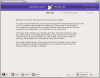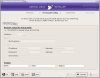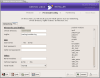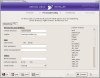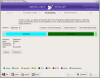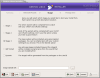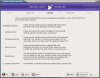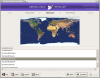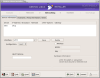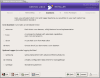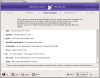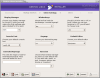Gentoo is a very cool distro, but because it didn't have an equally cool installer, a lot of Linux users kept their distance from it. Yesterday things changed, as Gentoo announced the release of Gentoo Linux 2006.0 which comes with a graphical installer. As soon as I heard this news, I downloaded the LiveCD ISO image that includes the new installer.
I must say that a lot of improvements are brought by this version, but they all fade away when you think of the new installer. Some highlights are KDE 3.4.3, GNOME 2.12.2, XFCE 4.2.2, GCC 3.4.4 and the latest 2.6.15 kernel. I don't know why the developers didn't include KDE 3.5.1 and GCC 4 but I hope that in a future release they will be available alongside the new GNOME 2.14 that will be released in a couple of weeks. That's going to be a happy day for me! But, let's get back to our original subject!
The Installer
I downloaded, burned and booted into Gentoo Linux 2006.0. First thing I noticed after Gnome loaded was an icon a little out of order. It was the icon of the front-end used by the installer. If you login as root it will be available in Applications > Other. One of the first things I noticed is that you can Save/Load an install session. This is pretty cool because you can save your install settings the way you like it and when you will want to install Gentoo again you will not have to go through all this process one more time. This feature makes me think of some kind of mass deployment. You make an XML file to use over and over again and if you have several computers you will definitely save some time. Maybe in the future we will have a simpler method to do a mass deployment of Gentoo.
In this first screen of the installer, the Gentoo people say that its purpose is to make the install process faster. I guarantee you that it's also easier. Even the text mode installer is easier.
The next screen is where you make some pre-install configurations. There are options related to networking and some other misc settings. If you get your Internet connection to work in the Live CD you will not have to setup the network. In misc are settings related to the chroot directory, log file, ssh and some others. I like that in the right side there's a list of loaded modules. You don't really have to set anything here so you can just skip to the next screen.
Partitioning is very important. Now it can be done easier and if you don't know how to do it you also have an option to use a recommended layout. If you are new to all this, read the Help because there you will find all the necessary info. Another thing that I like is that you can choose between the most common filesystems for installing Gentoo. With Fedora I have to use a special "cheat code" to be able to install on XFS. One of the things that can be improved her is the ability to select the mount point from a drop down box. Some newbies don't know what the common mount points are. Anyway, this is of great value to the installer as well.
In the next screen you can mount NFS shares. This is good because from here you can easily mount remote shares easier and you will not have to do it later. Another cool thing is that you don't have to "emerge sync" and this will not store the portage tree locally. Unfortunately, NFS servers are not that common and for every passing day samba is becoming more and more popular. I hope that some day the installer will support SMB too.
Next follows a screen where you select the stage you would like to start the installation from. Stage one is for those that really have a special feeling inside when a compilation occurs. At this stage, the downloaded packets are smaller but time required for compilation is quite long. To be honest with you, I'm not sure what is the use of stage two. I can't imagine a real use for this one. In theory, most of the packets are compiled from source. Stage three is the default stage. This one is used when you install from the CD. All the packages are precompiled so this one is the fastest. Note that when you install from the CD you have to tick GRP Install and Dynamic. You can also install precompiled packages from a folder, http or ftp. Very nice stuff!
This next screen is related to the Portage tree. If you are installing from the Live CD you will not be able to choose anything here because the installer automatically takes the portage from the CD. If you are a little patient you can choose to install from the Internet and you will have the most updated packages. A very cool thing is that the portage tree is obtained via rsync and this means the synchronization is very fast.
If you choose to install Gentoo from the Live CD you will not change anything in this screen. For any other install option this screen allows you to select the packages and other different flags. In the help you will find all the information you need related to this part of the install. It is very cool that the installer allows you to try to optimize applications for your CPU.
What is more important then the heart of your Linux distro (the kernel) ? Well, for some it might be the graphical interface, but for me is the kernel. Gentoo has the latest version at the moment of this writing. My advice is to choose either a the Live CD kernel if you are a beginner and if you are an advance user you can choose one for yourself. I will use the Gentoo sources with bootsplash support enabled.
If you want your OS to boot you would definitely want to use a bootloader. This section is nothing spectacular. Actually, it could use some improvement. If you have more than one OS on the hard disk you will have to use lilo because only it can detect your windows partition. That's too bad because I prefer grub. The only lilo I like is the animated one, it's very cool.
Because the step where we set the timezone is self explanatory we are going to go straight to the Networking setup. In theory, if you set up the network interface in the pre-install configuration it should appear preconfigured here. I trust the Gentoo people on this one because I haven't tested it (I use DHCP). Don't forget to setup the hostname and DNS.
Gentoo's installer gives you the option to choose what daemons you want to use. Before I got to this screen I thought it relates to all the daemons available on your system, but in fact it is only about cron and logger. I will not use a cron daemon and as a system logger I prefer metalog.
We now get to my favorite part: selecting extra packages. You will see that in this list are displayed only the best of the best programs available for Linux. If you want to add extra packages, enter their name in the text field. As I understand, some of the packages are precompiled and others are not. This makes things a little fuzzy. Maybe they should say somewhere which ones are not precompiled. I like the approach of not putting in the list all the packages because it makes installing safer. Dependencies are easier to satisfy this way.
Next is a screen where you should select the services that you would like to start-up at boot. All I have to say here is that you should take care to tick alsasound and xdm.
Other possible settings are related to the display manager you want to use, console fonts, the desired keymap, etc. Even though settings like console font, the possibility to use windowkeys and the availability of all three display managers enchanted me, the fact that I can't start in KDE by default made me a little sad. I know Gentoo people prefer Gnome but KDE is good too and definitely deserves a place on that list. Also, why not Enlightenment and XFCE?!
A crucial step is the one where you set up a password for root and where you add and delete users. It's self explanatory and you most certainly will not have any problems here.
Believe it or not, this last screen I found to be the most mysterious of all. At first it didn't do anything and I wondered how can I use it. I clicked on the help button and it all made sense. This one it is still a work in progress. Well, I can't wait for the final product. I have a feeling that this installer will benefit from a lot of feedback.
The Good
Everything is good now because we have a real installer. It is both highly configurable and easy to use. The help provided is excellent.
The Bad
The installer is good but is not perfect. However, let's give these people a break. It's still in development. I only want to remind that extra packages should have something that tells us which ones should be compiled and that they should include the possibility to start KDE and other GUIs automatically.
The Truth
This installer is great but it still needs development. I really am happy for this release. I used Gentoo before and I liked it a lot, but because there wasn't a relaxed way to install it I must confess in shame that I went for another distro. Now, Gentoo is replacing my other distro. I think the availability of this installer will make Gentoo a lot more popular. Good job on this one!
Don't forget to check out this screenshots!
 14 DAY TRIAL //
14 DAY TRIAL //