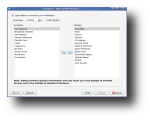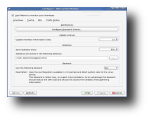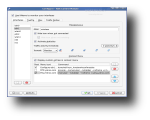In the first couple of days after the switch to Linux, I kept searching for native applications that were going to substitute the ones I was using in Windows. This was taking place about four years ago, but still, it wasn't long until for each program I was using in Windows, I found its alternative for Linux, with features that resembled it more or less. Unfortunately, there were a few things I couldn't find a Linux variant for, such as the network connection tray icon with those two screens that blink whenever there's network activity. But over the years, things have changed in the Linux stratosphere. More and more applications got released, each better than the other and so, I bumped into KNemo, the KDE network monitor. I was looking for that blinking icon sitting in the system tray and KNemo gave me that. And a whole lot more.
KNemo provides a network monitor similar to the one found in Windows: it displays an animated icon in the systray for every network interface. Besides, it provides a few other interesting functions, such as a traffic plotter, daily, monthly and yearly traffic statistics for each interface, the ability to add custom commands as entries in the context menu and so on.
First of all, let's see how to get it installed and running. Because it's quite a popular application, you will be able to install it on most distributions using their package manager. For instance, Fedora users should open-up a console and simply type yum install KNemo. For Ubuntu users it's pretty much the same: apt-get install KNemo. Unfortunately, for some reason, the Ubuntu repository provides version 0.4.6 of KNemo, while 0.4.7 is the latest at the time of this review. Fedora doesn't have this little problem. However, if you can't install it through your package manager, you won't have many alternatives left. The last thing you can do is download the source package, compile and install it locally.
You won't be able to use it right after the installation. First, you must open the KDE Control Center, go to Internet & Networking and select Network Monitor. Here, there's a check box at the top saying 'Use KNemo to monitor your interfaces'. Activate that check box and reload KDE. KNemo should now start automatically.
On its first run, KNemo will display a systray icon for each discovered network interface, either connected or not. Holding the mouse over the icon will pop-up a tooltip with general details about the interface: status, ip address, netmask and gateway. If you want more details, click the systray icon and you'll see the device interface status, providing you with the name of the interface, alias, status, uptime, broadcast address, HW address and the same details provided by the tooltip. Moreover, the dialog also has a second tab, Traffic, which displays the sent and received packages, bytes and speed for the current interface, as well as its statistics: the sent, received and total traffic for today, last month and this year. You can also view the traffic plotter by middle-clicking the systray icon.
Everything displayed can be customized through the configure dialog. To open it, either go to KDE Control Center / Internet & Network, or right click the icon in systray and choose 'Configure KNemo...". The configure dialog is divided in four tabs. The Interfaces tab allows you to add, modify or remove the pre-configured interfaces (eth0, eth1, wlan0, wlan1, ra0, ra1). For each interface, there will be a separate icon in systray, therefore allowing you to choose different preferences for each of them. You can enter a custom alias for each interface, choose whether to display it in systray when it's not connected or when not existing. You can also choose whether to activate the statistics or not, pick an iconset and enter a value for the traffic activity threshold. What's really interesting is the ability to insert custom entries in the context menu (right-click on the icon in systray). Here, you have to select whether the command needs root access, a name that will be displayed in the menu and the actual command. You can add anything here, from 'Configure Interface' which will open the KDE Control Center network configuration module, to 'Traceroute' which will open a konsole with the traceroute or mtr command to a host. Something I've also seen used is a 'Ping host' entry that will also open konsole and run the ping command to a host like yahoo or google. This is useful when the connection seems to have failed and you will like to run some testing commands. Basically, you can add an infinite number of functions to KNemo, accessible from the right-click menu. Well done.
The next tab, ToolTip displays two columns: available information and display information. Here, you can add as many available entries as you want to the display column and they will be displayed as a tooltip the next time you hover your mouse over the device icon. You can add entries such as alias, uptime, bytes received, download speed, ESSID, mode, link quality and more. Keep in mind, however, that the specific information for wireless devices won't show-up except for standard interfaces (Access Point, Encryption etc). This again is a proof that KNemo is a program very well done.
The Misc tab allows you to configure sounds and actions for three events: interface does not exist/has been connected/disconnected. The notification settings dialog is the same you'll see in all KDE applications: for each event you can set a sound to be played, the event to be logged to a file, a program to be executed, a message to be displayed and so on. Also in the Misc tab, you can set KNemo to update the interface information every x seconds and the path for logging the statistics. These two last options won't be available unless the 'Activate statistics' checkbox in first tab is activated. The last preference in Misc tab is the Backend. here you can choose how KNemo gathers its data: from the sys filesystem available in 2.6 kernels (low CPU usage but possibly unstable) or from Nettools package tools: ifconfig, iwconfig and route (stable but causes a relatively high CPU load).
The last tab, Traffic Plotter, allows you to configure the look and feel of the traffic plotter dialog. You can choose whether to show incoming or outgoing traffic, set the range detection, the lines and the colors used by it. You can also select a custom font size and whether to display the label and top bar (current download and upload speed).
The Good
KNemo is a Network Monitor for the KDE desktop, somewhat similar to the one found in Windows. It displays a separate icon (two monitors that light-up on traffic activity) for each detected interface. This allows you to set different preferences for each interface. It also provides a traffic plotter and daily/monthly/yearly traffic statistics.
The Bad
If you take a look at the comments on the application's home page, you'll see a lot of people with different problems and bad comments about KNemo. But I've tried several versions of KNemo on several distributions and never, ever had any problem. So I tend to think that you're only gonna bump into a problem while using exotic hardware or distributions.
The Truth
Very good network monitor. Optionally, you can use its context menu to run various GUI/CLI commands which allows adding an infinite number of functions to it.
Check out some screenshots below:
 14 DAY TRIAL //
14 DAY TRIAL //