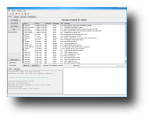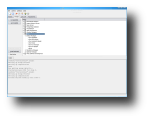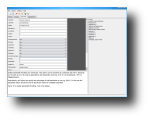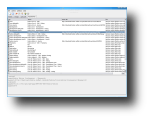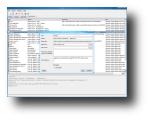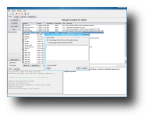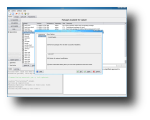One of the best practices against hackers, viruses, spyware and so on is to keep your operating system's components up to date. Although there is no such thing as viruses or spyware as far as Linux is concerned, there still are a few threats once a system is connected to the Internet. One of these threats are people with low IQs that call themselves 'hackers' and believe it's 'ubercool' to break into outdated Linux systems and cause damage to the files stored on them, use the systems as flood and hack tools and so on. These people, also known as 'scriptkiddies' don't have the mental ability to do it on their own, so they use various programs and scripts written by others. Running them doesn't require extensive knowledge about Linux's security whatsoever, only access to a Linux shell and a couple of commands to be written in the command line. Basically, these scripts exploit vulnerabilities found in older versions of software that provide various services to Internet users (ftp, http etc). So, keeping a system up to date will reduce the chances of some kid breaking into your system and messing around with it.
Nowadays, every modern Linux distribution has a package manager integrated, which can update your system in a few moments, with only a few clicks or commands. Fedora's package manager is called yum but unfortunately, it's a command line only application. Many Linux users, especially the new ones, don't really enjoy using the command line, therefore, a few graphical front-ends to yum have been developed. One of these front-ends is called KYum.
KYum is a graphical front-end for the yum manager, released for the KDE desktop, under the GPL license. It allows you to run yum commands like update, install, search in a convenient way, just with a few mouse clicks. It can also be used to modify the repository files, as well as the yum configuration file.
To install KYum on a Fedora system, simply open a terminal, type sudo yum install kyum and hit enter. This will be the last command you execute in the command line to install software on your Fedora system. Once installed, you'll find KYum in the Kmenu, under the Administration menu.
On its first run, KYum will conduct a test to make sure every repository is correctly configured. My yum.conf had a repository defined inside and when KYum started, it asked me if I wanted to have a separate file for that repository inside the yum.repos.d directory. Next, you'll see its main interface, which is basically a large window with four tabs. Under each tab, you'll notice various buttons and functions, which are linked to yum's functions.
From the Actions tab, you can list all the packages available for installation, all the updates available or all the installed packages. The Find function will open a dialog which allows you to search by the name or description, or by a file it provides. This is useful if some program you're trying to install has required a library file and you don't know which package it's part of. The listed packages can be sorted by name, version, architecture, repository, size or summary. Once you click a listed package, you'll see a context menu which allows you to view changelog, show dependencies or remove from list. Moreover, if the results list is very long, you can use the search list, which allows you to search inside the search results. Also in this tab, there are buttons that allow you to remove or install the selected package from the list, as well as a button for updating the whole system. At the bottom left, you'll see the yum output or the yum log, while at the bottom right, you'll see the description for the selected package.
The Groups tab has four buttons: List available, list installed, remove and install selected. In the left, the package groups will be listed as a tree structure. In the lower half of the screen, you'll see the yum output. The yum.conf tab allows you to edit all the directives available for the yum configuration file. Underneath it, there's the description box which displays what every directive does, while in the right, you'll see a preview of the modified file. To save the changes, click the Save button on the toolbar (which also saves the changes made to the repositories). Finally, the last tab called Repositories will list all the available repositories and will allow you to select which of them are active by activating a checkbox right next to them. You can also add a new repository by clicking the New button in the toolbar or from the context menu, once you right-click the repositories list. Also, from this context menu, you can edit, delete or import public key for a repository. Underneath the list, there's a preview box that shows how the code for the selected repository would look.
KYum provides a few other functions inside the main menus. The File menu allows you to save a profile and to load it later. An unlimited number of profiles can be defined, allowing you to easily reload it later, instead of tediously modifying all the repository and yum conf, sometimes over and over again. The Actions menu allows you to abort the running process, clean yum's cache or generate a RSS. I couldn't however generate one due to the fact that KYum uses a syntax unsupported by yum. The settings menu leads to KYum preferences window, which are very limited: you can only choose a color for normal text, for errors and for additional information. You can also choose whether to: remove packages from list after successful installation, monitor for external modification or show confirmation dialog when yum.conf and repositories have been saved.
The Good
KYum is a front-end to yum, the package manager for rpm-based Linux systems (mostly Fedora/Red-Hat). It provides easy access to most, if not all, yum functions. It also provides an advanced search feature which allows you to search by the package's name and description, as well as by a file it contains. You can even search through the search results.
The Bad
What's really annoying is the lack of a progress bar, or at least something that will prove KYum hasn't frozen. Searching through repositories and installing files takes a rather long time, while all you can do is look at it and pray it's still responding. Moreover, it has an RSS generating button which, from what I've noticed, it executes a command that makes yum respond with Command line error: no such option: --rss-filename. Finally, it wouldn't hurt if its interface would have been a little friendlier.
The Truth
Even though it provides easy access for most, if not all of yum's functions, I'll stick to yumex (YUM Extender) for now as it provides almost the same functions, but looks a lot better. And has a progress bar.
Check out some screenshots below:
 14 DAY TRIAL //
14 DAY TRIAL //