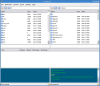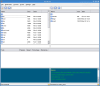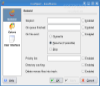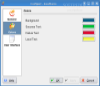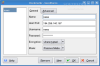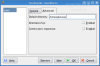One of the easiest ways to transfer files is by using the FTP protocol. There are many clients available out there, some good, some bad.
Kasablanca is a very fast and user friendly ftp client written in the C++ language, utilizing the KDE libraries. In order to use it, you need a new version of OpenSSL and, of course, KDE, at least the 3.2 version. Kasablanca's name may remind you of a famous movie starring the American actor Humphrey Bogart and the Swedish beauty Ingrid Bergman.
The Interface
Kasablanca has a simple graphical interface. There is a menu bar with File, Bookmarks, connect, Action, Settings and Help. The main window is divided in three sections.
To access Kasablanca's configuration window, choose ?Configure Kasablanca? from the Settings menu. There aren?t many settings but there is everything you need to configure this program and connect to a ftp server. The configure window contains three main sections: General, Colors and User Interface. The settings found here affect the behavior of the entire application.
If you enter a regular expression and enable the Skiplist, files with names that match this regular expression are skipped. To exclude files that start with a dot - for example hidden files - you can type in the string "^." To tell Kasablanca what to do when it wants to transfer a file and this file already exists on the server, you can enable the ?On file exist? feature. There are three radio buttons: overwrite, resume(if possible) and skip. Click the one you prefer and Kasablanca will not ask you anymore how to proceed when a file to be transfered already exists on the ftp server you are connected to. You can also enable the Priority list option and type in a regular expression. Files that match this expression are queued before files which don't. For example, using ".tar.gz" would make archive files with this extension to be transferred first.
To speed up browsing, you should activate the Directory caching option. If you have already browsed some folder on a ftp server, its content will be cached and when you access it again it will be loaded from cache. To obtain a fresh listing of the directory, you should press the refresh button.
If you want your computer to perform some action after it finishes uploading the files to the ftp server, enable the ?On queue finished? option and type into the field a command which will be run when the last item in queue is transferred.
There are options to change the colors used for background and text. If you want Kasablanca to perform a specific action when you use a combination of keys, you can set your own shortcuts by selecting Configure shortcuts from the Setting menu.
The bookmarks are very useful. To create or edit a bookmark, you must set the ftp server?s name, its IP address, the username and password. On many public ftp servers can you login using the username "anonymous". If you want to go to some folder automatically after a successful login, you should set this directory as a default directory. This will save time when you often connect to a server and need to work with the same directory every time.
To increase security you can choose from four encryption levels: unencrypted and levels 1 to 3. The Unencrypted level does not offer protection because it leaves all traffic in clear-text and without encryption. Most ftp servers allow only this mode. Level 1 encryption means that the traffic on the control connection is encrypted while data transfer remains clear. Level 2 is basically the same with the exception of directory information which is transferred on the data channel, but is encrypted too. To encrypt all the data traffic, choose level 3.
You also must select the connection mode. There are two connection modes available: active and passive. If you are behind a firewall, use passive mode. Some ftp servers have problems with either active or passive mode, which is needed for FXP. Enabling the Alternative fxp option might help in such cases. You can connect to two servers and transfer files between them. This is useful when you have to move a file from one server to another.
The Good
It's fast, simple to use and has all the features necessary for file transfers.
The Bad
Kasablanca has some problems with the keyboard. For example, if you want to delete a file, you normally press the Delete key but this does not work in Kasablanca. To delete the file, you must right click it and choose delete. The same goes for renaming. When you press F2, nothing happens.
The Truth
Kasablanca works fine as a ftp client, but the fact that you can't delete with the Delete key gets you frustrated after a while.
 14 DAY TRIAL //
14 DAY TRIAL //