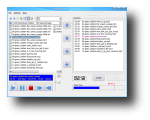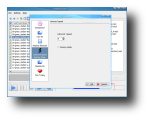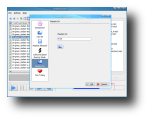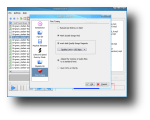The CD storage medium becomes less popular with each passing day, since its capabilities are fading compared to the DVD's. However, this endangered medium is still being used for Audio CDs, either for official music albums releases or by people that want to listen to their favorite tracks elsewhere, using an audio device that doesn't yet have mp3 support. At the moment, CD recording is probably fully supported in Linux and similar CD recording programs have been developed over and over again. This is somehow good for the end user, as he will have a large collection of burning software to choose from. Even though K3b is probably the most popular CD burning software for Linux, there must be people looking for easier alternatives that only create audio CDs from mp3 files.
Kmp3burn is a KDE front-end to cdrecord that allows you to easily select mp3 files and store them on any audio CD. It also offers some basic functions that allow you to customize the resulting CD. Even if it's very easy to use, Kmp3burn can cause some problems while installing it, because of the large number of requirements. Unfortunately, Kmp3burn can't (yet) be found in the software repository if you're using Fedora, so you'll have to manually install all the requirements and then compile the source package and install it. Installing it from source will require even more software packages to be installed, but first things first. Kmp3burn requires kde 3.5, cdrecord, tablib, libmad, akode and sox. If you don't have any of these installed, you can say goodbye to successful compilation. Moreover, it's recommended you also install normalize if you want to use Kmp3burn's volume adjust feature.
But once you have it installed and working properly, you'll see that it was worth it. If you used to convert the mp3 files to wav files just to create an audio CD, you'll be glad to hear that Kmp3burn has the ability to burn on the fly, therefore, your disk space won't be excessively used with all those wav files.
The first time you run Kmp3burn, you'll need to configure it. The configuration dialog can be found under the settings menu, in the main window. You'll need to set your SCSI-Device, which is by default set as /dev/cdrom, to your correct recording device. Next, you'll have to set the mp3 directory which will be scanned for audio files, just to make things easier. The playlist configuration option allows you to save burned projects as playlists by default. You choose if this feature is useful and should be enabled or disabled. Next, you'll have to set the CD recording speed (8 by default) and whether to enable or disable the dummy mode to test your configuration. Last configuration options include the playlist directory where the auto generated playlists will be saved to and some fine tuning options, such as whether to reload last entries on start or not, which quality level songs will be marked as bad and whether to burn files on the fly or adjust the volume of all files to a standard level.
The normalize function is useful when creating music CDs from mp3 scattered collections, where different recording levels on different albums can cause the volume to greatly vary from song to song.
After setting the configuration values, you can simply browse through your music directories using the left pane. Every audio file in the left list box can be previewed with the built-in player, underneath the list box. This player will display basic info, such as name, length and quality. There's also a volume tuner and some basic control buttons: play, pause, stop, rewind and fast forward. In the right half of the main window, you'll see the burn box which lists the audio files chosen for recording. You can add files to the burn box by selecting them and clicking the right arrow in the middle of the window. To remove a file from the burn box, select it and click the left arrow. The up and down arrows allow you to change the sequence of the mp3 list. Underneath the burn box, you'll see the total play time for the added mp3 files, as well as a progress bar that shows how much space is currently occupied. The progress bar also has a display limitation at 80minutes which you don't want to surpass if you want the audio CD to be played by most of CD players. Right next to the total play time box, there are two buttons: Create and Burn. However, only one button can be clicked at a time, depending on the configuration. If you configured Kmp3burn to normalize the files before burning, the create button will be available, while if you set 'burn on the fly', only the burn button can be clicked.
The Good
Kmp3burn allows you to create audio CDs from mp3 files, quick and easy. It can read playlist files and can either burn the files as they are, or first adjust their volume to a standard level and then burn them. Its interface is very simple and intuitive, making it very easy to use.
The Bad
This application doesn't have many features to offer but this can be considered as a good thing by people looking for simplicity. And because it has very few features, it's hard to find something bad about it. Moreover, the installation can be tricky for beginner Linux users.
The Truth
Kmp3burn makes a great application if you're looking to easily burn an audio CD without any advanced features. However, if you're looking for more control over the recording process, you might want to look at other applications.
Check out some screenshots below:
 14 DAY TRIAL //
14 DAY TRIAL //