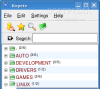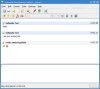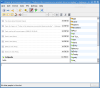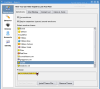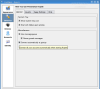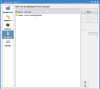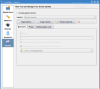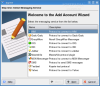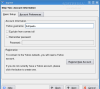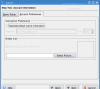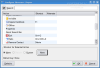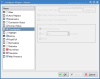If you are connected to the Internet, you will certainly want to communicate with the other people. IM should sound very familiar to you. Instant messaging is everywhere, from home LANs to corporate networks.
KDE comes with an instant messaging client named Kopete. The strange name derives from the Chilean word Copete, a word referring to alcoholic drinks. Although it can run in various environments, Kopete was designed to integrate well with KDE desktop, so it?s immediately familiar. If you use KDE probably Kopete is already installed on your system. Kopete allows users to communicate using many protocols including AIM, ICQ, IRC, Gadu-Gadu, Jabber, Yahoo Messenger, and MSN Messenger. Because it knows so many protocols it is very convenient for people who use more then one IM service.
The program is intended for all levels of users. It has an easy to use and simple interface. The first thing you need to do is create an account for the instant messaging service you use at the moment. Kopete is free software and it works best with protocols based on open IM standards like Jabber and Internet Relay Chat. Proprietary IM protocols are often changed, and are changed without notice so it's difficult for open source applications to support. You would have to wait for a new version of the program or a patch that makes communication possible. If you have to deploy IM in a new environment it's best to choose open standard protocols. They are flexible, extensible and stable.
To create or modify an account you must access the Configure window using the Settings menu. Click the Account icon on the left column and after that click the New button in the account management panel. The Account Wizard makes things really easy for you. You will be asked to choose the IM protocol you want to use. Chances are that you will find the desired protocol because Kopete supports many. On the following window you will enter registration details and account preferences depending on the IM service you selected earlier. Once you created an account go online and start chatting with your friends. You can configure Kopete to remember your password, so you don't have to type it in every time you want to connect. You can also set it to connect automatically when it starts up.
The Contact list occupies the most part of Kopete's window. Here you can see who is online. You can organize your contacts into groups. To open or close groups click the + or ? symbol on its left. If you have a large number of contacts and you want to chat with one of them you can use the Search bar on top of the contacts list. This is faster then manually scrolling the list until you find that person. A contact can be in more than one group. Where possible, groupings are saved on server side so if you use other IM programs, group memberships are kept in sync. However, if you change groups in another IM program, Kopete will not know this; it is up to you to make the necessary modifications by hand.
Kopete wants to be an all in one instant messaging client, so it introduces the concept of a Metacontact. A Metacontact represents one person, containing all the different IM IDs this person may have, making it easy to see whether he/she is available, regardless of which IM system he/she is using right now. The Add Contact Wizard creates a new Metacontact with one or more IM systems.
If the IM service use supports file transfer, you can send files to people in your contact list using the context menu of the person you want to send to or you can drag a file in KDE onto their name to start the transfer.
You might wonder if Kopete has emoticons. Of course it does, and it also has themes for emoticons, meaning there is a wide variety to choose from. There are more then ten types of emoticons available and you can install even more. If you use Kopete for a while and get bored of its looks you can change the style of the chat window, its colors and fonts. The style of the chat view can be altered to look like other clients. If you?re still not satisfied you can create your own style by editing an XLS (Extensible Stylesheet Language) file. Kopete supports translucent chat views. The translucency option is present but seems it doesn't work. There were no changes in the translucency and I've tried it on different computers.
If you have a webcam and want to show yourself to the person you communicate with you can use it. Kopete has webcam support for MSN & Yahoo Messenger. In the Configure window, a new tab page named Devices emerges for the Video device configuration.
People who are busy or don't want to see a message in a pop-up window or hear a sound every time someone goes online can configure the Notification settings.
To provide additional functionality, Kopete has a few plugins. Users may find these plugins useful. The History plugin when activated records conversations using any IM system and allows you to view old conversations later. A History item appears in each Metacontact's context menu so you can view the message history for that metacontact. Users who lack confidence in their spelling ability will also appreciate the Auto replace plugin, which permits you to correct frequently misspelled words or save typing certain words using abbreviations. Security freaks will want to use the Cryptography plugin to encrypt conversations using a PGP key.
The Good
Kopete is a very interesting IM client. It is well-integrated with the rest of KDE, it has support for all the popular protocols and works just fine with them.
The Bad
No support for microphones and audio conferences. Kopete has a few quirks but no fatal flaws.
The Truth
If you're using KDE, Kopete's integration with the rest of the desktop is a huge plus, not only for setup but for day-to-day operation. If you like KDE, you certainly will like Kopete.
 14 DAY TRIAL //
14 DAY TRIAL //