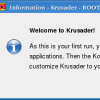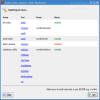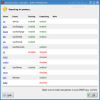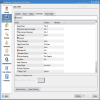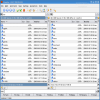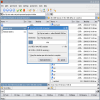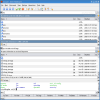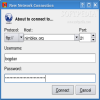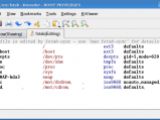Krusader is an advanced twin panel file manager for the graphical interface. If you are not exactly sure what this is try to remember Midnight Commander, or maybe Norton Commander rings a bell. They are for the text mode and Krusader is for the graphical interface. The most popular twin panel file manager in windows is called Total Comander. For Linux we have Krusader.
What does Krusader?
First of all, if you take a little time to get used with it the time for managing files is greatly reduced. All of you who have previous experience with this type of software already know this. The rest of you maybe didn't use this type of software because of commodity. Some love the mouse! When I'll tell you what it is all about you will see this software can be used by anyone.
Krusader has an incredible functionality built in and despite that, it is very fast in everything it does. One of the coolest things is that it can easily navigate through archived files and also through ISO files. Yes, you heard right you can go through the files in an ISO just as in a folder from your computer. Some of you would say that is not a big deal. You can just mount the ISO as a loop device and it has the same effect. Well it's true, but when using Krusader is at lest ten times faster. And when it comes to archives, it's not over yet. Krusader can easily search through archived files. It supports every format I know, except .cab . I'm just kidding about .cab! It is the format that Microsoft uses on their installation disks. KruSearcher it allows many different ways to quickly find the files you're looking for.
Even though this program is full with a lot of incredibly cool stuff, most of the time you will use the panel for listing files. This panel shows the contents of one directory which can be local or remote (accessed via FTP, Samba or Fish). In this panel you can do almost anything that you can do in Konqueror or Galeon and even a lot faster. It also supports the use of links like settings:/ and system:/ in the location bar. Below the location bar it is a discrete information label that shows how much free space is physically available on the file system, the file system capacity and where the path is. Other file managers hardly do this and I find this information very useful. Below are the very common column headers that allows you to change the sort order of the files and directory. In the file list view you can use a quick search function to search for files by typing the first few characters and then going from one to another with up and down arrow keys. Below it is a label that displays the size of the selected files and the total files in that folder. At the end of this label, it is a magical button that opens a pop-up panel. It has built in a Tree Panel, Preview Panel, Quick Panel, View Panel and Disk Usage Panel. The most spectacular are the View Panel and Disk Usage Panel. I was amazed when I saw that the View Panel can show me the context of almost any file (kontact files, text documents, picture, mp3s, etc.) using the default software built in my KDE. Though Disk Usage Panel it is very nice, it's functionality is very limited. Below are the Folder Tabs. Even though I never use this function, I think it has some real functionality. To switch through tabs use the Shift + Left/Right Arrows. I love the fact that I have a command line in Krusador and that I can execute it's output in an external Konsole, and another big plus is that I can open inside the program, a small terminal emulator (console) that will follow my active window! Great feature for those of us that like to do some of the work with the console. At the bottom of program's window is the Function Keys Bar. This provides the well known functionality.
When editing and viewing Krusader uses an internal viewer/editor called KrViewer, which is actually a part of Konqueror. By default, I think it uses Kedit and for this reason it supports syntax highlight. I think it is very well implemented and can really help you out when you are editing some script or something like that. By default it opens every file with the text editor, but if you configure the mimetypes accordingly you can view any file that Konqueror supports. KrViewer supports tabs and using the shortcut Shift+F3 you can view a remote file from ftp or http. What more can we ask? Well maybe a little integration with Kompare (the program that compares files by content) would be nice. I don't think this is possible soon because those are mostly libraries from KDE and modifying them every time this libs update is not that easy. Maybe sometimes KDE will support an integration between KEdit and Kompare. Will be really helpful to a lot of people, not only developers.
The Good
It is an excellent piece of software that can greatly improve the speed you handle files. You have an Advanced Search, support ti connect remotely, the “magical button” for the pop-up panel, the nicely integrated terminal emulator, Kompare, and last but not least the internal viewer with support for tabs.
The Bad
The only bad side of this program is that by default KrViewer opens pictures, mp3s and other files that are not text as a binary. Because you are not a computer, you can't really edit this files in this manner so it hasn't a lot of functionality this way. Anyway you can set it to work accordingly, but it would be nice if it was this way set by default.
The Truth
Krusader is a very mature and full featured twin panel manager. The truth is that before I started this review I wasn't a big fan of twin panel file managers for the graphical interface, since I started to use it I am becoming more and more addicted to it. I will definitely install it on my computer from home. I am a long time user of mc (midnight commander), but for the GUI I wasn't really using a twin panel manager. Now, Krusader is part of my desktop experience!
Look at the screenshots below:
 14 DAY TRIAL //
14 DAY TRIAL //