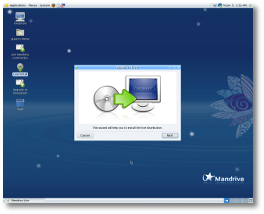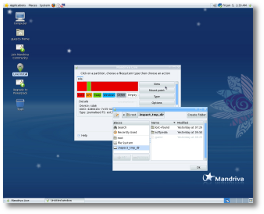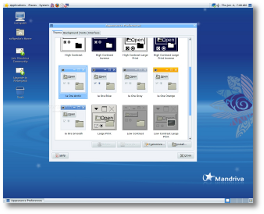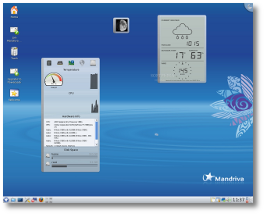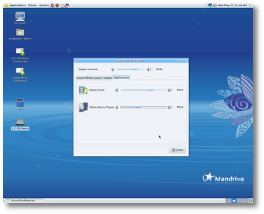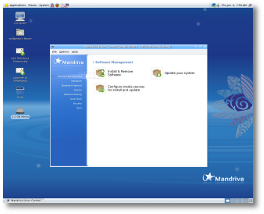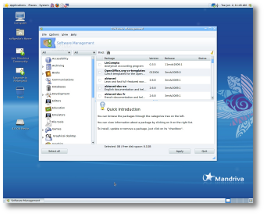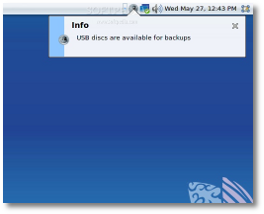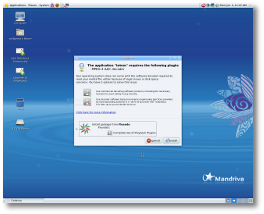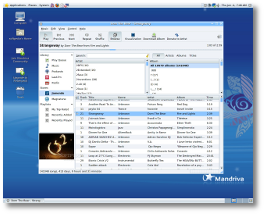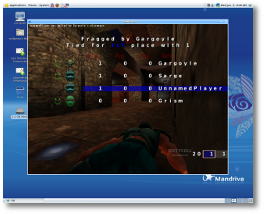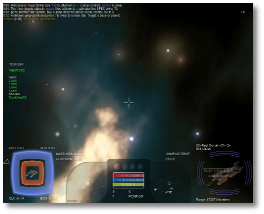Mandriva is one of the most mature Linux distributions out there and, in time, a very loyal community was created around it. Innovation and ease of use have always been the top priorities for Mandriva, and this can be seen in the team's effort to bring exciting new features with every release. Coming six months after the previous version, Mandriva 2009 Spring is a great treat for any Linux geek.
Before diving deeper into our review, take a few moments to go through the hardware configuration upon which we've tested Mandriva Linux 2009.1 One for a period of two weeks:


Installation
Mandriva 2009.1 is available in multiple formats: you can download the so-called "One" editions with either the KDE or GNOME desktops, on regular-sized CD ISOs, and you can also opt for the "Free" edition that comes on a DVD. You should know that "Free" refers to the fact that only free/open-source software will be installed by default, so codecs and proprietary drivers will have to be manually installed. We've decided to go with the "One" edition, in order to have an out-of-the-box experience. Moreover, "One" is offered by default for download on Mandriva's homepage.
Loading the Live environment from the CD is not what we can call a lightning fast process, but it's no slouch either, so no complaints here. What we really liked was the fact that the Nvidia drivers were automatically installed and enabled so we had a 3D-enabled desktop before even installing the system. The thing that we appreciated was the smoothness of said effects, much more noticeable than on any other Linux distributions: no tearing, no choppiness, just fluid animations.
Before reaching the desktop in the Live CD, we were asked to select the timezone from an inconveniently huge list, making us miss the graphical map from other Linux distros. After selecting the Live Install option, we were asked to choose the way we wanted to partition our HDD. On the machines that had a Microsoft Windows OS already installed, we had the additional option of using the free space on that partition. Unfortunately, Mandriva failed to detect other Linux distributions and offer a dual booting option for them too.
As expected, Mandriva has EXT4 support implemented, but it is not used by default, so you will have to choose the "Custom disk partitioning" option and specify your preferences. Of course, if necessary, partitions are already available, one can choose to use them by selecting "Use existing partitions." We were very curious to see how Mandriva configured the HDD through the "Erase and use entire disk" option. After being a bit disappointed with Ubuntu's single partition setup, we are happy to report that Mandriva creates a separate home partition, so your data and settings will be safe in case of serious problems.
A new feature that was added to the installer is an integrated file manager that will allow you to browse existing partitions. This is, of course, very useful in case you install from the DVD and you have no Live environment from where you can look through files, just in case you need to make a last-minute backup.Though most users will have no problems installing the system, there is quite an annoying issue that really bothered us. There are some steps from where an additional "Advanced" button is available, so maybe out of curiosity, a user will click on that; obviously, a new window will open with said options and separate window controls. Here's where the problem occurs: closing the window with the X (instead of clicking OK) will not only close that window, but will cancel the whole installation process. Extremely frustrating, especially if that happens at the Bootloader configuration, which is after the whole system is installed.
The next step is to choose whether you want to remove unused hardware support from the operating system. Moreover, the "Free" DVD will let you install multiple desktop environments and also provides the option of downloading and applying updates as an additional step in the install process.
First impressions
GNOME
After the installation finished and the system was restarted, we were greeted with a beautifully designed GRUB menu from where we selected the default option. Right before given access to the GNOME desktop, Mandriva connected to the Internet to update its mirrors and the user setup window prompted us for our credentials, including the root password. A few moments later, we were finally ready to use the new Mandriva distribution. We have to add that the speed of the boot process was much improved since previous releases, thanks to many tweaks and the implementation of the Speedboot technology.
Though the artwork is very nice, we weren't expecting the same old and boring default GNOME icons, so that was a bit of a disappointment. Also, the new "Ia Ora" themes are beautiful, but not impressive. Oh, a really cool thing is that the default wallpaper changes depending on the hour of day. If in the morning a bright blue will enlighten your day, the afternoon and evening ones will gradually turn darker and darker – a nice touch if you ask us.
During the time we spent on the Live environment, we also decided to take some snapshots of the desktop and store them in the "Pictures" folder until copying them to a USB stick. We were quite surprised that, after installing the system and removing the Live CD, those snapshots were still there, a sign that Mandriva "migrates" all the changes you've done in the Live environment into the persistent install. Seeing that, we wanted to find out if this applied to the whole system so we formatted the HDD, went back to the Live CD, made a bunch of changes (theme, Firefox default search engine, bookmarks, etc.) and installed the system again. Indeed, when first logging in, all those changes were there. Cool!
On all of our computers, the resolution was set at the optimum value, except for one, where it was set at 1024x768 rather than the 1280x1024 recommended one. After opening the "Display" control panel, we realized that this was the highest option possible, despite the fact that the Nvidia drivers were installed and Compiz was working perfectly. Fortunately, this was quickly fixed from the "Set up graphical server" in Mandriva Control Center and, after a logout, we could enjoy the desktop even more.
KDE
Though highly customized for a better transition from the old 3.5 version of the K Desktop Environment, there are still a bunch of annoying bugs and glitches. But more importantly, the whole system felt much slower than the GNOME edition. Of course, this was only true for our lower-end systems, the more powerful ones handling KDE's eye candy significantly better. Moreover, on the 512 MB of RAM machine, the Live environment was so painfully slow that we couldn't even start the installation.
On another system, an unexpected glitch showed itself after enabling the Compiz 3D effects: maximizing any window would make their decorations (titlebars) become transparent. Also, there seemed to be a problem with the IM notifications coming from Kopete: though a "view" button was available on each bubble, clicking on them didn't yield any results. All in all, if KDE behaves well on your machine, you should definitely try it out, as Mandriva 2009.1 makes it a lot more efficient than other distros.
Ease of use
Mandriva 2009.1 has the latest and greatest in the desktop environment "market": GNOME 2.26.1, KDE 4.2.2 and Xfce 4.6. If you are familiar with GNOME, you won't have any problems finding your way through the system, as Mandriva uses its default layout.
One of Mandriva's strong points is the great Control Center, a "portal" to every setting that you can modify in order to customize your system in whatever way suits you best. If the interface didn't change since previous releases, the dedicated Security control panel was greatly improved. MSEC: System Security and Audit allows you to tweak, in detail, just about every permission or restriction for important files and also lets you enable periodic checks or specify if and how outside parties can interact with your network.
Going back to the Control Center itself, you can configure your networks, import documents and settings from Windows partitions, create Samba shares or make modifications in the boot process. Moreover, if you don't want to type the root/user password every time you want to install an application, perform updates or even set the system time, you can enter "Configure authentication for Mandriva tools" and modify the type of authentication required for various categories. Concerned parents will be very happy with the simple and intuitive "Parental Controls" from where domains can be blocked and allowed connection time-frames can be set.
When we tried to create a shared folder for Windows users (through the corresponding entry in the Control Center) in our network to access, Mandriva kindly informed us that the samba-server was not installed and prompted us to do just that. A few seconds later, the package was installed and the first-run wizard started.
As you know, GNOME 2.26 has a new default sound server in the form of PulseAudio. And with it, the volume control applet was also redesigned. One of its coolest features has to be the "Applications" tab that basically provides users with individual controls for each sound-emitting application. And if you think that's useless, think of the last time you opened a Flash webpage or game that offered no volume control. Well, now you can enjoy your favorite tune in Rhythmbox while muting Firefox to get rid of the "intruding" sound.
Another welcomed change in Mandriva 2009.1 is Nautilus' default behavior, which now finally opens windows in browser mode, so you'll have access to the side pane, the tabbed interface and other useful controls. Moreover, folders won't open in individual windows so if you go deep inside a directory tree, your desktop won't get "flooded."
Also auto-configured by Mandriva is the Compiz "Scale" option, a feature we are very fond of. How it works? Moving your mouse pointer to the top-right of the screen will activate an overlay with all your open windows scaled (hence the name) to fit on the desktop. From here, you can select any window to make it gain focus; a really good ALT+TAB replacement. As for workspace handling, Mandriva defaults Compiz with the 3D Cube plugin, instead of Desktop Wall, so, if you're used to switching desktops with the mouse wheel, you will have to configure that yourself. But that's easy to do, as the CompizConfig Settings Manager is installed right from the beginning.
An aspect that falls in this "Ease of use" category has to be the ability to read and write Windows' NTFS partitions. Though a quick look into the "Computer" window displaying all of our NTFS partitions gave us the impression that there should be no problem doing that, when we first tried to open one of said partitions an error popped up. As it turns out, mounting and accessing NTFS partitions is a tedious task. First, we had to open the Control Center, go to "Local Disks," select "Manage disk partitions," toggle to expert mode, set the mount point, mount the partitions and only after that could we browse our NTFS drives through the /mount folder. Ugh!
Testing of various hardware
Our Nvidia cards, ranging from the low-end GeForce FX5200 up to the 7300 GT one, work great with Mandriva 2009.1. Moreover, the drivers are automatically installed, without asking for user input, so that's definitely a plus.
The HP Deskjet 3845 printer suffers from the same issue as in other Linux distros. If we don't have brand new cartridges installed, the only way to print is by selecting the lower, "Draft" setting; otherwise, when using recharged ones, the cartridges move on the paper but they leave no ink, even though they have plenty of it.
The Trust TB-4200 graphical tablet is functional, but far from being usable; again, this is most likely a Linux kernel issue, rather than the distribution's fault. Our Canon A550 point-and-shoot camera was quickly recognized by Mandriva and we were offered different options for handling the pictures on it. Icons for USB sticks are placed on the desktop moments after plugging one in, so they work just fine.
The Canon Selphy CP-740 photo printer was not recognized by Mandriva and the "Add Printer" wizard does not even offer an option for USB printers. Of course, there is the "Other" option where the user must know the URI of the printer, but you need another distro, such as Ubuntu 9.04, that recognizes the printer and take the URI from there.
Testing of various applications
Mandriva 2009.1 comes with a good collection of software already installed for home and office use: OpenOffice.org 3.0.1, Mozilla Firefox 3.0.8 (3.0.10 after the first set of updates), Pidgin 2.5.5 instant messaging client, GIMP 2.6.6 and even a Television Viewer and an FM-Radio Tuner. Those who need to edit videos will be happy to hear that Mandriva 2009.1 comes with the popular Kino editor by default; for vector graphics creation, Inkscape is another welcomed addition to the software suite. Pan, a highly configurable Newsreader client awaits you in the Internet category. For improved accessibility, Mandriva 2009.1 also provides two applications for users with disabilities: the Orca screen reader / magnifier and an On-Screen Keyboard.
An entry in the Administration menu really caught our attention: Phone Manager, an application that, in theory, lets you connect to your mobile phone and even be alerted when SMSes arrive. So, we dug up our USB Bluetooth dongle, plugged it in and the Bluetooth icon immediately appeared in the notification area. A few clicks later and the phone was paired with the PC ready to transfer files. Of course, we wanted the expanded functionality of the Phone Manager and tried to synchronize it with our Sony Ericsson K750i. Unfortunately, the program failed to detect it through Bluetooth so we tried the alternative: connecting it with the original USB data cable. Again, though Mandriva detected the memory card, we had no luck with Phone Manager.
For those of you who love having a different screensaver every day, you should know that Mandriva only comes with a few of them. The default one shows various serene places around the world; very beautiful, no doubt about it, but some of us will miss the "Flying Toasters" or "Endgame" ones.
The great Rpmdrake Software Management tool offers access to a lot of other useful applications. Moreover, almost all open-source projects provide their software in pre-packaged RPMs that are a breeze to install.
After plugging in a USB stick, a message popped up in the top-right corner, letting us know that "USB discs are available for backup." Yes, you can easily create snapshots of your system with the help of "DrakSnapshot." There is either the option of backing up the whole system or you can specify which folders to include/exclude. A more advanced configuration can be done through the "Backup" entry, which also provides a very user-friendly wizard that will guide you step by step through the process.
Mandriva 2009.1 surprised us with a Firefox Web Browser that came pre-installed with all the available languages for "Europe and Americas" (also the ISO version we've tested). Though it could be considered a good idea, updating Firefox to a new version will also re-install all those languages, which takes extra time. The network indicator applet is an awesome resource for various information regarding traffic statistics as well as a lot of other configuration options for VPN, Interactive Firewall or available networks.
Going back to the Software Management tool, all available programs are neatly arranged in categories and subcategories. Mandriva also offers a very nice selection of documentation for different system components and even some literature.
A unique feature of Mandriva is Metisse, the alternative to Compiz's effects. It is still in development and it does feel a bit sluggish but provides some interesting ways of manipulating the workspace. Windows can be easily rotated in a 3D plane and transparency levels can be set for each of them. There are now nine separate desktops for which a large grid is displayed in the bottom-right corner of the screen (different than the switcher in the GNOME panel). But the UI interaction goes further with the help of "Façades." How these work? Hold the Super key, draw a rectangle, right click on it and you will get three options: Create Facade, Create All Facade or Create Hole. If you choose to create a "Facade" a separate window containing your selection will be generated. Creating a "hole" will cut out the selected part from the window and you will have access to what's underneath that "hole." Very nice indeed. There are a few other cool functionalities to Metisse, so definitely check it out.
Speaking of 3D effects, it's quite sad that turning them on/off requires you to logout before seeing any changes.
Multimedia (Audio/Video)
When we tried playing an mp4 video, a window appeared informing us that Totem required a couple of codecs for it. They installed fine from the default Mandriva repositories, the video started playing but there was no sound. After a restart of Totem, another window popped up to tell us that the MPEG 4 AAC decoder was also missing. Unfortunately, this time around, the only option Mandriva provided us with was buying a set of playback plugins from Fluendo through Codeina Web Shop. Going through the official repositories in search for another solution was in vain; clearly, the only (free of charge) way to properly play that format was to add the third-party PLF repositories to our system. Having done that, Totem offered a second option for resolving our playback issues and quickly installed the needed codecs. Overall, this can be quite a big drawback for newcomers, especially when they are recommended a 28 Euro purchase to play an mp4 file.
Neither did MP3s play out of the box, but the plugins needed were available in the repositories and we were ready to listen to our favorite tunes in no time.
Moreover, video files such as WMV, MKV or AVI played very well in Mandriva, after the necessary codecs were automatically installed by Totem, when opening the file(s) for the first time.
The latest version of Adobe's Flash player was fortunately already installed and active. Still, Flash for Linux has a lot to improve in terms of performance, especially for fullscreen playback, and this can be seen in Mandriva too.
Games
What's missing from the default Mandriva 2009.1 One installation is a suite of games to help pass the time. But, if you install the system from the "Free" DVD you will have an extra "game station" entry that will provide you with hours of open-source gaming fun. Otherwise, simply open the package manager and surely you'll find something you like. We installed two games just to check if everything worked properly: OpenArena and Vegastrike, which performed flawlessly even on our slowest machine.
For Windows-only games, the latest version of Wine is one-click away in the repositories. Though you shouldn't expect the same performance as on the platform the games were designed for, it's certainly the perfect way to not let your gaming addiction suffer.Bugs
If you're using the "Trash" folder on a daily basis, you will notice that, in the KDE 4 edition, you won't be able to delete folders by dragging them on top of the Trash icon, but only through the "Send to Trash" option in the context menu. A fix for this minor annoyance is expected to be pushed in future updates.
Serious display issues affecting Intel’s graphics card plague Mandriva 2009.1 too. Though we couldn't test it ourselves, many users reported such problems and Mandriva's Errata documents it too. Unfortunately, the only viable solution is to disable any 3D effects and wait for a fix to arrive. An update from Mandriva was released since 2009.1 came out, but apparently didn't resolve all existing problems.
The bootsplash, otherwise very nicely designed, is not continuous, as there are two sections in which the verbose mode replaces the graphical loading screen for a few seconds. Though definitely not a major problem, it could've been avoided and new Linux users might think that's a problem.
Remember the much-talked Ubuntu bug that generated some very annoying PC speaker beeps whenever you restarted/shut down your system? Well, Mandriva has it too in the GNOME edition. As the KDE edition is not affected, this is most likely a problem with the latest release of the GNOME desktop environment, as there were some changes made in how it handles sound events.
Conclusions

 14 DAY TRIAL //
14 DAY TRIAL //