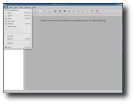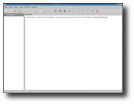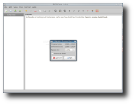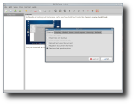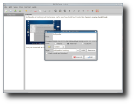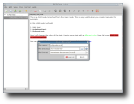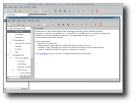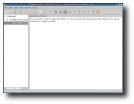When you need to organize a project, or even some ideas you have, you should use an outliner. Outliners are special text editors that let you organize the text in a tree-like structure, with parent and child nodes. NoteCase is such an application, helping you out in your project management tasks and more.
NoteCase helps you organize text notes in a single document, with individual text notes shown in a hierarchical structure, allowing each note to have its own sub-notes. An interesting feature is that you can encrypt your documents, which also seems to compress the files. NoteCase comes in two editions: a free and a commercial one, which bears the name "Notecase Pro". The latter has some advanced features that are not included in the free version - which I am reviewing right now.
NoteCase is available in almost all big Linux distributions, through their repositories, and a few smaller ones. Ubuntu, Fedora, Gentoo, PCLinuxOS, Wolvix and Frugalware are only some of the distros that have NoteCase in their repositories or ship it by default.
As I am using Ubuntu 7.10, the setup process was very simple. I had only to download the .deb package, double click it, grant administrative rights, and wait for GDebi to complete the installation. After the "long" setup process, I could find the application located in Applications -> Accessories. I like its icon, a briefcase with some papers sticking out of it. It made me think about a businessperson who is always in need for more and more organization in his documents.
The interface is very simple and intuitive, so you will get accustomed with it in 10-15 minutes from the moment you start using NoteCase. The first thing you will have to do to start creating notes is to create a parent node. This can be done either by pressing the Insert key on your keyboard or by going to Tree -> Insert Node. I have noticed that, when you accidentally create a new node, and try to cancel it, NoteCase will not cancel that element but it will just make a new one with the name "New node". I found out that this is the intended behavior, because the user actually cancels the renaming action.
A user can switch between three view modes, allowing him/her to see only the structure of the nodes, the text editing mode or a combined view (the default when you run the application). The switch can be done by pressing Ctrl+T or by going to View -> Change view mode.
One of the most interesting features of NoteCase is the encryption, which is done by using the popular encryption algorithm Blowfish. Also, before this, the data stream is compressed using the zlib library, so the encrypted file takes much less space than the unencrypted one. The encrypted document has the extension .nce; in case you save in this format, the program will ask your permission to delete the unencrypted file. You can have both versions, if you want, but that increases the risk of getting your data stolen.
I have tried to open both files with a text editor. First, the .ncd (unencrypted) and then the .nce (encrypted) file. In the first one, I could see the text I wrote very easily, only the images and attachment. The second one did not open up at all, making all the text editors think this is a sort of exotic text encoding, or file format. I know this is a very, very simple test, but we are talking about Blowfish! What tool could break a Blowfish-encrypted file?
A nice feature is the one that back-ups your file at a specified time interval (measured in seconds). You can change the default 30 seconds setting to a value that fits your needs. After changing this setting, I looked for a status bar or something, to let me know that my file was saved. I did not find anything at all, a confusing aspect that makes a user wonder if his/her file was really saved. I wanted to make the application crash in a way or another. I managed to do that, by setting a very fast autosave rate, of 0.1 seconds. NoteCase got stuck and I had to kill its process. This could be fixed by setting a limit of seconds for the autosave feature.
When you need to highlight an important idea in your notes, you have at your disposal the basic rich text editing features: bold, italic, underline, strikethrough and font/background color. If you have to remember the address of a website you can quickly save it in a note, and the next time you use NoteCase, you can visit the website, with a simple click on the link. NoteCase also features a tagging system to quickly find notes. For example, if you write a note about a Linux distribution, you can tag it with the 'linux' keyword, or anything else that is relevant to you.
The Good:
It is very easy to use, and you get accustomed to its interface in no time. It is good even for creating simple HTML manuals, with a tree-like structure. You can even include CSS stylesheets, if you like.
The Bad:
The free edition should have at least a spellchecker and numbered listing support. That would make NoteCase the best multi-platform outlining solution.
The Truth:
NoteCase is one of those applications that make you want to buy its commercial version. It is very good and makes you want more. NoteCase Pro is the advanced, commercial edition, with a lot of features under the hood.
Here are some screenshots with NoteCase in action:
 14 DAY TRIAL //
14 DAY TRIAL //