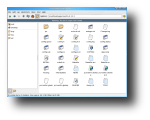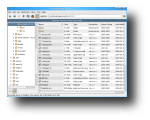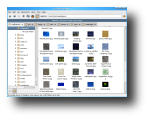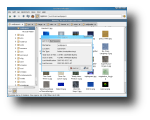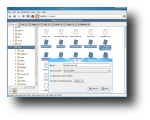In most cases, I'm glad to see potential alternatives for the software I use on a daily basis. For example, file managers: whenever I find a possible Konqueror or Nautilus replacement, I download and install it right away, even if the chances to really replace them are almost inexistent. Today again was the case with PCMan File Manager. Its description said ?GTK2 fast, lightweight, easy to use file manager, supports tabbed browsing etc? so I thought this could be a possible replacement for Gnome's default file manager. Unfortunately, this wasn't the case. And if I think more about it, I realize that both Gnome and KDE have a specific file manager set as default for a reason: because there are no better file managers that most people would like. However, this doesn't mean that this file manager won't get to be used by some people. Even if it can't be considered better than Nautilus, PCMan File Manager does have some impressive functions that can't be ignored. But in order to enjoy PCManfm's features, you'll need to install it.
Unfortunately, this file manager can't be found in either Fedora or Ubuntu's repositories so it's a long shot you'll find it for other distribution. This leaves you with one option: to install it from source. Another downside to this type of installation is that the dependencies aren't automatically resolved, downloaded and installed by the package manager, leaving you to manually do it. So, before starting to build PCManfm, first check if you have the following packages and if not, install them: ? automake >= 1.9 ? libgtk2.0-dev >= 2.6 ? libglib2.0-dev >= 2.6 (2.10+ is highly recommended) ? libgamin-dev or libfam-dev (libgamin is better) ? libstartup-notification0-dev ? libhal-dev (Required when --enable-hal configure option is used) ? libdbus-1-dev (Required when --enable-hal configure option is used) ? libhal-storage-dev (Required when --enable-hal configure option is used)
Now, go to PCMan File Manager page on Softpedia and download the source package. Finally, extract the tarball you downloaded, open a terminal and change to the extracted directory and execute the popular installation commands, one by one: ./configure, make and sudo make install.
To run PCMan File manager, from the same terminal, run the command pcmanfm. You'll see that it starts by listing the directories and files from your home directory. However, you might think it's a little empty or 'naked', so open the side pane from the View menu. The side pane can either show the location pane or the directory tree. The items in the main window can only be viewed as icons or as details, which might seem a bit limiting. Also from the View menu, you can sort the items by various proprieties, toggle the show hidden files option or perform a refresh on the current directory. There are some other actions that can be performed from the application's menus. The File menu allows you to open a new window, a new tab or close a tab, create a new file or directory, show selected file proprieties or quit the program. The Edit menu offers easy access to cut/copy/paste/delete/rename actions and to the preferences dialog. It doesn't have many options to change, except the encoding, where to open the bookmarks, the size of big and small icons, the maximum thumbnail size and which is the default application for terminal. The bookmark function allows you to preserve saved locations as bookmarks, which will also show-up in the side pane, when set to Location. There's also a Tool menu which has only two options: to open terminal and to open directory as root. Finally, the Help menu doesn't offer any help at all except for an about dialog, but who will need help anyway for such a simple application.
Overall, PCMan File Manager is a very fast and easy to use file manager which supports tabbed browsing. It's simple, standards-compliant, resource-careful and fits the minimal requirements to be a file manager. Its interface is clean, nice and self-explanatory. The toolbar provides buttons for default actions such as new tab, back, forward, up, refresh, home and a toggle button for the side pane. There's also an address bar where you can manually type the folder address you want to list. Drag & Drop is supported, even among tabs. Directories with lots of files are quickly opened, even those with images, even though it has to generate thumbnails. Moreover, files and/or directories can be easily compressed using its GUI archiving dialog, found in the context menu each time an item is right-clicked.
The Good
PCMan File Manager is a lot faster, easier to use and has a cleaner interface than Gnome's default browser, Nautilus. It offers tabbed browsing, basic thumbnail and bookmarks support. Its interface is very clean and can show a side pane with the current location and a bookmark list or a directory tree view. It's written in GTK2 which enables it to perfectly fit into Gnome.
The Bad
Besides the fact that its features are rather limited, it also has some annoying ones: for instance, whenever a file is deleted, instead of moving it to Trash, it deletes it flat out. Also, while running the program as root, you'll see a bar that says you're in user mode and that it won't go away, no matter what you do. I know that beginner users shouldn't use file managers as root but what about the more experienced ones?
The Truth
PCMan File Manager is the perfect application for users looking for a fast and easy to use file manager, with basic functionality. It also makes a perfect application for managing files on very slow or old computers that can't handle anything more advanced.
Check out some screenshots below:
 14 DAY TRIAL //
14 DAY TRIAL //