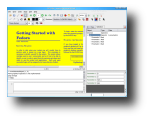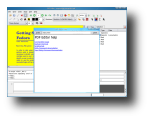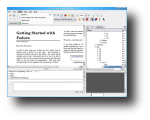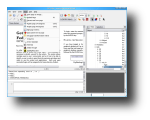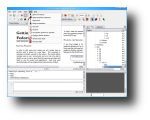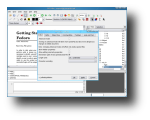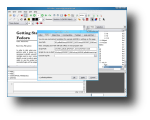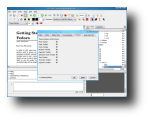It's quite commonly in the business world for people to receive various documents in electronic format, which need filling out and returning. Those files can have various extensions, but the most commonly used are plain text and doc files. However, it's also possible that those files be sent as PDF format. Unfortunately, editing PDF files in Linux can turn out to be a rather challenging task. If the document was created with proper form fields, you can add text to it with the free version of Adobe Acrobat and print it but you can't save it, therefore you can't send it. Moreover, an Adobe Pro license is quite expensive and there isn't a version ported for Linux (only Windows and Mac versions are available) so you won't be able to use it except through an emulator, which can create a whole new set of problems. KWord, which is a word processor from the KOffice suite, can open PDF files and even edit them but again, saving them is the problem. Of course, you could eventually find a PDF editor but it's unlikely it will be able to edit a PDF file, while maintaining all the fine typographic details in it. Basically, the PDF format is a soft of universal format, which makes it rather hard to edit. Fortunately, PDFedit will not only enable you to edit, erase, mark and add test to an existing PDF, but also allows you to create your own scripts or plugins that will automate the editing process. And because everything is based on scripting engine, every operation can easily be personalized by editing the respective script. Moreover, every invocation of scripts from the menu will echo the command in the command line, so the user can learn how to do things from the menu, directly from the command line if he wants. QSA is used for scripting, which is based on ECMAScript standard (if you don't know what ECMAScript is, it is basically the same syntax as JavaScript).
To install PDFedit, your system has to have the following libraries installed: QT3, Boost, xlib, along with their headers. Moreover, PDFedit uses Xpdf for low level processing so you'll need that installed as well. Next, you'll need to execute the three basic install commands (./configure , make, make install) to get PDFedit up and running.
PDFedit has a GUI version, as well as a command line interface. While using the command line version of the program, you can specify any number of filenames as parameters and one window will be opened for each file specified. If no file is specified in the command line, the editor will be loaded initially empty.
The GUI's main window is divided into five basic parts: Menu, Toolbars, Command console, Page space and Objects tree with Property editor. The purpose of these window parts is to enable complete control over pdf objects and structure. It shows raw pdf objects in a user friendly way with the possibility of traversing the objects using the three-like structure, select special category of operators an perform operations on resulting set, seeing exactly which operators were selected using the graphical selection tools. PDFeditor will allow you to gain full control over the PDF file, almost making it a PDF creator software.
PDFedit also allows you to rotate pages and extract text. Moreover, it offers some basic drawing functions. For instance, you can draw lines and rectangles anywhere in the PDF file, as well as add text (which, of course, supports changing the font, color and highlight color) normally or stroke through. PDFedit also supports revision control: when a document is changed, it can be saved either as a new copy, or as the old file. The latter option saves all changes made to the document, while the history of changes is embedded into the document itself. You can choose which revision we want to have displayed.
PDFedit can be configured through its Options dialog, which can be found under the Tools menu. A new window will appear which is as well divided into several tabs. The first tab, Editor, consists of various options: Advanced mode allows you to see more advanced options but this will increase the damage potential the file will take. The Allow editing read-only proprieties will allow you to edit proprieties marked as read-only in the mode.conf file. Other preferences are available, which are pretty self-explanatory. PDFedit can easily transform pdf into xml files.
The Good
PDFedit is one of the few functional PDF editors for Linux. It allows you to edit, erase, mark, add text and draw objects to a new or existing PDF file. Moreover, every managing task is completed through scripts, which can be personalized and improved by editing them. It also allows you to rotate pages, insert pages from other documents, transform PDF into XML and many more.
The Bad
Unfortunately, PDFedit freezes for a few seconds every time an object has been edited. I don't know if this is because of my system or it's just the way PDFedit is. However, if this is a problem caused by PDFedit, imagine you'll have to waste a few seconds, even minutes, every time you add a new object, move it or delete it.
The Truth
PDFedit isn't the perfect PDF editor out there, but it's for sure one of the very few available. So whether you like it or not, if you need to edit PDF files, you'll have bare using it until other (better) application is available or, a newer and improved version of PDFedit gets released.
Check out some screenshots below:
 14 DAY TRIAL //
14 DAY TRIAL //