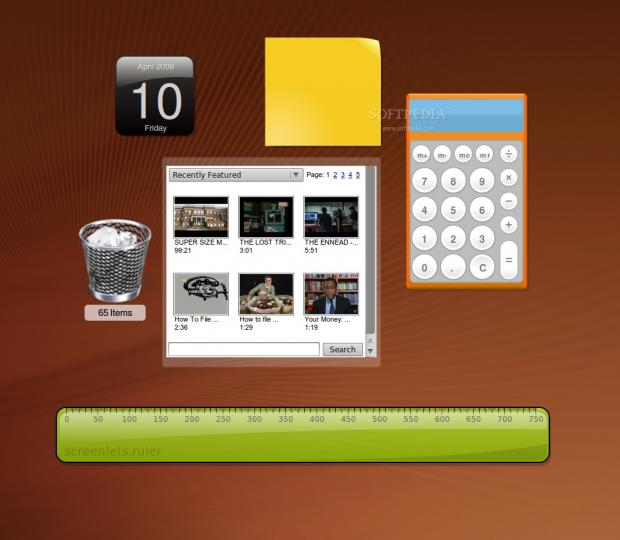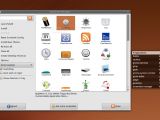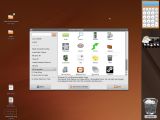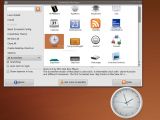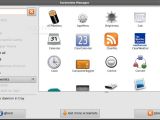Regardless of how often you change wallpapers or install new themes, you will eventually grow bored of your desktop. And because you like its functionality or find it to be better than the rest, switching to another desktop environment just to get out of the routine is not a viable solution. Instead, you could try putting some life in it by adding a few awesome little screenlets. What are these screenlets, you ask? Maybe Widgets or Gadgets sound more familiar to you, because this is what they are. In the last few years, widgets reached very high popularity levels, on all platforms.
While the KDE 4 desktop environment uses a widget framework as an important part of the system and is enabled by default, GNOME users have to rely on a third-party program, called Screenlets. I think the developers do the best job in describing these little companions, on the project website: "the virtual representation of things lying/standing around on your desk."
I have tested Screenlets on an Ubuntu 9.04 Beta machine, thus, I could easily install it through Synaptic. If you're using other Linux flavors, the producers were nice to provide packages for most major distributions and, of course, the source files. After the quick installation process, you will be ready to open up the program. The interface is clean and intuitive and most options are contained in a single window.
On the left side, a handy search field will allow you to quickly sort through the quite large default collection. Underneath it, you will find the main functions: Launch/Add, Install, Uninstall, Reset Config, Install New Theme, Re-Start All, Close All, Create Desktop Shortcut, Options, a filter and the Start/Stop, Auto start on login and Show daemon in tray checkboxes. On the right side, you will find all or some of your screenlets, depending on how you decided to filter them. The window can of course be resized for a better overview.
As I said before, the initial collection is rather large, containing 52, alphabetically arranged, screenlets. Though you probably won't make use of them all, you are sure to find many to suit your needs. From a Picture Frame, to FeedReaders, Stocks watcher or Sticky notes, I found screenlets to be more than simple toys. The first time you open the Screenlets Manager, you will want to look through the options to customize the way newly opened screenlets will act. By default, they will be kept above all other applications, so you will probably want that turned off. But how do you place a screenlet on your desktop? Select it, double click it and it's there! You can also check the Start/Stop box to make it appear or disappear.
Once it's on your screen, you can move it wherever you want by clicking and dragging or further customize it by right-clicking. Choosing Properties will take you to a window containing three tabs: About, Themes and Options. The About will give you a quick description of what the screenlet does and information on how to control it. From the Themes tab you can, obviously, change the screenlet's theme (where available). The Options tab will further display two (or more) tabs: Screenlet, for general settings and the other ones for screenlet functionality-related settings.
From the Screenlet tab, you can set the position, opacity (when having compositing effects enabled) and dimensions for your screenlet. You can also choose to make it stick to the deskop (so it can be displayed on all of your workspaces), treat it as a widget, lock the position, choose the order, show control buttons, resize with the scroll wheel, etc. The Treat as Widget option is quite interesting, as every screenlet that has this enabled will only appear on your Widget Layer (see Compiz Settings for activating this). This is useful for not cluttering your desktop as you can simply activate the corresponding keyboard shortcut and your screenlets will appear on a dark transparent layer. By combining different settings, you can make your most important screenlets always appear right on the desktop, while keeping the others on the Widget Layer.
I bet you are now curious about the functions some of these screenlets will bring. Though covering all of them is a bit too much, I will present you with the ones I find to be the most useful from the default collection (a 140+ user-created extra screenlet database is available online). The first one is "Clock," beautifully displaying the time in an analog "skin." I almost skipped this one as I already have a perfect functional digital clock on my GNOME panel. But this particular clock, aside from the fact that it looks wonderful, also provides an alarm function and different timezone options. When setting the alarm, you can choose for how long it should "ring" and whether you want it to run a custom command (like opening up GIMP, for example). The alarm is not audible; instead, the clock will start flashing to get your attention.
Another screenlet I like is "Control," which incorporates your entire screenlet collection to easily start new ones and also provides universally applicable screenlet options like "All to widget layer" or "All keep below." Moving on, "Convert" provides a quick way to convert from and to different measuring, weight, mathematical or temperature units. Speaking of measuring, I'm sure you needed, at least once, an on-screen ruler. Well, know it is available as a screenlet 7.50 inches long. Unfortunately, you cannot set it to display sizes in centimeters.
"Search" allows online searching through many popular engines like Google or Yahoo, but also IMDb, Wikipedia, Digg, Dictionary or Thesaurus. Next on my list is "Sidebar," a place to host all your widgets (similar to the ones used by Windows Vista or Google Desktop). "Mailcheck" will let you connect to a POP3 or IMAP server and warn you when a new email arrives. The "Youtube" screenlet is also very, very nice: in a small window you can search and watch videos from the popular website, without having to open your browser.
 14 DAY TRIAL //
14 DAY TRIAL //