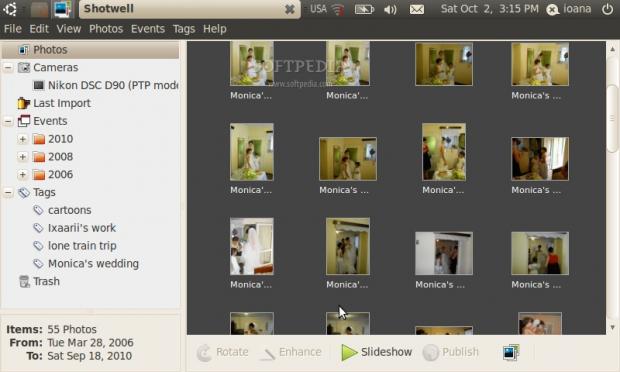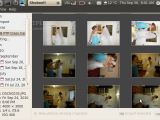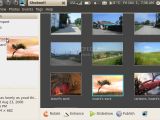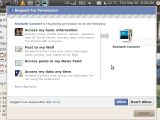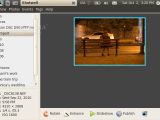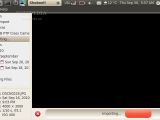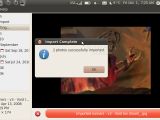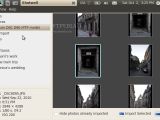We’ve all got an image collection. Some we keep for sharing on Facebook, some are there for when we’re looking for inspiration, while many get lost in the clutter inside our folders. Making sense of our photo collection can be time consuming and irritating. That’s why photo organizing applications such as Shotwell are useful.
Installation
If Shotwell isn't already listed in your package repository, you can install Shotwell by adding the Yorba Personal Package Archive to your repository (for Ubuntu: sudo add-apt-repository ppa:yorba/ppa), update your repository list (sudo apt-get update) and then simply install it (sudo apt-get install shotwell). This will install the latest version, Shotwell 0.7.2.
The Interface
Shotwell's sidebar has three basic entries (Photos, Events and Trash). Once the camera is plugged in, an additional entry is added to the list, with the name of the camera or, a more technical description of the camera, including the connection type (USB) and the protocol used for digital image transfer (Picture Transfer Protocol).
The left hand panel allows for two viewing modes, either “Photos” or “Events”. Once you assign tags (a rather intuitive operation) to your digital images, a third viewing mode, Tags, becomes available. “Photos” displays all the images from your collection, while “Events” sorts them according to the date they were taken, with no extra effort on my behalf. The 'date' tag itself can be changed into a more explanatory one (i.e. sister's graduation day).
Each viewing mode changes the menu bar with corresponding options. Generally, the Edit menu gives a list of commands that apply to your photo collection, such as undo, duplicate, remove, select, etc. The Photos menu entry, unavailable in the “Events” viewing mode, enables you to edit a picture (rename, rotate, flip, etc). The View menu offers image information (date, size, title) and allows the user to choose how the images are sorted. The Events menu helps categorize your photos according to specific moments that you set your photos in. You can use the Tags menu to assign, modify or remove tags. Or, simply drag and drop the photos to an already created Tag entry on the left panel.
Features
Unlike other photo editors, Shotwell doesn’t modify the image collection itself, unless you choose to. It operates on its own database, after importing the images from specific folders or devices.
Besides the enhancing utility, there are five editing tools already built in: rotate, crop, red-eye, adjust, and enhance. Since it’s a non-destructive photo editor, you can always easily go back to your original image (Photo > Revert to Original). Also, when deleting an image, Shotwell will report on any missing photos from the database it created last time it ran. They become available in the “Missing Files” entry (left panel).
Shotwell’s support for RAW files is available from version 0.6 onwards. While it’s not always reliable, RAW support in version 0.7.2 covered my basic needs. RAW files were chronologically displayed at the end of the thumbnail list, after listing the .jpg files. To find out whether a thumbnail is that of a RAW file, click on it and look in the information box at the bottom left corner for the file name extension.
Shotwell can also upload images to online accounts. Currently, it has built-in support for Facebook, Flickr and Picasa.
Bugs and enhancements
On rare occasions, Shotwell freezes when stopping the import process before it ends. This happens even when importing a rather small number of images.
Also, modifying tags for multiple pictures can be tricky. The actual menu entry is unavailable when selecting multiple images with identical tags. The only way to do this is by dragging and dropping them to your desired tag entry. This means that you first need to assign a new tag to a file and then drag the rest of the images to your new tag. Note that although you can assign tags from the “Photos” mode, removing tags of multiple images can only be done from the “Tags” viewing mode.
Zooming in and out of thumbnails is only available for imported images (simply hold down the CTRL key while scrolling up or down). This is not possible when viewing images that are not imported.
While Facebook image publishing is a nifty feature of Shotwell, the built-in support is limited. Uploading an image or group of images is always done by creating a new Facebook Album. Regrettably, adding an image to an already created album doesn’t work.
I often found myself needing to know how much space the application uses. Personally, I find this information helpful, particularly when knowing the software creates its own database when editing images.
Conclusion
While some may argue that creating a separate database when dealing with photos is resource consuming, I didn’t experience any real issues with it. Frankly, many of us are at ease knowing we can revert to the original images anytime. Shotwell is a reasonable alternative to F-Spot, offering signposts to image organizing that most of us would do better with, than without.
 14 DAY TRIAL //
14 DAY TRIAL //