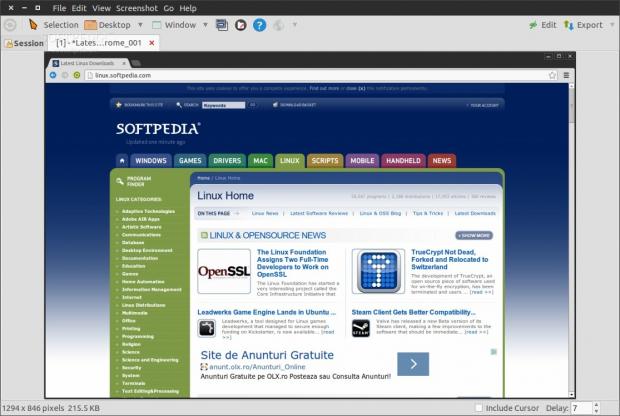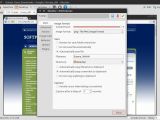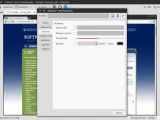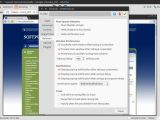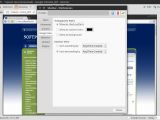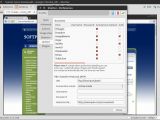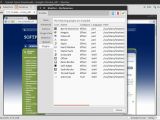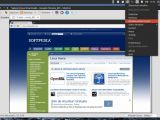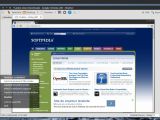Shutter is a software that allows users to take screenshots and which is available for numerous operating systems. It's one of the richest applications in terms of features and it has so many options that regular users won't be able to use them all. We now take a closer look at this software and try to see some of its features in more detail.
Shutter is complex software, but it's not usually integrated by default in most of the major distributions out there. It can be easily found in repositories and installing it shouldn't be a problem, no matter the platform you are using.
This software is a little different from what you will usually encounter on the Linux platform, mostly because it has so many features that most of the other applications lack. Unfortunately, this is also the reason why it tends to start a little slower and why it's not more widely adopted.
Installation
As I said before, getting it from the repositories is the easier way of installing Shutter. The developers don't make updates too often, so it's very likely that no matter the distribution you are using, the latest version will probably be available.
If you want to install it manually, the Launchpad entry also has some binaries, but they are only deb files, so it won't do you much good on Fedora for example. A number of PPAs are also available, if you want to have the latest version as soon as it launches and you don't want to wait around for the repositories to catch up.
In order to install Shutter via the PPA, you will need to enter a few commands into the terminal and you will have to be root in order to make it work.
Stable version
sudo add-apt-repository ppa:shutter/ppa sudo apt-get update && sudo apt-get install shutter
Unstable version
sudo add-apt-repository ppa:shutter-testing-team/ppa sudo apt-get update && sudo apt-get install shutter
Daily builds
sudo add-apt-repository ppa:shutter-testing-team/dailybuilds sudo apt-get update && sudo apt-get install shutter
We tested the software in Ubuntu 14.04 LTS and we didn't encounter any problems. When the installation is completed, you can find the software in Unity's Dash.
Usage
The first time you start the application, it will take a little longer because the software checks the plugins folder. In fact, it does that after every update, but those updates don't come too often, so it's not a major problem.
The main window of the application is not something terribly interesting and, in fact, you won't be using it all that much anyway. There are a few large buttons on top that trigger some of the main functions, such as capturing a selection, the entire desktop, the active window, sections of a window, and even cascading menus from an application.
This is the main strength of Shutter, the ability to capture individual parts of the desktop and the entire window. There was a time, not too long ago, maybe 3 or 4 years, when it was very difficult to capture the entire window of an application. Users usually needed to sacrifice the window frame because they were actually separate components.
Shutter was one of the first applications to solve this issue, allowing users to capture images indiscriminately, without having to compromise anything.
A much more interesting part of the application is the Preferences menu, which can be found under Edit. Here, users will find a huge amount of options, separated into vertical tabs. They can change the format of the images, the compression level, the default filename, the folder it's being save into, the delay, and even the inclusion of the cursor.
It's also possible to define the type of capture, whether the application will also get the window frame or not, whether Shutter will force rounder corners, and much more.
It's also possible to define what Shutter does during the capturing process, to upload the images straight to a number of online sources like Dropbox, Imgur, and a few others.
Shutter also comes with numerous plugins installed, which expands the functionality of the application greatly, like Watermak, Hard Shadow, Auto Crop, Grayscale, and many more.
The Good
Shuttter is likely the most complex application of its kind on the Linux platform and one of the most famous. The wealth of features ensures that everyone will find some use for it and even if if doesn't have something by default, it's possible that a plugins could take care of it.
In Ubuntu, the Shutter indicator also works very well and it can be controlled from there, without having the application in focus.
The Bad
There is only one problem with Shutter, which seems to be intermittent. I have only encountered it on various versions of Ubuntu, but on other systems, it might not exist. It's a memory leak that causes the application to freeze. Users need to close it from the system monitor and start it again.
It might take days before anything like this happens again and I couldn't find a way to reproduce it. There could be multiple causes and it's possible that most of the users won't even encounter this problem.
 14 DAY TRIAL //
14 DAY TRIAL //