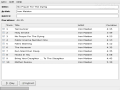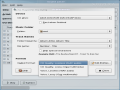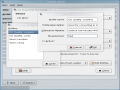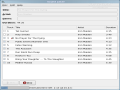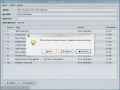Linux is becoming a more and more viable alternative to other operating systems. It constantly evolves, bringing new and updated applications that make life easier for Linux users every day. Modern Linux distributions enable users to do pretty much everything they want with their computers. From browsing the Internet, printing and writing documents to professional art work such as photo manipulation and architectural designs. Multimedia software have also evolved to a rather high level allowing anyone using Linux to listen to mp3s or audio CDs, play movies or burn DVDs. Audio CDs can be converted into audio files and saved on the disk for later playback without the CD inside the drive.
Sound Juicer is a simple and clean CD ripping application used for extracting the audio tracks from audio compact discs and converting them into audio files. It can also play audio tracks directly from the CD, allowing you to preview the tracks before ripping them. Sound Juicer is designed to be easy to use and to work with as little user intervention as possible. Track names are, in most cases, found and downloaded from the Internet, via MusicBrainz service. Basically, you just have to insert the audio CD and press the "Extract" button. If you care, however, about the audio quality and format, those can be easily configured from the Preferences window.
Installing
Fortunately, Sound Juicer was installed by default on my Fedora Core 6 system so I didn't have to undergo through a probably annoying installation process. However, Sound Juicer relies on several libraries and services in order to work properly or at all. It requires the following packages:
- GNOME Media - GStreamer Base Plug-ins-(for the cdparanoiasrc, gnomevfssink and vorbisenc plugins) - libmusicbrainz-2.1.4
Moreover, it needs haldaemon and messagebus services to gather information about your optical drives. Unfortunately, it will crash and send an error report if haldaemon is stopped.
Optional packages:
- intltool-0.34.2 - GStreamer Good Plug-ins-0.10.3 (for the flacenc and wavenc plugins) - GStreamer Ugly Plug-ins-0.10.3 (for the lame plugin) - libcdio (which can use CDParanoia, libcddb, and VCDImager) - TagLib
Interface
To see just how easy to use it really is, I inserted an audio CD and fired up Sound Juicer. In a few seconds it found my optical drive with the audio CD in it and fetched the tracks information from MusicBrainz, which is an online free service that provides a database of data for most published CDs.
In the upper part of the window, I was presented with basic information about the disc: title, artist, genre and total duration. Below that was a list of tracks on the CD, each with its own full title, artist and duration. If the wrong or no CD was detected, I could easily edit a track title by first selecting the track and then clicking on the title. To finish the process, I only had to press enter. The artist and track name will be stored directly into the audio files so music players can easily organize and display them.
The main window has three menus in the upper section: Disc, Edit and Help. From the Disc menu I could Play/Pause the currently selected track(s), go to next or previous track, eject the disk or submit the track names. This feature is useful if the CD hasn't been recognized and you would like to do a good deed for the community.
Next is the Extract button which allows me to extract all the tracks on the CD to audio files. I could either select only a few tracks or all of them, using the Edit - Select All menu. By default, encoded files will be saved under $HOME/Music directory but this path could be changed from the Preferences menu. Once the process is started, Sound Juicer will notify the user by displaying an icon next to the track number. Moreover, the total progress and ETA is displayed in the lower left part of the window. There's also the possibility to re-read the current disk, which can be reached from the same Disc menu.
The Preferences window can be opened through the Edit menu. The first thing that can be set in the Preferences window is the CD drive but this is only the case if you have more than one. Next, you can set whether to eject the cd when finished and the destination folder for the extracted audio files. Also, if you have a preference in how the folder hierarchy should be saved as and how the files should be named, you can set those here as well. In the last section of the Preferences window, you can set which file format to be used when storing the tracks on your hard drive. There are many formats available but the most popular ones (and maybe already available for you) are FLAC, Ogg Vorbis and Wav. Each and every format has its own customizable profile through GStreamer's pipelines. These pipelines can be configured for each type and destination of music. For instance, if the album you are currently ripping is going on a portable device with small storage space, you will have to create a profile based on more compression and less quality so the resulting file will sound good (not excellent or perfect) but still have a rather small size when copied to a disk. Unfortunately, GStreamer is another application so explaining its pipelines has less to nothing to do with Sound Juicer.
The last menu in the main window is named Help and has an About and a Help section. The Help section is pretty helpful even though it's not enormous. Moreover, it's stored locally so you don't have to connect to the Internet in order to find out how to rip an audio CD.
The Good
Sound Juicer is a clean and easy to use CD ripping tool. It does have a small number of features but it's enough to perfectly rip an audio CD. The track information is gathered from an online database so you don't have to rename all the tracks every time you want to extract a CD. The online information is correct and complete for almost every CD ever released, but if there are, however, wrong names or information, it can easily be edited manually. The resulted audio files can be saved in a number of file formats, each for every preference.
The Bad
Although it does its job very well, Sound Juicer is just a frontend to GStreamer multimedia library and uses GStreamer's plugins for encoding files and the configuration is made through GStreaner's pipelines which are rather complicated for a new user. But no need to worry, as there is enough documentation for every level of qualification.
The Truth
Sound Juicer is a ripping tool for Linux and nothing less/more. It is designed to be easy to use and to work with little user intervention, while still offering access to a powerful encoding engine - GStreamer. This is a good thing but it can also be a bad thing because GStreamer can be sometimes quite difficult to work with.
Check out some screenshots below:
 14 DAY TRIAL //
14 DAY TRIAL //