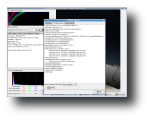All digital cameras designed for professional use can produce RAW images, which are files that contain minimally processed data produced by the image sensors. Photographers use RAW format when additional computer processing is intended because this format permits much greater control than JPEG for several reasons. Otherwise, RAW files are automatically processed by the digital camera, using settings for white balance, color saturation, contrast and sharpness, which are either automatically selected by the camera or are manually set by the photographer before taking the picture. However, RAW files have a larger size, about 2-6 times than normal JPEG files so fewer images will fit on a given memory card. It also takes longer for the camera to write those RAW images to the card, so fewer pictures can be taken in quick succession. So taking pictures in RAW or JPEG has its own advantages and disadvantages and choosing either format is only up to the photographer and what he's trying to shoot.
Usually, cameras that support RAW files come with proprietary software for converting their RAW format to JPEG of TIFF format but it's less likely for the software to be compatible with GNU/Linux operating systems. Fortunately for photographers that occasionally use RAW format but only have Linux installed, a portable open source program is available for them, called dcraw. This program is able to read several RAW image formats and can also convert them into the PPM and TIFF image formats. It's also used as a basis for numerous RAW applications, such as viewers and converters.
UFRraw (Unidentified Flying Raw) is a utility based on dcraw which is used to read and manipulate RAW images from digital cameras. It can be used as a stand-alone program or as a Gimp plugin, but it can also be used for batch processing using the command line interface. It also supports basic color management using Little CMS, allows users to apply their own color profiles. Nikon users can enjoy UFRaw's ability to read the camera's tone curves. Even if you don't own a Nikkon, you can still apply a Nikkon curve to your images.
Installing UFRaw was a quick and easy process as my system had all the required programs already installed, except for the Gimp libs development package which was quickly installed with apt-get install libgimp2.0-dev. The UFRaw package was installed by running ./configure, make and make install in its folder. For Ubuntu users, UFRaw is available in the Universe repository and can be installed with apt-get install ufraw, which also installs its dependencies, but unfortunately, the repository offers version 0.9.1, while the sources package has reached the 0.11 version. Also, packages for various distributions are available for download.
However, if you're planning to use UFraw as a Gimp plug-in, you'll need to install Glib 2.0 or higher (2.2 recommended). Alternatively, if you plan to use UFRaw's stand-alone tool, there's no need to have Gimp installed, but the Gimp Tool Kit (GTK+ 2) is however still needed. Also, there's no need to install DCRaw since its code is integrated into UFRaw.
UFRaw offers a graphical interface so you can easily modify the controls and experiment with them to see how they affect the image. First, you'll notice the raw data histogram, which shows the reed, green and blue curves, and which allows you to see how the raw data will be converted to the final image. Right clicking on the histogram shows a menu that gives you control of the scaling and size of the histogram.
Under the raw histogram, there's the exposure slider which allows you to change the original exposure. Note that increasing the exposure will also increase the noise in the image. While setting the exposure, you can clip the highlights completely, guarantying that there will be no artifacts from the highlight restoration. The auto exposure is calculated according to the white balance and color management settings so every time you change these settings, the auto exposure gets recalculated.
The controls are grouped into several tabs: WB, Base, Color, Corrections, Zoom and EXIF. The WB (White Balance) tab controls the ratio between three-color channels. You can set here the color temperature, making the image warmer or colder. Since the temperature adjustment controls the ratio between the red and blue channels, naturally the second adjustment will control the intensity of green. There's also the ability to use spot white balance and a list of WB presets you can choose from. The reset WB button will reset WB to the initial value with which the image was loaded, as opposed to other reset buttons that reset their controls to UFRaw's default values.
The Base tab offers functionality for the Nikon's tone curves. For Nikon NEF files, you can choose Custom curve if you want to use the curve that's embedded in the file. You can also create your own curves, which can be controlled either using the mouse or the keyboard. The next tab, Color, enables you to change the Color management, either to use color matrix, the gamma and linearity settings.
The Corrections tab allows you to change the image's saturation level, as well as whether to use a manual or linear curve. The controls right next to the curve editor are used to control the black point. If the picture looks foggy, the auto-adjust button might fix it. The Zoom tab enables you to zoom in or out the picture, while the EXIF tab shows basic information.
Under the tabs, you'll see the Live histogram of the preview image, which is also updated when the settings are changed. Below it, you should see several statistics and also, right clicking it will pop-up a menu that gives you control on the type, scaling and size of the histogram.
All the options that aren't related to the images, are grouped into the options dialog. This dialog is divided into several tabs as well. In the first tab, you can delete profiles and curves already saved. The Configuration tab shows the data that will be saved to ID files and the resource file .ufrawrc. From there you can also save the configuration right now. The log tab will show technical information, while the last tab, About, will display a short description of the program and its author.
The Good
The program can be used as a stand-alone software or as a Gimp plug-in. It allows photographers to change various controls before saving the image as ppm, TIFF or JPEG.
The Bad
The configuration dialog is basically a text editor and you have to change the values of some options in a text file. It would have been a lot easier if the preferences dialog had had some drop-down menus, sliders and so on.
The Truth
UFRaw is a free program which allows photographers to convert and manipulate raw images from digital cameras. If you can't stay away from Linux but you are taking pictures in RAW format, UFRaw is one of the best, if not the best program you can use in Linux.
Check out some screenshots below:
 14 DAY TRIAL //
14 DAY TRIAL //