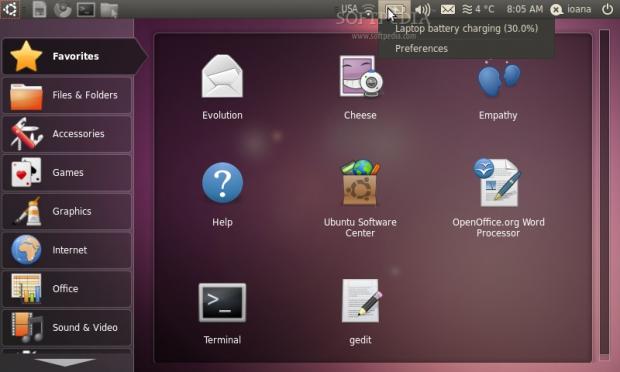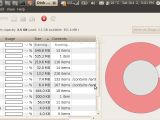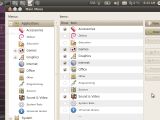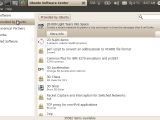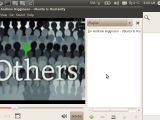With Ubuntu 10.10's failure to reach the expectancies version 10.04 LTS trained us to have, our Lucid Lynx review became slightly more important. We're all used with fans rising to the surface with every new Ubuntu launch, but an insistence on looks instead of functionality just got Ubuntu 10.04 LTS some extra praises.
We've tested Ubuntu 10.04 LTS Netbook Edition over a period of one month on the following systems:
The Installation
After installing Ubuntu 10.04 LTS Netbook Edition (we've used the the UNetbootin tool and an USB drive), there were 1.4 GB free space left on the 4 GB Eee PC 701 system we used on our tests. Like any initial installation, there are a few things that need to be done in order to get a fully functional OS. We installed Adobe Flash Player for the Firefox browser, Skype, Calibre, as well as downloaded the latest system updates. The system was left with around 400-500 MB of free space.
If you have a small netbook drive, like we had on the Eee PC machine, removing unnecessary language packs frees up some more space. To do this, you can either manually uninstall them by using Synaptic Package Manager or by installing the localepurge package (sudo apt-get install localepurge).
Speed is the main quality I look for when choosing an OS for my netbook device. Netbooks need to load pretty quick in order for them to fulfill their role as systems that can be used just about anywhere. Ubuntu 10.04 LTS loads in almost 45 seconds on the Eee PC 701, a decent speed considering that the other applications load in a rather fast rhythm. For example, OpenOffice Writer takes a bit less than 5 seconds to load for the first time, which is great for a fully featured word processor. We've compared it with Gnome Text Editor which takes up 3 seconds to load. This was particularly surprising since Ubuntu 10.04 LTS is a fully featured OS. To be fair, a long time after the launch of the Eee PC series, most OSes created or configured for 700s did not reach a loading speed less than 45s.
Installing software
Since I ran out of disk space, I tried freeing it up with Ubuntu Software Center. Now USC is a pretty looking application that shows a list of available software which can be easily installed, as well as a list of already installed packages. Double clicking on the installed apps gives you a nice view of the software's descriptions, screenshots included. However, when using it, the interface was rather slow, freezing while it loaded (as opposed to Synaptic, which offers a more stable software management experience). Canonical's decision to use Ubuntu Software Center instead of Synaptic as the main software management tool could however be a taste of what the company had in mind for the future of Ubuntu.
The Desktop
The Ubuntu desktop icons are organized in two sections: the left hand side gives you a menu, while the rest of the desktop lists the available applications for each menu entry. Take a moment to browse thorough it.
Of course, they're also some tweaks you can do to increase the use of desktop space, such as installing tiny extensions in the web browser or changing the font size from Settings -> Appearance.
Hardware support
Once installed, Wi-Fi, sound and the embedded camera worked straight away, and so did most of the Fn buttons. You can test your webcam settings by opening the Cheese app from the Sound & Video tab. The microphone was set on mute by default, so it's best to make sure you've checked the sound preferences before making that important Skype call.
The keyboard works but it isn't configured to the detail. While the basic keys are fully functional, some of the Eee PC 701 keys seem to become redundant for the Lucid Lynx. The "Home" (or Windows) button has no functionality and screenshots can apparently be taken with both Fn+Ins or Fn+Del. Still, this is an incredibly small price to pay for an otherwise fully functional and fast distribution. Mapping keyboard shortcuts can be done from the System -> Keyboard Shortcuts application.
Unfortunately, the "Home" key isn't recognized at all, but you can still use the "Show Desktop" shortcut by pressing Ctrl+Alt+D. Otherwise, starting a program can be a rather strenuous activity for us lazy people, requiring to minimize your open windows by clicking the Ubuntu icon in the top left corner and then selecting the desired location or software from the Desktop menu. Those of you who are more console oriented have a faster option, to start a console by holding Ctrl+Alt+T and type in the command that runs your desired software. One could also use Alt+F2 to run a software, but a terminal obviously gives much more options.
Peripherals support
Hardware support is arguably the most important feature of a Linux distribution aimed for general use. It's often the feature that makes a user move from one distribution to another, in trying to avoid the need to recompile a software or a kernel. From this point of view, Ubuntu 10.04 LTS wins the battle with other Linux OS.
Getting Internet access as soon as the install process is finalized is obviously an important requirement for a netbook. We've tested Ubuntu 10.04 LTS with a ZTE MF110 3G modem. Ubuntu easily recognized the modem and installing it was a matter of clicking the Network button on the taskbar, selecting Create New Network and choosing the right Internet Provider. Previous Linux distros required a bit of installing and tweaking before getting this modem to work, so it was surprising to see Ubuntu make this completely hassle free.
Printer wise, Ubuntu 10.04 LTS didn't had the drivers for Canon Pixma MP190, so it ended up using Canon Pixma MP180 drivers. However, the printer worked and so did the scanner, so the small name change wasn't that much of a concession. We've also tested an external Mikomi camera with Ubuntu and it worked as soon as we plugged it in.
The one place where Ubuntu could do better is auto-mounting the SD card when inserting it in the netbook's card reader. Ubuntu doesn't automatically do this. Manually mounting it (sudo mount /dev/sdb /media in my case) is terribly inconvenient, as it never takes less than 12 minutes to actually mount it. Thankfully, in the end it does mount it.
Power management
With Ubuntu 10.04 LTS, the battery lasts for for about 180 minutes with Wi-Fi and browsing on. Compared with previously used distributions, this is an improvement from the battery consumption of the default OS my netbook came with (Xandros OS), whose battery only lasted around 2 hours after 3 years of usage. It doesn't last quite as long as it does with the Jolicloud OS, which can run for almost 3 hours on Wi-Fi before shutting down.
We'd have particularly liked it if the battery icon would display the amount of time left until battery was depleted or fully charged.
Bugs
Ubuntu generated two types of errors on the Eee PC 701 netbook we've tested it on, that we haven't previously encountered with any other netbook OS. The most bizarre one is a disk failing error saying "A hard disk may be failing. One or more hard disks report health problems. Click on the icon to get more information."
Yet when clicking the icon, generic information about my SSD drive pops up. Obviously, owning a netbook whose only SSD drive "might be failing" isn't the best of news, particularly since other operating systems did not complain of this. It sure doesn't inspire much confidence. However, several users reported getting this error for months in a row and not actually having any real issues, so we're doing our best to keep our calm.
Another error that I keep coming across, when starting the system, was a battery warning that it only uses up to 1.9% of its power, meaning it's either dead or old. Obviously a part of us wishes that would be true, as it would mean the netbook could do a lot better power management wise, if it were new. It'd be interesting to hear if you came across any errors similar to this.
The build-in card reader did not work on the eMachines 350 netbook device.
Netbook optimization
I can't, for the life of me, understand why a netbook edition's taskbar has to be always on top. Other then the clock and battery info applets, all the other icons are absolutely expendable. We found the taskbar to be quite irritating on a netbook, particularly when it's no easy tweak to auto hide it. Sure, a netbook isn't exactly the paradise of desktop area, but there's no use in loosing the little space available to a dispensable taskbar.
By default a maximized or unmaximized window occupies the same space, with the minor difference that the maximized application's title is included in the taskbar. Therefore, peaking at the desktop or a different application requires two steps: first unmaximize, then resize. Wouldn't it have been easier to automatically resize all unmaximized applications? The only reason you'd want an unmaximized application in a netbook would be to either to see other open applications or the desktop. Another thing that was strange was not having multiple desktops in Linux. With the little space available on a netbook's screen, giving up on a basic Linux desktop feature is a rather unfortunate choice.
When using multiple applications at once, it gets difficult to distinguish between them, as their titles are crowded in a small space. Thankfully, you can use the ALT+TAB keyboard shortcut to get a far better idea of the running applications.
Conclusion
Netbooks are easy to carry and simple to use, so it's important to have a fast bootup when you need to write, check or test something on the go. With Ubuntu 10.04 LTS, boot time is impressively short for a fully packed distro. Besides the minor optimizations Ubuntu 10.04 LTS could do better with, it's impossible to get over the fact that it has a great feel to it.
Hardware devices simply work, the Ambience theme is lovely and installing software only takes a simple command-line or a tick in Synaptic. And, as always with Ubuntu, dependency worries are pretty much non existant if you stick to the right apt sources.
 14 DAY TRIAL //
14 DAY TRIAL //