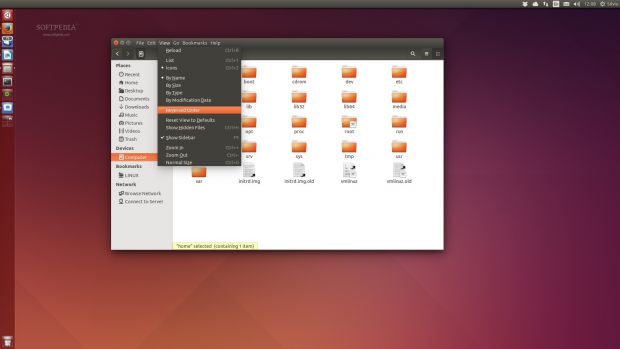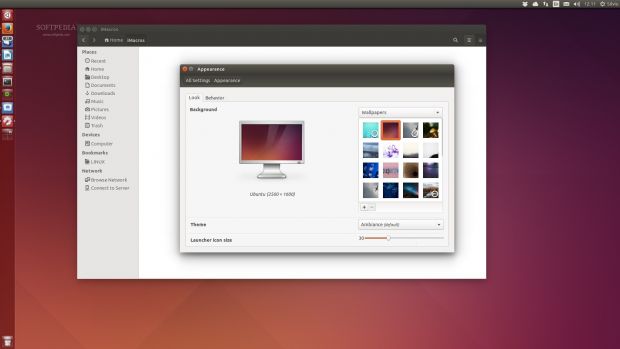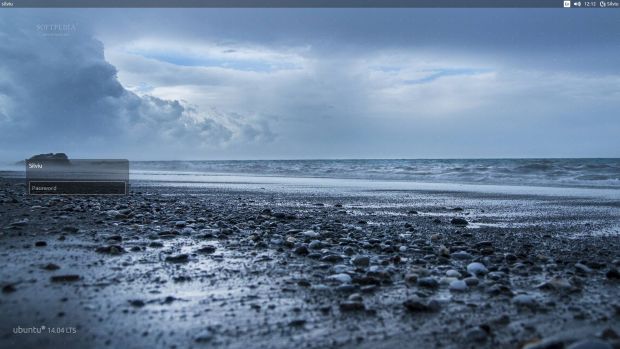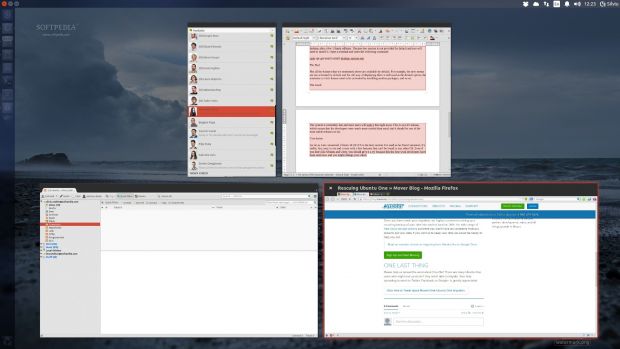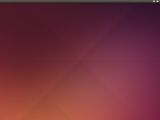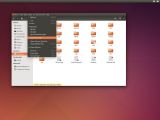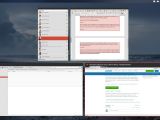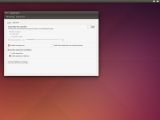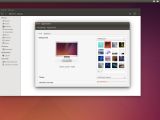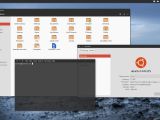Canonical has released Ubuntu 14.04 LTS (Trusty Tahr), which is the best operating system it's made to date. Now is the time to take a closer look at this Linux distribution and see what new features have been added and why Ubuntu 14.04 LTS will soon become a favorite of the community.
The Ubuntu developers have been working on their mobile version for more than a year, and when the development cycle for this build of Ubuntu started, they said that phones and tablets would be the focus for some time.
Despite those statements, which actually worried a few of the Ubuntu fans, the developers actually went to great lengths to improve the desktop version of their Linux distribution as much as possible. They made some very interesting modifications to the OS and most of them are in line with what the community was waiting for.
The previous release in the Ubuntu ecosystem was 13.10 (Saucy Salamander). One of the main points of contention was the fact that it was considered boring. Ubuntu developers improved the operating system a great deal, but most of the work was under the hood and the interface remained largely the same.
On the other hand, Ubuntu 14.04 LTS has many more changes than Ubuntu 13.10, and the interface has no longer been ignored. A number of upgrades have been made, which will certainly make a lot of users happy.
Installation
As usual, installing Ubuntu is actually a very simple process. The distribution has one of friendliest installers that you can find on Linux and most users will be able to get a fresh start without any major hurdles.
Users will notice one change though. They will no longer be prompted to log in Ubuntu One. The service is being discontinued and has been removed from the installer. It had a skip button before, but now it's gone completely.
If you already have an Ubuntu operating system, starting with 12.04 LTS, you don't need to download the ISO for the new version. You can just start the upgrade from your system, or you can simply upgrade your system with the Software Updater. The upgrade prompt can also be triggered with a command from the terminal:
sudo do-release-upgrade
All you need to do is follow the instructions, sit back, and relax. As always, even if the upgrade is an option provided by Canonical, we advise you to download the ISO and make a fresh installation.
Usage and New Features
Canonical took its time and implemented a huge number of changes. Most of them won't be noticed by regular users because they don't really impact that way the system looks and works, but there are some pretty important features that will be seen right away.
One of the most notable new features in Ubuntu 14.04 LTS is the addition of Locally Integrated Menus. If you remember correctly, up until Ubuntu 13.10, the menus for all the applications were displayed up in the top bar, the one that holds all the indicators. It's a feature that is also used in Mac OS X, and even if many people didn't like it at first, it became a normal part of the operating system.
With the launch of bigger and bigger screens, those menus have been getting further from the application window. On really big screens with huge resolutions users would need to travel quite a long way with the mouse just for a simple option.
An alternative has been implemented in Appearance > Behavior that allows users to move the menu in the top bar of the active window. As far as I know, no other Linux distribution does this and the end result is quite nice.
And since we’re talking about Appearance, you might also notice that it's now possible to shrink the Unity launcher icons even more, which is good news for people running Ubuntu on very small screens.Another very cool new feature that will probably be observed only after it's pointed out is the introduction of a new window decorator for Unity. This means that the developers were able to apply antialising on the window corners and to remove the 1-pixel border that was around the windows. The end result is a much smoother experience and an overall increase in quality. The effect can be best observed with the Ambiance theme.
Ubuntu 14.04 LTS now also comes with a new lock screen. The previous Ubuntu version used LightDM Greeter for the login process and gnome-screensaver for the lock screen, but the latter looked really out of place. Now, with some ingenious modifications to Unity, a beautiful lock screen has been added. Users even have access to some of the indicators in the top bar. To top it all off, the lock screen can be activated with the Superkey + L combination. Users will also get access to an improved Unity Spread feature that is really cool, although it might not be a practical way of finding lost applications. If you are working with numerous applications and windows open at the same time, all you have to do is to hit Superkey + W in order to shows all the windows. The search is functional and if you look for Firefox, for example, you only need to write “fire” and the browser will be singled out. A number of other smaller features have also been added in Ubuntu 14.04 LTS (Trusty Tahr), like HiDPI support, live windows resizing, a type ahead option for Nautilus (despite being removed by GNOME), transparent right-click for the Unity launcher, an upgraded Unity with better Scope filtering, sound options that can be set to more than 100%, and up to date default applications (with a few exceptions that had to do with GNOME).Users will also be able to try Unity8 and Mir-powered desktop sessions, although this is just a preview of what’s to come. It's constantly being upgraded and it will eventually become the default desktop after a few Ubuntu editions. The preview session is not provided by default and you will need to install it. Open a terminal and enter the following command:
sudo apt-get install unity8-desktop-session-mir
 14 DAY TRIAL //
14 DAY TRIAL //