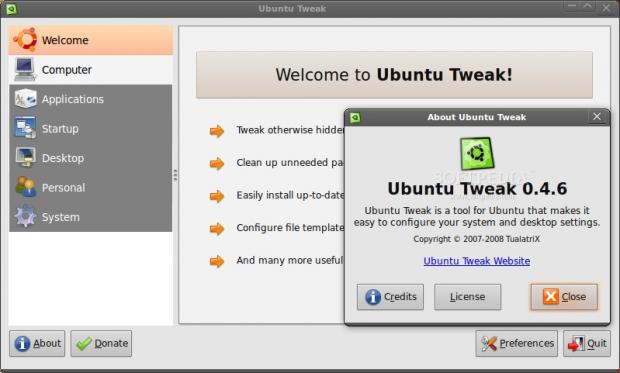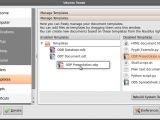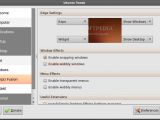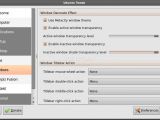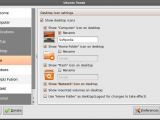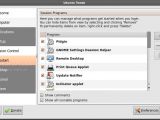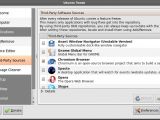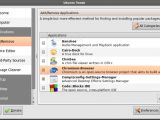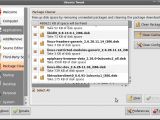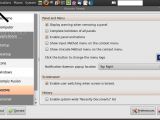Ubuntu can undoubtedly be considered one of the most newbie-friendly Linux distributions out there. Yet, there still are some hidden functions and settings that will improve your experience. Though you don't need a third-party program to unlock them, it will save you a lot of time to have an application that centralizes most of them.
And what is that application? Ubuntu Tweak 0.4.6, of course. The easiest way to get it is by downloading the small, 1 MB .deb package and installing it with a double click. Once that's out of the way, you will find the Ubuntu Tweak entry in the Applications --> System Tools menu.
When you first open Ubuntu Tweak, a welcome screen will offer you a quick preview of the program's capabilities. At the bottom there are four buttons: About, Donate, Quit and Preferences. The first three are self-explanatory, while Preferences will let you customize some aspects of Ubuntu Tweak's interface, like its default size, colors, and the function window that should be shown when opening the application. An Enable Check Update checkbox will notify you when a new version is released.
But let's shift our focus on the functionalities of this nifty little program. A sidebar sitting on the left contains all the main categories: Welcome, Computer, Applications, Startup, Desktop, Personal and System. A click on one of these will expand it into several subcategories.
The first entry one after the Welcome screen, dubbed Computer, displays very useful information about your system and the current user: hostname, distribution, desktop environment, kernel, platform, CPU, RAM, your home directory path, shell and Language.
The second menu is Applications with four subcategories: Add/Remove, Source Editor, Third-Party Sources and Package Cleaner. And though you'll think that you already have an easily accessible Add/Remove function in Ubuntu, this one is a bit different as it only displays the most popular packages that don't come installed with a fresh system and are required to fully enjoy multimedia and Web browsing. To name just a few: VLC Player, Banshee, Ubuntu restricted extras, Opera, MPlayer, Miro Internet TV, Kino, gtk-recordMyDesktop, Filezilla, Compizconfig-Settings-Manager. VirtualBox OSE, Wine, GNOME Partition Editor and GNOME Do are other programs that you will find to be quite useful. I personally see this as a great recommendation portal for newcomers who are lost within the hundreds of packages in Ubuntu's repositories.
The Source Editor will let you manually add or remove software sources and also submit your favorite ones to a public server for everyone to see. The Third-Party Sources will allow many applications to be updated to their latest versions as Ubuntu will only offer bugfixing and security updates by default. I was delighted to see software like Chromium Browser (the future Google Chrome for Linux), Firefox, Skype, Compiz Fusion, Medibuntu or Skype. After enabling any of these they will also show in the Add/Remove section if they weren't there before. The last subcategory in Applications is Package Cleaner with three options: Clean Package, Clean Cache and Clean Config. While Ubuntu Tweak couldn't find anything to clean for the first and third options, the Clean Cache removed approximately 500 MB of unnecessary junk from my system. Nice!
Moving on, the Startup main entry hosts the Session Control and Autostart subcategories allowing some more nifty customizations. Leaving aside the features found in Ubuntu's own Startup Applications (session saving and autostart applications), Ubuntu Tweak lets you choose a splash screen to display on your desktop, show or hide the logout prompt, and Allow TCP Connections for remotely connecting to your desktop.
The Desktop menu will let you customize a lot of interface elements. Through the first "Icons" entry you can choose what icons to be displayed on your desktop: Computer, Home Folder, Trash, Network and mounted volumes. A neat option that will probably be useful to many is using the Home folder as the desktop so you will have quick access to your files. There is also a checkbox to hide the desktop icons, but, unfortunately, when I tried that (on top of our Ubuntu 9.04 test machine), Nautilus crashed and entered into a continuous loop, trying to restart. It's very possible this is a Jaunty-only problem, so previous releases shouldn't be affected.
The Windows setting allows you to change transparency levels and assign titlebar actions for each of your mouse buttons, like using the wheel to roll windows up/down or maximizing them with a double click. The Compiz Fusion subcategory provides quick access to some of the most popular 3D effects and lets you install the Screenlets widget framework. The last entry in the Desktop category addresses the GNOME environment and lets you lock all your panels to prevent accidental removals. Another neat feature is the ability to remove the "Input Methods" and "Insert Unicode Control Character" entries that appear when right-clicking a text-input field. Most of you probably never used them so you'll be happy about this.
If you got tired of the default Ubuntu menu logo, Tweak will let you easily change it through the same GNOME subcategory. Create a 24x24 image file, click the button, go to your file and that's it. You will be asked if you want to apply the changes immediately (this restarts the window manager) or at the next login. Another option will keep your computer activity hidden by disabling the Recent Documents menu. Finally, you can change the position of the system notification popups. Be aware though that this doesn't have any effect on Jaunty's new notification framework.
The Personal category is another great resource for further improving your desktop: you can change the paths to the default Ubuntu folders (Public, Download, Music, etc.), you can add useful Templates for the "Create Document" option, like HTML document, OpenOffice document, shell script and others. A big list of scripts for Nautilus will create new context-menu entries allowing you to manipulate files and folders much easier and faster: Copy to desktop, Link to..., Move to Home, Open with gedit, Convert image to JPG, browse a folder with administrator privileges and many more. The keyboard shortcut editor didn't work for me; I could set the command and the shortcut, but when pressing the assigned keys, the corresponding program wouldn't launch.
Last but not least, you will find a lot of interesting tweaks in the System category. Its first entry is File Type Manager, which, as its name suggests, allows you to change file type associations. From the second one, Nautilus, you can install three extensions, out of which the first two are must-have for any user: Nautilus with Open Terminal, Nautilus with Root Privileges and Nautilus with Wallpaper. From here you can also clean up the thumbnail cache, change thumbnail size and decide for how long you want to keep the thumbnails in your cache memory (also customizable).
There are some CD burner tweaks too that enable BurnProof and OverBurn so you can use every bit of space from a CD. Advanced file permissions can also be shown in the properties window by checking a box. Power Management allows you to enable/disable suspend or hibernation and lets you choose to disable the network when the computer goes to sleep. The last subcategory deals with security options, allowing you to restrict access to a lot of functions: the ALT+F2 Run Application, Lock Screen, printing, print setup, saving to disk and fast user switching.
 14 DAY TRIAL //
14 DAY TRIAL //