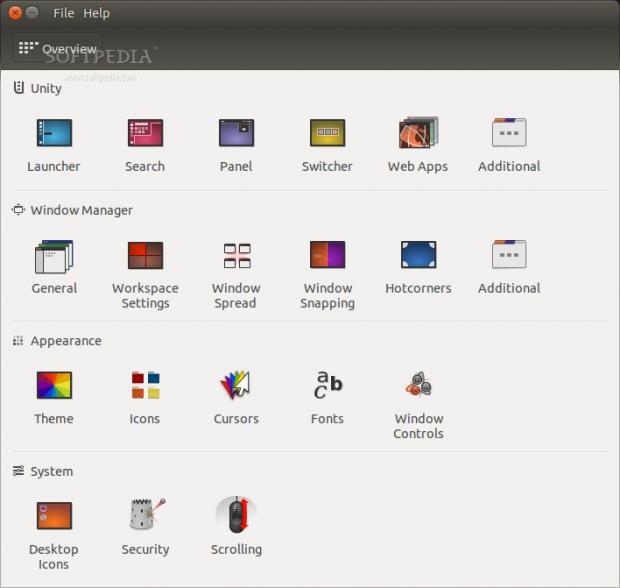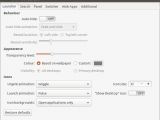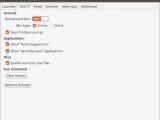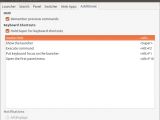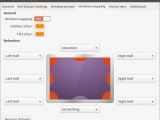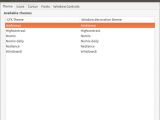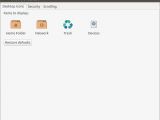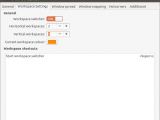If you are an Ubuntu user, the Unity Tweak Tool is an indispensable asset, especially if you want to customize your operating system.
Unity is not one of the most popular desktop environments out there. It's being developed by Canonical for its Ubuntu operating system and one of the main complaints about it is that it can't be easily customized.
Unity was not built from scratch; it relies a lot on GNOME, which means that the old GNOME Tweak Tool actually works, for the most part, on Unity. At least, that was true until Ubuntu 14.04 LTS, which seems to not agree with the GNOME Tweak Tool.
That is ok, because we still have Unity Tweak Tool, which is a superior application, with only one drawback, which we will discuss later.
Installation
Since it's such a useful application, you can find it in the official Ubuntu repositories. Don't be afraid of the version number, which is 0.0.6. This is a very stable application that comes with such a wealth of features that they're even hard to count.
You can either install it from Ubuntu Software Center, where you will notice that it is one of the most popular applications in the entire store, or from a terminal, which is my favorite way. All you need to do is open a terminal and enter the following command:
sudo apt-get install unity-tweak-tool
After all the packages have been installed, you will easily find it in the Dash.
Usage
Unity is not all that configurable, but there are some aspects that can be modified and that can really make a difference for the regular user.
The main interface is very clear, showing the exact categories: Unity, Window Manager, Appearance, and System. It's impossible to list all the available options in the application, but I'll try to explain some of the most important ones.
The Launcher category deals with everything related to the Unity launcher, which can be found to the left side of the Ubuntu screen. You can edit its behavior, like auto-hide options, transparency levels, and even the animations of the icons.
The Search category allows users to customize what is displayed when the Dash search window is opened. You can also instruct Unity to stop communicating online, and you can clear the history and restore the default settings.
The Panel category is all about the top panel and manages its transparency and the indicators. Users can choose which indicators to keep and which to remove.
The General tab is also pretty straightforward and allows users to customize the window activation instances, various priorities, and other alt-tab functions.
The Webapps category is a little simpler and permits users to stop Unity from asking all the time if it's ok to integrate a webapp into the Dash (YouTube, Google, Gmail, Reddit, you name it, all want a shortcut into the Dash).
Below the Unity options there are the Window Manager features. For the most part, these can be left alone, but you can set window snapping, enable hotcorners, and even mess with the Workspace settings.
The Appearance category is probably the most used one. Most of the people install Unity Tweak Tool just for this function. From here you can change the Ubuntu themes, icons, fonts, and so on, provided you have already copied them to the right location.
Unfortunately, unlike GNOME Tweak Tool, which allows you to set the theme and the window decoration separately, Unity doesn't have this function. Maybe it will be added in the future, but for now the two options are linked.
The last category, System, is also the one that holds the least functions. Users can choose which folders to display on the desktop, to disable functions like Log-out for example, and to adjust the behavior of the scrollbars.
Conclusion
Most of the features in Unity Tweak Tool do work, which makes this a great tool to configure Unity and, coincidently, it's also the only one.
 14 DAY TRIAL //
14 DAY TRIAL //