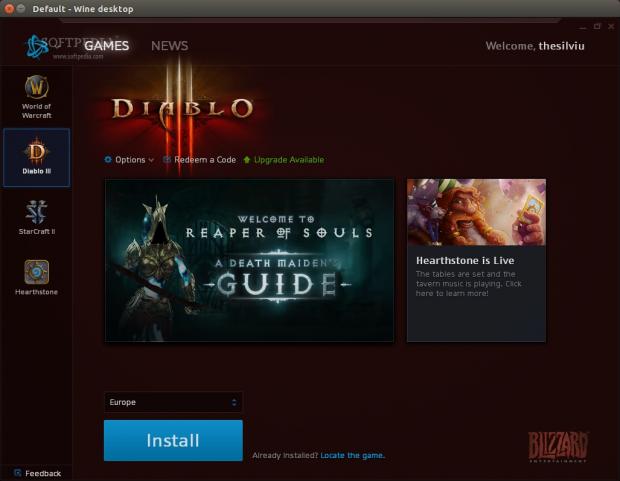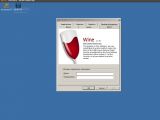You might think that Linux and Windows are two completely different platforms that couldn’t possibly be compatible with each other. And you would be right, for the most part. Linux developers have made it possible to run Windows applications inside a Linux OS with the help of a very interesting software called Wine.
Unlike what most people think, Wine is not actually an emulator. The name of the application seems to indicate that it is short for Windows Emulator, but in fact it is completely the opposite. Wine stands for “Wine is not an emulator,” which leaves no doubt as to its purpose.
How does it work, you might ask? Wine is a compatibility layer, which means that it runs Windows applications just like Windows does, for the most part. The Wine developers have actually provided a much better comparison for Wine. They say that Wine is a Windows emulator just like Windows Vista is a Windows XP emulator.
The Wine developers also have a very large database of known Windows applications that have been tested. A rating is provided for each app and constant work is being done to fix whatever problems have been reported by the community. Installation and usage
Wine currently has two branches, a stable and a development one. The stable build, 1.6.2, is probably found in all the major repositories out there, like Ubuntu, Arch Linux, or Fedora, just to name a few. This version will get the job done, but if you need something newer than that you will have to install the development version.
The development branch is necessary sometimes, especially for very new Windows applications and games, because it usually features the latest fixes. Unfortunately, it also means that it is more prone to crashing than the regular version.
We tested Wine (both the stable and the development version) in Ubuntu 14.04 Beta 2 LTS. As you would expect, we didn't find any problems with it. You can get Wine from Ubuntu Software Center, but it's an older version. To get the latest one just enter the following commands in a terminal (you will need to be root):
sudo add-apt-repository ppa:ubuntu-wine/ppa sudo apt-get update sudo apt-get install wine
If you want the development version, then you need to change the last command to the following:
sudo apt-get install wine1.7
This is the complete extent of the installation and most users won't have to go beyond this point for the Windows apps that they are running. There are of course exceptions and Wine might need some tweaking. If you open the Dash in Ubuntu and search for Wine, you will find an entry called Configure Wine.
Users can change a lot of things for Wine, but the most important entry is in the Applications tab, where you can choose what Windows system to “impersonate.” This is a very important option and the one that you will always change first when something is not working.
There are a number of other options in the configuration panel, but you should leave most of them alone, unless you follow some tutorial for a specific application or game. There is one other tab that warrants the user's attention, called Graphics.
One option in particular is very important, “Emulate a virtual desktop.” Unless you check this option and provide a valid resolution, Wine will try to start any software in full screen and, if something goes wrong, you might need to restart the computer.
If you define a resolution for the virtual desktop, any application will be confined to a window, which can be easily closed.
Another important aspect that you need to know is where the Wine folder can be found. It's usually in ~/home/.wine. If you open it you will find a very similar structure with the one used by Windows operating systems. It's also the folder where all the installed Windows apps are being stored.
The Bad
The Good
It exists. No one is trying to fool themselves by saying that Windows doesn't have some very powerful applications and interesting games. It's almost a miracle that something like this works at all and we should really take into consideration the huge amount of work that goes into this.
 14 DAY TRIAL //
14 DAY TRIAL //