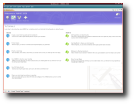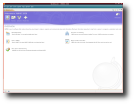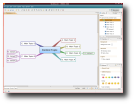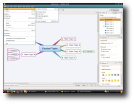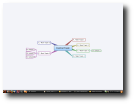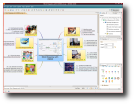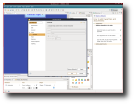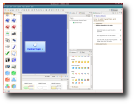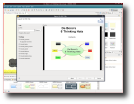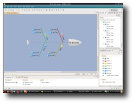Do you have ideas? "Of course I have!" will be the answer of everyone to this question. We have so many ideas that they keep wondering around in our heads, trying to find a way out and express themselves. XMIND will help you ? and your ideas ? to communicate your intentions, dreams, hopes in a way that everyone can understand. Images and sounds are there to complete your expressions, because words alone cannot do that.
I'll try to define a mind map, in order to clear up some things. A mind map is a diagram that presents connections between portions of information in a non-linear graphical manner, encouraging a brainstorming approach to any organizational task. It is made up from words, ideas, or any other items linked and arranged radially around a main concept, keyword or idea. A mind map can be best used for generating, visualizing, structuring and classifying ideas; this can be useful in studying, organization, problem solving, writing and more.
Everything in XMIND can be structured, letting the user choose from six widely used types of topics, like mind map, logic chart, org chart, 2D chart, tree chart and fishbone chart. Also, all the branches of a map can have different structures.
The program comes as a binary for Linux, so the only three things you will have to do is to download the package and uncompress it somewhere in your home folder. Afterwards, you should open up a terminal in the respective folder and type "chmod +x xmind". That's the last step before you can run the application. Just double click the executable in your file browser and XMIND will be ready to roll.
After you start the program, in a few seconds a window telling you that there is an updated version of XMIND will appear. If you select to update your software, you will notice there is no new version for Linux - at least at this moment - but just for Windows and Mac OS X. The current release for Linux is 2.0.3, while for the other two platforms is 2.1. It seems the application doesn't recognize the operating system (although in the error logs appears the OS, platform architecture, etc.) and that's why it reports the availability of an updated edition.
You will be greeted by an Welcome Screen, where you can go through an overview explaining what is mind mapping, offering tips for brainstorming and telling you more about XMIND and its uses. Another section of the Welcome Screen is "What's New", made up of info related to the changes in this version, from features, news and updates, to joining the XMIND community. "Tutorials" is part of this screen, too. This part of XMIND takes you from the basics to the more advanced notions of the application. If you go through all the tutorials and read the "How To"'s, you will become a true master of XMIND! If you want to see already-made mind maps, organization charts, and more, then you should take a look at the samples. Too bad they don't work from the Welcome Screen, where is already a menu with them... I tried to open every one of them, from Agenda to Resume, and none worked. Although, if you want to open up a sample file, you should try an alternative way: go to File -> Open... and go to the folder where you have XMIND. In it, you will find a directory called "samples", containing the examples from the Welcome Screen.
The developers created two skins for the Welcome Screen, one is called Purple Mesh ? which you will encounter first when you start XMIND ? and the other bears the name Circles. I like the first better, because Circles' elements do not look too well. The only thing that looks better is the Overview button, whereas the others seem to have been dropped on the interface randomly.
To begin creating maps, go to File -> New -> Default Template, or just press CTRL+N and a fresh workbook will be created, with only one element, "Central Topic". It can be renamed in whatever you like. From this topic you can create branches and sub-branches, or topics and sub-topics, as the program calls them.
You have the option to take a screen shot of your mind map ("mapshot") by pressing F7 or going in Map -> Map Shot. After you do this, you can select and resize the portion you want to save as a screen shot. When you decide how much of your workbook you want to be saved, you will have to double click the area and the program saves it on your desktop. Unfortunately, it didn't work for me. I could say it functioned, but partially. Why? Because it creates a file, but not a PNG file... an empty text document appears on my desktop, called "Mapshot.png". Maybe this could be a problem that happens only to me, because it is possible that I don't have all the necessary libraries.
You can add a legend to a mind map, so everyone can understand it. At first, I didn't realize what was with that legend, because it was just a yellow, round-cornered rectangle which appeared in the workbench. I moved it all around the screen and I left it somewhere where it could not bother me. I took a look in the right pane, where I found some interesting markers. So, I started putting them to the topics. Suddenly, the legend changed and had all the markers I added, with a small description next to the icons.
In the lower part of your screen, you will have some tabs like "Properties", "Notes", etc. Be careful when you try to switch between them, because you might close the one you're trying to move on, without knowing. You should wait 2-3 seconds first. I don't know why this is happening, maybe the program creates a cache of its elements, and before this cache is made, everything works a little bit slower. If a mind map is heavily loaded with images, text, sound etc., the program's working speed will decrease, e.g. when you try to zoom in or zoom out the mind map. If you have a powerful computer, this issue might be nonexistent.
I wanted to see how the program worked when you added a hyperlink to a topic. I added one and a sort of pop-up appeared next to the cursor when I hovered with it over the URL. The pop-up explained that I should hold ALT and click on the link to access the website. I did what it advised me, but nothing happened. I thought I could fix this from XMIND, so I looked over in "Preferences" for an option to choose the default web browser or at least to add a command, for launching this type of software.
Since I was in the Preferences menu, I thought I should change the look of XMIND. I moved to "Appearance" and I selected Modern 2007. After I hit the Apply button, a notification appeared, not once but twice! The same thing happened when I switched to the "Classic" theme. When I went back to the default "Modern", the notification was shown only once. I hope this little bug will be fixed in the next release, just like the one with the updated version.
Even the workbooks have themes. Although there is a set already made, you can create your own personal ones. How can you do that? By starting a new mind map and changing the look of everything in it. Or, at least those things you don't like... You can modify the background, the borders, the relationship arrows, the topics, the fonts, everything! I really like this aspect of XMIND and besides this, I also like the effects applied to the extending and collapsing of topics.
When you finish a mind map, you can export it as PDF, image (BMP, GIF, JPEG and PNG types supported), RTF (Microsoft Word compatible) or simple text file. In PDF, the final product (if I could say so) will be looking much better than in XMIND's preview window. In the preview, you will notice the title unaligned, the images looking a little bit pixellated, but as I've said earlier, the final product is what counts the most.
The Good
XMIND, from my point of view, is the best mind mapping solution because it offers such a large number of features and it is very customizable. It is very easy to use and if you've never encountered this type of application, you will surely learn how things work in the mind mapping world.
The Bad
I don't like the fact that the edition for Linux was left behind. For Mac and Windows there is already a newer version, but for Linux we still have 2.0.3... The help files have some typos and I could find expressions that didn't look like they were coming from the English language.
The Truth
I know in the Linux world everyone is used to free (as without charging for something) software, but in this application a lot of work, time and money were invested. You can try it for free for almost a month, and then you must pay for it. Although, the developers should think of another release which is for free, so everyone can enjoy at least some of the features included in XMIND.
Here are some screenshots with XMIND 2008 Pro in action:
 14 DAY TRIAL //
14 DAY TRIAL //