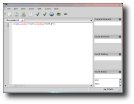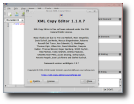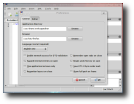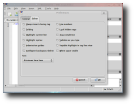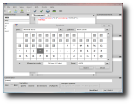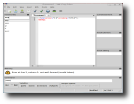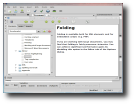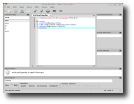When someone migrates from other platforms to Linux, he or she will look for his/her "tools of trade," like IDEs, image editing programs or something else. A web developer will surely want an XML validator and XML editor with syntax highlighting, DTD/XML Schema/RELAX NG validation and all the goodies. One of the best and easy to use solutions at the moment might be XML Copy Editor, a multi-platform XML editor that can make your work more pleasant with its easy to use interface and features.
Before we start talking about XML Copy Editor, let's have a look at XML first, shall we? XML - the Extensible Markup Language - is used for the creation of custom markup languages, allowing a developer to define his/her own elements. XML can be used for a myriad of purposes, including serializing data, like YAML and JSON languages do. It was created by the World Wide Web Consortium (W3C), at first as a simplified subset of SGML (which was used to create HTML) and ended up as a complex, easy to understand language. XML gave birth to application languages like RSS, MathML, XHTML and many more.
When you first run XML Copy Editor (XCE), you will be greeted by a simple interface made up of a new XML document and four small toolboxes, from which you can easily insert new elements, siblings (XML elements with the same parent) and entities (special characters like &, > or "). From the very start, I should let you know that XCE's interface and editing is based on Scintilla, and was created with wxWidgets (which you will need for XML Copy Editor to work properly). XML Copy Editor uses a tabbing system, so you can open up multiple files at the same time, thus simplifying your work even more.
At the moment you create a new document, you can opt between 26 document types including XML, DTD, DocBook articles and books, XML schemas, XHTML 1.0 Strict documents, etc., which will come with a few lines of code already added by the editor. Now, if you want to change the color scheme (and syntax highlighting), you have the possibility to do that through the View -> Color Scheme menu. You can choose from the default color scheme, one with blue background and white text, Light (which is not too different from the default scheme), or none (black text on white background with no syntax highlighting).
After you add some code to your file, you can save it (press Ctrl+S) and test it for how well it is formed by going to XML -> Check Well-formedness. What's a well formed document, actually? It is a document that conforms to all of XML's syntax rules. The next normal step in the creation of your good XML file would be to validate it with one of the validating parsers available through the XML -> Validate menu.
You've probably encountered large documents, with many lines of code, that slow you down when it comes to finding something in a specific document. You can fold entire blocks of code with the Folding feature offered by XML Copy Editor. Adding to this the fact that the pretty printing feature will wrap long lines and highlight code elements according to your current document type, I think XML Copy Editor can really make coding truly fun.
Another useful feature is the spellchecker included in XML Copy Editor. Unfortunately, it doesn't do automatic spellchecking, so you will have to go to Tools -> Spelling, select the language and click on "Check". It will present you a list with the possible mistakes you've made, allowing you to correct or ignore them.
The default web browser from your system will be used by XML Copy Editor to test the documents you create in it. You can see the documents in your favorite browser by pressing Ctrl+B or by going to View -> Browser. The code you create can also be printed or exported as PDF document through the Print option, located in the File menu.
The Good:
XML Copy Editor has a few aces up its sleeve: its simplicity, help documents, its powerful validating and conforming parsers. I could also add to these the flexibility it shows when it comes to configuring it.
The Bad:
The Bad... Ahem... I think it might need some cleaning up in the menus, as some functions are getting in the way of one?s work, and I believe it would be great if the user could perform a few more actions through the right-click menu. Also, it is not too newbie-friendly, like the warnings you get when a document cannot be validated. It should explain in a few lines how you could validate it.
The Truth:
XML Copy Editor might turn into something big pretty soon, as it looks promising. It should not be missing from your computer if you're a web developer or someone who needs to create and edit XML files.
Here are some screenshots with XML Copy Editor in action:
 14 DAY TRIAL //
14 DAY TRIAL //