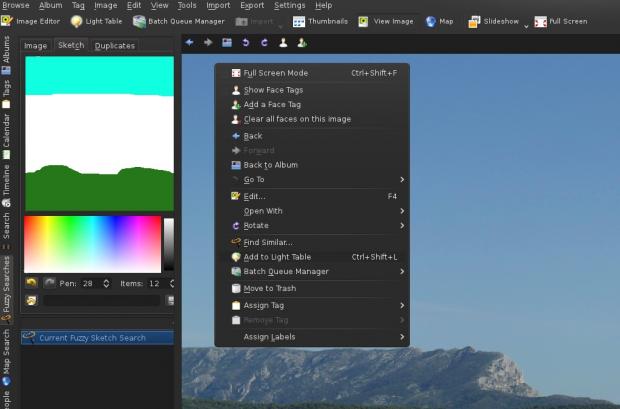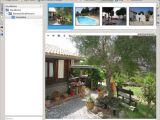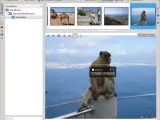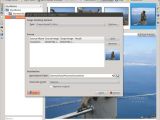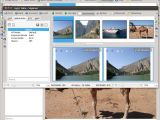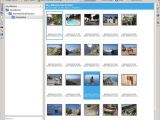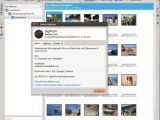An era of technology is upon us and now we take more pictures in one day then our parents took in 20 years. They had perhaps one picture album, maybe two, for their entire lives. Today, we take so many pictures in half a day, but they need sorting and this is were applications such as digiKam comes into play.
According to the developers, digiKam is a KDE application which acts as a frontend to gphoto2, used for photo downloads from a digital camera. I dare say they are selling themselves short and that in fact this software is a lot more.
Installation
The digiKam team recommends to install the latest version found in their respective respositories. I can't say for other distributions, but Ubuntu has a rather old version in their repository, 2.1.1, and the latest stable version available from the official digiKam website is 2.4.1. We always review the latest stable version of a product, with minor exceptions, so the only sensible option is to compile the latest release of digiKam.
The procedure is simple and it shouldn't take too long. Download the source package and follow the instructions below:
sudo mkdir build
cd build
sudo cmake -DCMAKE_BUILD_TYPE=relwithdebinfo -DCMAKE_INSTALL_PREFIX=`kde4-config --prefix` ..
make
su
make install
The developers also recommend to install all the required dependencies, which are described here, but we can get around this step by installing the version from the repository. It will install all the necessary dependencies automatically and the compilation of the latest version will act only as an update.
Usage
digiKam has a different approach than most other applications in this niche and it will take some time getting used to it. I'm not sure how many people are willing to sit and learn a different way of using such a software, but the results should be satisfying enough.
In order for this software to be used properly, you need to use it right from the photo import. Just connect the camera and the application will do the rest. Use digiKam to import the images using the tags function and it will be a lot easier to find everything later.
Being an organizer, asigning tags to images is one of the most important functions and probably one of the most used one. digiKam also does a lot of other stuff, but there are better applications out there for those specific functions. We'll get to them in a minute.
digiKam has one major function and that is to organize your pictures. This can be done with albums, which in turn are separated by a large number or distinctive options. Uses can assign tags, can define the collections by the date the pictures were taken.
It actually features a timeline which is quit fun to use. It offers a chance to see how the increase in the number of pictures taken rises from year to year. digiKam also features a powerful search function which is coupled with another bizarre option. Users can use draw sketches to identify certain images, but it helps if a sketch is done before hand, to later identify the image in the database.
A map search function is also available, if users define the location of the images beforehand, when the import is made. The software goes through the database and identifies the faces. It works most of the time, but a human input is still needed as the program is too sensitive, as it can also find ghosts in the pictures. I call them ghost, but in fact they are just things that look like a face and the program insists that is someone there.
All of these functions, plus the rename one, are made with a good batch manager which has a lot of options, which brings us to the other features that are better left for the professionals.
There is a simple principle that governs practically all the operations. After you find the images to import, select the one you want and send them to queue. The Batch Queue Manager is home to a sleuth of options, ranging from a simple batch rename or conversion, to more complicated ones like Batch watermark, enhancements and color correction.
The reason I say that some of the functions should be used from other applications is because some tools like sharpness or color balance are best utilized when applied to single pictures and not in a batch mode.
 14 DAY TRIAL //
14 DAY TRIAL //