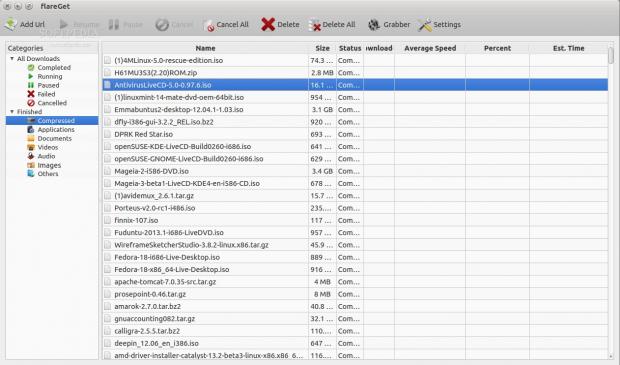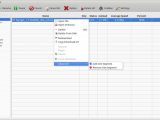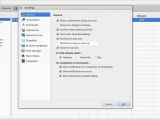The Linux platform has a lot of download managers and other platforms such as Windows and Mac have taken their inspiration from them, but sometimes things can work the other way around.
When it comes to downloading files, Linux can provide many ways to do it, but none of them is pretty or modern. Most of the download managers only work in a terminal and even if the applications receive constant updates, they are relics (albeit very good ones) of the past.
Surprisingly, the Windows platform has introduced a new kind of download managers a few years back. They feature a simple, clean interface, that can be used by anyone.
flareGet is by no means the first software of this type on Linux. FatRat is also an excellent competitor, but it's also a BitTorrent client, which could complicate things a little.
Linux has become widely used and more people are migrating to this new open source solution. This means that not everyone wants to work in a terminal or to learn new ways of doing simple things.
Installation
The developer provides two types of packages, .deb for Debian-based distributions, and RPM's for Red Hat-based operating systems.
We installed the application in Ubuntu 12.10 64-bit (Quantal Quetzal) and everything went quite smooth. Just enter the following commands in terminal, after you navigate to the folder containing the package.
sudo dpkg -i flareget_1.2-5_amd64.deb
The name of the file might be different if the developer chooses to update the package or if you are using the 32-bit platform.
If the software has some unmet dependencies, the installation will stop. Enter the following command in a terminal near you:
sudo apt-get install -f
This command will install all the necessary dependencies and will finish by installing the applications itself.
If the user is performing an upgrade from an older version, the developer has recommended to uninstall flareGet first, before installing the new version.
Usage
flareGet works pretty much the way you would expect, which is actually a big plus. The interface is clear and unambiguous, providing all the necessary information about all the downloads in progress and about the finished ones.
The left side of the main screen of the applications shows a few filters which help users sort through all the files, such as Completed, Running, Paused, Compressed, Documents, Video, Images, and much more.
The top part of the application has a few buttons used to manage the downloads, which can be paused, resumed, deleted, and so on.
The first button from the main window is also one of the most important, if you haven't integrated the download manager with the browser (a feature that we'll show you a little later).
It's called Add URL and it's where the user loads the link for the download, choosing the target folder, a new file name, and the number of segments.
The default number of segments is set at 8, which will suffice for most downloads. There is a trade-off to be made, somewhere in the middle.
Each segment is downloaded as an individual file and the speed of each segment is added to the overall download speed. This means that if we usually get a file, with Firefox for example, with a speed of 1MB/s, with flareGet the speed should be eight times higher (in practice, the speed will not be increased by a factor of eight, but it will be significantly quicker that the default method).
flareGet has a lot of interesting other features under the hood. The options are accessible from the Settings buttons, from the main interface.
The user can change the number of default segments, the number of concurrent connections, the default download folder, the appearance of the application, the settings for proxy, the scheduler options, the browser integration, and the settings for the flash downloader.
flareGet also comes with an option to capture flash videos. Activating the option from the interface will require root access. After fiddling with this feature, I have yet to find out how it works. It might be related to the browser integrating issue I mentioned earlier.
The Bad
“To keep our developers motivated we decided to make Browser Integration plugin proprietary and non-free. All the browsers are supported – firefox, chrome, chromium, opera etc. We guarantee and ensure you that our browser integration module provides better integration than many commercial download managers.”
The Good
I can safely say it's way faster that wget, aria2, curl or other similar tools and comes with a few extra options that will trump the terminal tool any day of the week.
 14 DAY TRIAL //
14 DAY TRIAL //