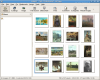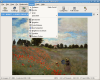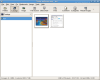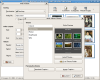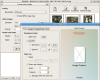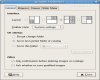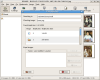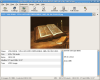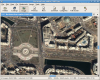Today I used gThumb for the first time. At first sight I though this is just another simple image viewing application. I'm ashamed that I considered it at the same level with KuickShow. gThumb turns out to be much more than I ever expected it to be. In this review I'll try to explain most of its features and what they can do for us on a daily basis.
This application is made from several components glued together in a seamless way. To keep things organized I'll review each component separately even though they blend in a wonderful way.
The Image Browser
The image browser is the first thing that you see when the program starts. It has a clean interface that allows you to easily browse the hard drive. In the left side we have a navigation pane and in the right side a pane that displays thumbnails for images available in the current directory.
Here the program has a small problem. Its mechanism for recognizing images looks at the pictures extension and in case of iso images it also tries to generate thumbnails. This can be a problem sometimes because iso is a very common format for CD images and when it tries to retrieve information on a 700 MB file that is not a picture your computer can get a little slow. Don't worry, this software is not slow. It is actually very fast. This is only a small issue that can be eliminated by removing the association with the .iso extension, which can't be interpreted by this software anyways.
Supported formats are BMP, JPEG, GIF, PNG, TIFF, ICO and XPM. They are not many, but for the average users that manage the wallpapers, the funny pictures and some vacation photos it should be enough. Support for the psd format (Photoshop) would have been nice and I think in the future this will be present, because gThumb is heavily maintained and currently the image browser tries to associate a thumbnail also to the psd files.
A cool feature of the image browser is that the thumbnails are saved in the same database Nautilus uses for storing thumbnails. This way the program integrates good in GNOME and in the same time it doesn't waste valuable space on the hard drive. Both Nautilus and gThumb can benefit from this one because if a program generates a thumbnail the other one doesn't have to do that again, this way also saving some time.
The image browser can also be used for creating bookmarks and catalogs. Both tasks are very simple to use and adding bookmarks is actually a very common one, so I guess it can be considered trivial.
The Image Viewer
The reason for starting this program in the first place is for viewing images. There are several ways for getting in the view image mode. You can do this either by double-clicking a thumb or by clicking the image button from the toolbar. There is also a full screen mode and a slide show mode. I like to consider those two as complementary to the image mode. Technically they are separated, but from a user's point of view they do the same thing.
Unfortunately, you can't go in the slide show mode from image mode and from full screen mode. There are actually more unimportant bugs here. When you select several pictures in the image browser, the slide show plays only the selected ones, starting from the last you selected, continuing with the first one and then playing them alphabetically. After all of them are played, the slide show ends. If you have only one picture selected, the slide show starts playing from that one in an alphabetical order. This last behavior should also be present for image and full screen mode.
In slide show mode the program uses a nice fade when switching to the next image and I think this is pretty cool. Preferences related to slide show can make it play pictures forwards, backwards, in reverse and also to restart the slide when it is finished. The delay is fully customizable, allowing choosing the number of seconds a picture is displayed. All the controls available in full screen mode are also available in slide show mode. If you want to advance to the next picture faster, just press the spacebar, and if you want to go to the previous, hit backspace. This reminds me of the popular Windows program ACDSee, that I used several years ago, but also of presentation software. I would also like to be able to use the cursor keys for this purpose.
A cool thing about Linux and about this software is that it deals with high resolution pictures a lot better than Windows. For testing this I used a picture that has the resolution 11448 x 16624. In Windows it's excruciating to load a picture this size. It takes much longer for it lo load and when you scroll it, everything happens at an extremely low speed. In some Linux programs, and gThumb is also counted, my Desktop PC feels like a supercomputer when working with high resolution pictures.
While you are viewing an image, the program lets you use some editing and enhancing tools. Use the Alt+I combo and you'll see what I'm talking about. The coolest filter in there is Enhance. You can get fantastic results sometimes while in other cases it can really mess up the picture. Undo (Ctrl+Z) is available and for this reason no harm can be done while editing. Resize, crop and transform tools are also available. Other things that can be adjusted to an image are mostly related to the colors. The most important are hue and saturation, brightness and contrast and the color balance. I like that this small bundle of filters should be enough for most novice users that just want to do minor adjustments to images. I think we don't need the extra powerful Gimp when you are just scaling, cropping or adjusting the colors. Edited pictures can be exported as JPG, PNG, TGA and TIFF. No picture will get automatically overwritten so you will be on the safe side.
Other Cool Features
Some of the coolest features of this program are Create Web Album and Create an Index Image. Creating a web album is a very easy way to begin sharing pictures online. Several templates can be chosen and the output looks really good. gThumb lets you configure easily the layout, the header, the footer and also lets you make some customizations to the themes. The index image is also customizable and most certainly you will be able to generate something that you'll like. This is useful especially when you want to print a photo album. An index image is nice to have in a yearbook or something similar.
Pictures can be easily written to a CD, because after selecting the ones you want to burn, gThumb exports them in Nautilus and the next thing you have to do is just a click away. A big advantage of this is that before you burn the CD you can also drag and drop other files.
It is interesting to know that you can also easily change the date and time. This can also be done from the command line, but gThumb does a little more, being able to add the date and time to the comment field.
The Good
All the features of this program are great and considering this is the first time I used it I must say that it definitely convinced me to use it as default for viewing and browsing pictures. The web album and index image are very nice features along with all the editing tools.
The Bad
Here and there you can notice a bug or two, but it is nothing to worry about. A better implementation of the slide show is needed badly though.
The Truth
This might be the best image viewer and browser for Linux. It is great, but not perfect. Nothing is perfect but the fact that it is under heavily development is a factor that drives me to use it with the confidence that it will get better and better.
The screenshots below show the program in action:
 14 DAY TRIAL //
14 DAY TRIAL //