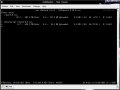BitTorrent is the name of a peer-to-peer (P2P) file distribution protocol that lets users share files between peers, without the use of a central server. Unlike similar P2P applications, BitTorrent is designed to widely distribute large amounts of data, so that the more peers who host the file, the faster the file can be downloaded and shared with others.
One problem with using BitTorrent under Linux, however, is that I've never really been very happy with the clients available for this OS. In the past, I've had to choose between either a resource hogging client like Azureus, or something really scaled-back like Bittornado. Moreover, sometimes I need to use a client that I can control remotely through a terminal, but Azureus doesn't have a curses mode and Bittornado's console mode is not so robust. For instance, I can't have multiple torrents to recognize a combined maximum upload rate.
A couple of days ago, I've found a client that combines the best of both clients into a single one, called rTorrent. rTorrent is written in C++, has a simple curses interface (this means it's a console client), an extremely low resources footprint and a large variety of features to choose from.
According to its homepage, it's still a bit unstable (I've never felt it, though) but it's surely a viable alternative to many popular torrent clients available on Linux. I heartily recommend trying it if you love some of the features Azureus has to offer but you're tired of its bloat every time you use it.
Once you decide to give rTorrent a try, arm yourself with a lot of patience and prepare for a nasty installation process. The tricky part isn't installing rTorrent itself, but installing its dependencies. rTorrent needs the libtorrent library, which needs the libsigc++ library and this could go on forever if you run a unusual or simple Linux distribution.
After the installation process is successfully completed, it's time to fire it up for the first time. Keep in mind that rTorrent is being used only through key combinations. There aren't any colorful buttons, neat menus or an animated mouse cursor. At first, you will most likely be very confused, but once you get the hang of it (or read the manual), rTorrent just may become your number one torrent client.
The main window is also the most important considering it shows the current leeching or seeding tasks, speeds and peers statistics. If you run rTorrent for the first time, your first screen will be blank so, obviously, you?ll need to load a torrent file. Simply press the ?Backspace? key, type the location of the torrent file and press ?Enter?. The new task will show-up somewhere in the upper portion of the screen. From now on, connecting to peers, downloading the files and everything else is being done automatically.
You may also notice some values in the lower part of the screen. Bandwidth Throttle is the maximum allowed download and upload speed, Rate shows the actual cumulated speed and the Port displays, of course, the port used for transfers. Every value can be modified easily using key combinations. For example, if you want to increase the maximum cumulated upload speed with 5 KB, just press the 's' key, to increase the download speed with 5 KB, press the 'Shift' + ?s? key. To lower the values, just press the 'x' and 'Shift' + ?x? keys. In the lower right of the screen, you notice a few other confusing numbers. Those are the peers? statistics showing how many people share the same file you do and so on. To get to the next window, you have to select one of the loaded torrents by pressing the up and/or down arrow keys.
Next window is called the peers screen and can be reached by pressing the right arrow key. The peers screen shows a list of IPs and ports you are currently connected to. Also, in this window, you can see detailed statistics about every IP, like current download and upload speed, what client does every peer uses and so on. Pressing again the right arrow takes you to the third and last window, called the file list window.
In the file list window, you see what files are currently being downloaded. Additionally, you can change the priority for each or all files by pressing the 'space' key. The priority can be High, normal or Off. If set on High, that specific file will be completed faster than the rest. Contrary, if you set a file on Off priority, that file will never be downloaded completely.
As I've said before, rTorrent may become your favorite torrent client for Linux and I hope reading this review brought the possibility one step closer to reality.
The Good
rTorrent is a BitTorrent client for Linux based on libTorrent library which focuses on high performance at very low resource usage costs. It's a fully-featured and efficient client with the ability to run in the background using screen with session management and fast resume support.
The Bad
The interface is not very good looking and actually quite confusing at first. The configuration and usage are made through key combinations which you?ll have to learn for a proper usage.
The Truth
rTorrent is a simple, yet powerful torrent client. It comes with every feature most of the clients have but, unlike those, it has very low resource requirements. It's probably the best torrent client for Linux.
Check out some screenshots below:
 14 DAY TRIAL //
14 DAY TRIAL //