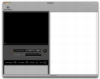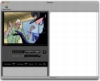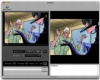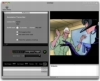There are jobs out there that seem to pass under the radar of public awareness, and that nobody really thinks about unless they have some sort of contact with them. Such jobs range from mowing the lawn in the public parks, to designing connect-the-dots drawings and, of course, the people who put the nuts inside their little shells. While most of these jobs are done without the hemp and computers, and are thus beyond my reach, there are some that do use computers, such as Transcribing and Annotating. Both of these tasks can be encountered in school or during various projects, and for such limited exposure they do not really require any sort of specialized tools. However, for those people who transcribe or annotate for a living, a proper tool is a must. Luckily for them, such tools are easily within reach, the aptly named Annotation Transcriber being one of them.
What it does
Annotation Transcriber is a small program that is designed to make transcribing and annotating easier. It provides specialized controls and shortcuts that are needed for such tasks as well as a proper interface. Despite being a highly specialized tool, it manages to stay incredibly easy to use and intuitive.
Working with it
Whether you need to annotate or transcribe, Annotation Transcriber only has one singe window for everything. Truth be told, it does not need more than the one, as everything you require is right there. The left side of the screen holds all the controls and displays, while the right side is dedicated to the text area.
Once you open the file you need to work on, it will be shown in the upper left corner, with a scrub bar beneath. Now, Annotation Transcriber does not have the run of the mill playback controls, since they are not needed. Instead, it has a play/pause, a step back button with variable duration that you set in the preferences and a playback speed slider. Of course, while these controls are perfect for the specialized work that needs to be done in the program, they can be bothersome if you need to actually navigate the clip in a normal fashion. Fortunately, if you click inside the clip, you can use the standard QuickTime playback controls.
If you are working on an audio file, you won't really care much for the size of the clip display and can dedicate all your screen space to the text area. However, if you are working on a video clip, and you need to see it relatively easy, you might want to activate the alternate display by hitting the swap button. This will move the playback to the upper half of the text area, and you can resize it to any size that fits. The text area itself is quite simple, being no more complex than a TextEdit file. You can format the text and mess around with it, but the application is not really suited for this sort of work.
The little things
While the fact Annotation Transcriber was designed specifically for the jobs it is named after makes it a valuable tool. However, what really makes it shine are the little options, which invariable turn out to be huge.
When Annotating, you often want to link the text to the appropriate time on the movie. Typing the time over and over again, can quickly become a major nuisance, fortunately, there is a small button that will insert it automatically for you.
Because in this type of work, you will often find yourself retyping the same information over and over again, the program lets you use something called Snippets. These are blocks of text that you can define on the fly at the bottom left of the window and then insert into the text with just the click of a button. This can save a lot of time typing things that are often repeated, which can range from names to locations and common phrases. To use snippets, simply define them and then select the one you want to use and hit the keyboard shortcut or the Use Snippet button. Unfortunately, this system is not perfect as the process involves a lot of redundancy. What is missing is a button next to each one of the snippets so you could just select and use them in one single click. That and numeric based keyboard shortcuts for the first ten snippets.
Another great feature that really sells this application is the ability to use any Apple Remote to control playback of the clip, snippet selection and insertion, as well as time insertion. This is truly marvelous as it pretty much lets you focus exclusively on the keyboard and you can work the remote without ever having to look at it.
The Good
Specifically designed for this exact task, with lots of great options that make the job heaps easier.
The Bad
There are a few minor interface modifications that would really double the efficiency of some options.
The Truth
Transcriptions and annotations are really arduous jobs if done regularly, but great software such as this makes thing easier. Definitely a must try if you do anything of the kind.
Here are some screenshots, click to enlarge:
 14 DAY TRIAL //
14 DAY TRIAL //