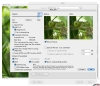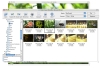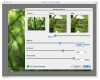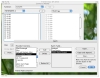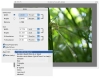Application Wizard is a power-user tool. It gives you total control of opening, switching and closing your applications. That name and description might sound corny or hint redundancy, but this is not the case.
Application Wizard lets you work with applications, or groups of application, closing them, hiding them, relaunching or performing combined functions such as force quiting and restarting all in one fell swoop. In addition to this, it lets you interact with 'faceless' applications, that do not have a dock icon or menu.
The entire program is packaged as a preference pane, which is split up into four sections.
Interfacing There are two ways you can interact with Application Wizard, either through its little dock like drawer, or through system wide contextual menu shortcuts. No matter which way pleases you more, everything you can do in it is split up into four categories or menus, these being open, quit, switch, and special.
The keyboard shortcuts are customizable and will open up the respective menu associated with the keystroke underneath the mouse pointer in the form of a contextual menu. The dock-like panel can be placed on any side of the screen, although if it overlaps with the dock, it will not work, and can be set to hide and show automatically. It contains four small buttons, very much like the ones on the toolbar of any OS X window. You can enable or disable any of those four buttons and change the order they are displayed in.
Open The Open menu lets you open applications, the default options, besides the groups that you can create yourself, include: dock applications, although unfortunately it does not filter the applications that are in the dock and have already been opened; recent applications, which can hold up to 50 recently opened applications; any application that is located in the Applications Folder, on your system drive; any application that is located in your classic applications folder; and last but not least, any preference pane.
The one true gem here, besides being able to open groups of applications at a time, is the 'Force Classic' option. If you have a program that can run in the classic mode, and it will refuse to run in anything but OS X mode, you can force it to launch in Classic mode by holding down the Option key as you select it from the menus. This will work even for those applications that do not have an "Open in the Classic environment" option in the Finder's Info window. Also, you can configure the application so that Application Wizard will always open it in Classic mode.
Quit This menu will display all the currently running application, whether they are independent or part of a group. You have a "Quit Others" and "Quit All" options by default in the menu, but they are not that useful. Here, the gem is the "Background Only Applications" menu, that contains all those little widgety things that you cannot normally interact directly with. A warning, "System Events," "SystemUIServer" and other core system background tasks are not to be meddled with if you do not know what you are doing.
Two modifier keys make all the difference here, namely: Option, which will turn the menu into a Force Quit one; and Control, which will put this menu into Force Quit & Relaunch Mode.
Switch This menu is obvious enough, letting you change between the currently running applications. The modifier keys have a role here as well: Option will hide the application you select from the menu; Control will hide the active application before switching to another application; while holding both Control and Option will switch to another application and hide all other open applications.
From the preferences you can opt to reopen applications whenever you are making them active.
Special This menu lets you do other, non-application-related things. You can navigate through the mounted volumes, check system memory usage and uptime, as well as start/sop/relaunch the Finder, Dock and Classic environment. Sleep, Restart and Shutdown as well as Log Out, but they are quite pointless.
Fortunately, you can enable or disable every element of this menu and thus cut down on the redundancy.
Grouping and applications Application Wizard lets you create groups of applications, to launch or kill with just one click. Besides naming the group and specifying what applications are inside it, you also have several options that apply to the group level. You can choose whether you want the group to appear in the Open, Switch and Quit menus, as well as whether you want the group to be opened automatically and hidden.
You can also configure individual applications, choosing whether they should not be activated at launch; whether at their launch they should be hidden, or whether they should hide the other applications; and whether the application is affected by the 'Hide Others' command. You can also opt to not add the application to the recent applications list or the recent items one; additionally, if it can open in the Classic environment, the application can be forced to always do so.
The Good Provides a nice and fast way of quiting and relaunching Applications as well as other features. The system-wide keyboard shortcuts are great for using it and keeping it totally hidden until you need it.
The Bad Redundant in many ways, but this is not a true issue since it is highly customizable and you can just deactivate large chunks of it.
The Truth A power-tool that offers easy access to some advanced functions. Highly specialized and totally worthless unless you need it. If you do happen to need it is great because it gives you total control of the way it works.
Here are some screenshots, click to enlarge:
 14 DAY TRIAL //
14 DAY TRIAL //