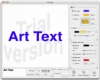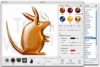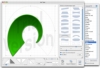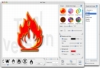Getting great looking effects on text and vector shapes in programs such as Photoshop can be a time consuming process that can often involve a lot of tweaking. This is only made worse by the fact that you need to know what all those blend mode and styles are, and how they interact with each other. For a novice, or even worse, for someone that has no knowledge of these things, getting something simple that looks good, can take a long time. Fortunately, for those who don't want to, or simply can't be bothered, there are other programs out there that make getting visually stunning effects on text and vector shapes a snap, like Art Text.
What it does Art Text gives you a very fast and simple way to apply great looking effects to text and vector shapes. Leveraging a large number of presets to let you choose something that looks right and then letting you tweak the final effect until it is just right, turns hours of Photoshop work into minutes and needs no prior knowledge whatsoever.
Working with it When you first open it up, Art Text looks like a very simple application. The big display shows you a bland text, with a text box beneath and font options, while on the right side you see setting for fill and stroke as well as shadow, glow and background. So simple, that it goes well into simplistic, which is what is so great about it.
At this point, once you have your text set up, you can start going through the styles drawer and seeing if anything catches your fancy or looks similar to what you are trying to accomplish. As you move from style to style, the settings automatically update to reveal their current values so they are immediately available. Some of the style presets look amazingly good, while others are simply horrid. Mostly, the ones that look bad do so because of color choice, not the effect itself.
Although the program is rather simple, there is a lot to mess around with, and more often than not, the difference between something that looks good and something that looks great is a matter of the smallest tweaks. Beside the look of things, you can also mess around with their shape, using the transformation settings. Even very basic shapes such as diamonds and triangles can be made into great looking things, simply starting from the very basic Palm preset.
Incredible interface Some programs have many settings, and if you've worked in the likes of Maya, you'll know why two monitors are simply the only way to go. Art Text doesn't have that many settings and options, however, the amazing thing about it is the way they are handled.
Many of the options in Art Text don't work well with each other. You can either have Fill & Stroke or Shading? But you can't have both at the same time, on the same text or shape. Because of this, the options are placed on opposite sides of a rotating panel, that you can flip around to alternate the two, and you have all the options for each within reach, but only the ones you can actually use on screen. The same panel approach is used to alternate between text and shapes and the transformations panel replaces all the other visual settings.
It seems strange at first, but after using it for just a little while, it becomes natural, and it makes so much sense that I have to wonder in amazement why this isn't done in so many other applications.
More than text Although it bears the name Art Text, this program can be used for a very wide variety of jobs. By using the shapes, and transformations you can create great looking buttons and the likes for interfaces, even icons. This is especially handy for web designers who can toss up an entire interface within minutes. Everything you need is right there, and the results look amazing using nothing but the simplest of presets.
In case the shapes are not enough, you can always work with vector images. Art Text comes with a large library of such images, but in case you want something that isn't there, or make your own, you can always simply import vector images and use them. Just a few clicks and you can apply any style and be done.
The Good
Makes it child's play to get great looking effects on text, shapes and vector images. Gets you to the point where you are tweaking the final result in minutes and requires no prior knowledge.
The Bad
There are some flaky things about how the styles work, such as resizing when you don't want it.
The Truth
If you don't know the difference between Photoshop and Illustrator, but do want a tool with which you can make some great looking things with no fuss, then definitely give Art Text a try.
Here are some screenshots, click to enlarge:
 14 DAY TRIAL //
14 DAY TRIAL //