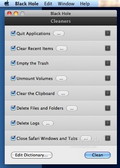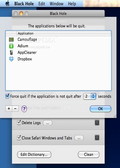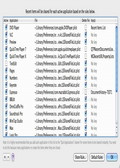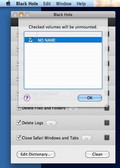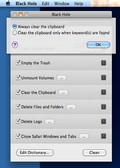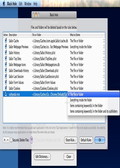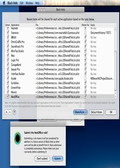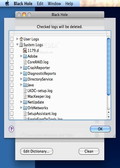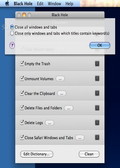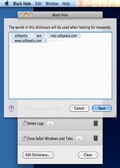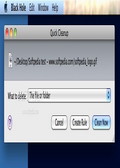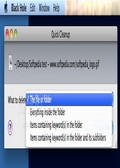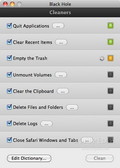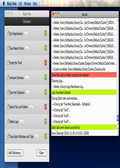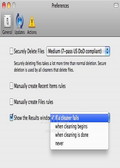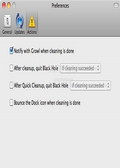Keeping your computer clean and removing private data that might fall into the wrong hands, every single day, implies many repetitive tasks that one might not have the time or discipline to perform constantly. Black Hole allows you to bypass the process, offering some useful automation options.
There are many cleaning utilities designed to search your system's library for files left behind after a certain application is removed. This feature is extremely useful but your Mac apps also store data in cache folders or log files that you don't need, although you want to continue using the application that generated them.
On the other hand, the same files may contain enough personal information that you might not want to be accessible to other users that come across your computer. Even though you know the exact location of these files on your hard drive, taking the time to manually delete them every single day seems too much trouble. The solution in this case might be a small application called Black Hole.
The Looks
Black Holes’s interface is very simple and does not raise problems even to most unexperienced users. The main window contains a list of available features while on the bottom you can see the button that starts the cleaning process. The same area allows you to access the Dictionary window which contains the terms used when performing actions according to keywords (note that the Dictionary is case sensitive).
For each feature there are three parameters that require the user's attention: the checkbox on the left (when checked the function will be performed each time you press clean), the settings button (allows you to customize the feature’s behavior) and the status button on the right where you can follow the process status by monitoring its color (orange - running, green - successful, red - failed).
The settings buttons of each function open new windows that are usually small, clean and well organized. As a result, through this rather small window you can access all the features made available by Black Hole.
The Works
Black Hole is very useful if you need to improve the system's performance and privacy level in case other people also use your Mac. As the developer mentions, Black Hole should not be used to cover any shady behavior, and the user should pay attention to the customization options in order to have the application running smoothly.
Indeed, allowing Black Hole to automatically perform certain tasks improves the user experience, but make sure you know exactly what you are doing before enabling certain functions. For example, Black Hole allows you to create a list of applications that you want to shut down. Nothing complicated so far, but the application also allows you to enable the Force Quit function if the process is not successful after a period of time.
That is perfect, one might say, but in this case, if an appplication included in the list contains a document that has not been saved, and Black Hole forces the application to shut down, your data is lost and you cannot do anything about it.
On the other hand, if you want to use the Clear Recent Items feature for certain apps, they should be found into the Quit Applications list. The reason behind this is the fact that the result of the second function will be visible only after the target application is restarted.
Black Hole provides a default list of Clear Recent Items rules and all you have to do is enable the checkbox attached to each one, but the user can also create new rules. Once a rule is created if you choose to share it, Black Hole will send a ticket to the developer and it will be considered for becoming a standard rule.
Furthermore, Black Hole allows you to specify if you want the trash emptied, the volumes you want to be unmounted, if the clipboard should be cleaned (always or only when a keyword is found), delete certain files or folders, delete logs or close Safari windows and tabs.
Note that if you are using the keyword dictionary, Black Hole is also performing searches within words. For further details you can access the built in Help that also provides useful information about the way in which other functions work.
The interesting part is that, when it comes to automatically deleting files or folders, you can easily create your own rules. All you have to do is point out what you want to delete and specify what should be removed: the file or folder, everything inside the folder, items containing keywords in the folder or items containing keywords in the folder and its subfolders.
Keep in mind that Black Hole is apllying secure deletion methods each time an item is removed. If you pay attention to the rules you establish everything should work well but if you don’t know exactly what you are doing, you could provoke irreparable damage.
Tip: do not delete folders or documents that contain com.apple. as a prefix - it will probably work but you will most likely reinstall your system pretty soon, depending on how important were the deleted files.
When it comes to deleting logs, Black Hole provides a list of the currently detected log files and all you have to do is check the ones you want to have sent to trash. As far as managing the Safari window and tabs goes, Black Hole allows you to close them altogether or only the ones that contain one of the previously defined keywords.
Once all the settings have been adjusted all you have to do is press the Clean button. The application’s activity can be monitored through the Results window. Still if you need to delete a file or folder only once you can acccess the Quick Cleaning feature by dropping the file over the Black Hole's Dock icon.
Via the Preferences you can specify when you want to see the Results panel: if a cleaner fails, when the cleaning begins or ends, or never.
The same area provides other interesting options: you can choose the secure deletion type, you can choose to be able to create Recent Items and Files rules manually, enable the Growl notifications, and specify the default action after a cleaning is performed successfully or not.
The good part is that all the specified rules remain active between sessions which means that after the Black Hole's initial setup, all you have to do is press the Clean button periodically.
The Good
The Bad
The Truth
Here are some snapshots of the application in action:
 14 DAY TRIAL //
14 DAY TRIAL //